Instructions to send HD images, high quality photos, high resolution on Zalo
Currently, messaging applications, voice calls all support sending images to friends. This supports a lot of users when we want to send photos to friends as soon as we text each other. And now, Zalo has supported sending high quality HD images to friends. The image will be more quality than the original image we want to send. So how to send HD images to friends on Zalo? Follow the tutorial below of Network Administrator.
Step 1:
At the chat dialog interface with friends, click on the plus icon on the right side of the screen. Soon, you will see the image in the gallery on the device. If you want to find more images, swipe the screen up, or down.

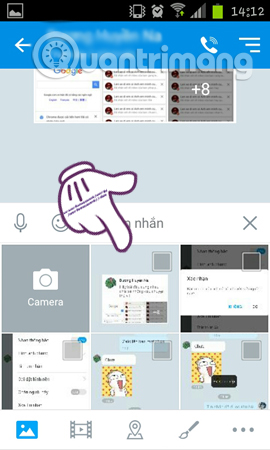
Step 2:
Next, click on the image you want to send in HD quality. Then we can write a note for the image, when clicking Enter note right below . When you have finished entering the note, click OK .
If there is no need to skip this note writing step.


Step 3:
Next, you will see the HD box at the bottom of the screen to the left of the interface. Click on that HD box , then click the Submit button.
Soon, we will see a notification on Zalo interface. Click on the Do not show this message box again , if you do not want the message to appear when sending HD photos on Zalo. Click OK . Soon, high quality images will be sent to friends.



With just a few simple steps, your images have been sent to friends on Zalo with high quality images. However, when sending Zalo images it will take more space if we use 3G. Any editing on the image will not be applied when sending HD images on Zalo. If you want your images to be sent to friends on Zalo with high quality, don't miss this feature.
Refer to the following articles:
- Instructions on how to share and send GIF images via Zalo
- Instructions for making video calls on Zalo
- Instructions to play Live stream on Zalo chat group
I wish you all success!
You should read it
- How to call video call on Zalo PC
- How to insert stickers into videos, images on Zalo
- Zalo allows direct calling from contacts
- Tips for using Zalo are useful for users
- Combine shortcuts on the computer version Zalo
- Instructions for making video calls on Zalo
- Experience with 4 exciting new features on Zalo
- How to send photos on Zalo does not save images to a computer
May be interested
- How to send Live Photos images as animated GIF images in iOS 11
 let's take a look at how to send live photos images as animated gifs in ios 11 with a simple tip, making it easy to share your favorite gif photos with friends. so see the full instructions discussed below.
let's take a look at how to send live photos images as animated gifs in ios 11 with a simple tip, making it easy to share your favorite gif photos with friends. so see the full instructions discussed below. - How to save 3G when sending photos via iMessage iOS 10
 sending high quality images via the messaging app on iphone / ipad will cost you quite a lot of 3g data. however, that has been resolved on ios 10.
sending high quality images via the messaging app on iphone / ipad will cost you quite a lot of 3g data. however, that has been resolved on ios 10. - 3 tips to improve low-resolution image quality
 when you need to handle low-resolution photos - how low resolution do we have to do if we want to enlarge those photos? actually, the remedy is not so difficult and complicated as many people think
when you need to handle low-resolution photos - how low resolution do we have to do if we want to enlarge those photos? actually, the remedy is not so difficult and complicated as many people think - How to send Tet greetings on Zalo
 zalo brought a set of stickers to celebrate the new year of mau tuat 2018 with meaningful wishes for a happy year.
zalo brought a set of stickers to celebrate the new year of mau tuat 2018 with meaningful wishes for a happy year. - Experience with 4 exciting new features on Zalo
 in the new version on zalo for ios devices, there are many updated features that bring a rich experience when using chat, texting and calling applications.
in the new version on zalo for ios devices, there are many updated features that bring a rich experience when using chat, texting and calling applications. - Instructions to send HD photos on WhatsApp
 whatsapp has the option to send hd photos for users to choose the quality of the image they want to send to the other person.
whatsapp has the option to send hd photos for users to choose the quality of the image they want to send to the other person. - How to insert stickers into videos, images on Zalo
 zalo now has provided 2 new features that are moments of sharing photos, videos inserting unique stickers to friends and zalo confided to zalo.
zalo now has provided 2 new features that are moments of sharing photos, videos inserting unique stickers to friends and zalo confided to zalo. - How to upload HD photos to Facebook on iPhone / iPad?
 now you can completely upload high resolution images to facbook on ios devices with just a few simple steps, no need too much time.
now you can completely upload high resolution images to facbook on ios devices with just a few simple steps, no need too much time. - Top 10 sites that provide free high-quality photos
 top 10 sites that provide free high-quality photos. currently, there are many websites that provide free images for us to use. each website has a huge number of photos, as well as being extremely diverse for users to freely choose what they want.
top 10 sites that provide free high-quality photos. currently, there are many websites that provide free images for us to use. each website has a huge number of photos, as well as being extremely diverse for users to freely choose what they want. - Photo compression tips for the highest quality
 to shrink the normal photo size you will drop to a lower resolution, but unfortunately this method will make image quality much worse.
to shrink the normal photo size you will drop to a lower resolution, but unfortunately this method will make image quality much worse.










 The way to 'hunt down' hidden messages in Facebok Messenger
The way to 'hunt down' hidden messages in Facebok Messenger How to block ads on Viber
How to block ads on Viber Instructions to play Live stream on Zalo chat group
Instructions to play Live stream on Zalo chat group How to send photos on Zalo does not save images to a computer
How to send photos on Zalo does not save images to a computer How to chat with Chatible strangers on Facebook Messenger
How to chat with Chatible strangers on Facebook Messenger How to backup and restore Skype contacts
How to backup and restore Skype contacts