4 ways to uninstall apps for Android devices
Are you installing too many software on your beloved Android phone without needing to use them? Storing these unused applications both consumes memory and sometimes drains the battery due to applications running in the background. You should immediately remove the application on Android when you no longer need it and this article will guide you on how to uninstall the Android application quickly and simply.
Please refer to some other Android tips:
- Trick to speed up Android device after a period of use
- Instructions for backing up all data on Android device without root
Ways to remove Android application
Method 1: Uninstall the application from the Android home screen
For devices using Android 4.0 and above, you can remove the application quickly by long pressing on the icon of the application to delete.
You wait until the trash icon appears in the corner of the screen and then drag the program to delete at this button location.
A dialog box will appear asking you to confirm the uninstallation of the application, select OK so that the uninstall process starts.

Delete the application by dragging and dropping into the trash
On Android 8.0, the uninstall option will appear right at the top of the application, not on the top of the screen, you just need to click Uninstall is okay.
Method 2: Uninstall the application from Settings / Settings
The second way is a bit more complicated, using the device's Settings / Settings to remove unnecessary applications.
First go to Settings / Settings and select the Application / Applications tab, continue to select Manage applications . Then find the application to uninstall, click it and select Uninstall or Uninstall .
For some software that has data storage and cache buffers on the memory card, you can remove it completely with Android System Cleaner and finally Uninstall .
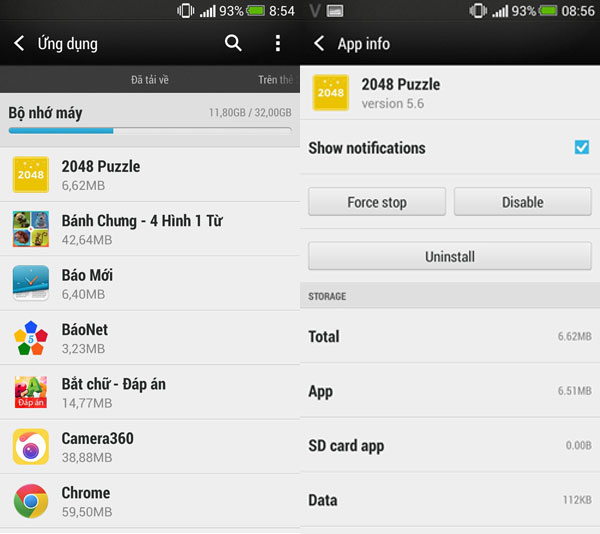
Find and delete apps in the Settings menu
Method 3: Remove the application in Google Play
The last and often used way for devices running Android old versions is to use the built-in Google Play .
Before using this feature, you need to make sure that the application is completely closed before proceeding to uninstall.
To delete the app, open Google Play, click on the 3 dashes icon in the upper left hand corner> My apps and games / My apps (or My apps on the top right for tablet ). Select the Installed> tab here, select the application you want to delete, Google Play will give you 2 Uninstall and Open options. Please select Uninstall to remove the application from the device.
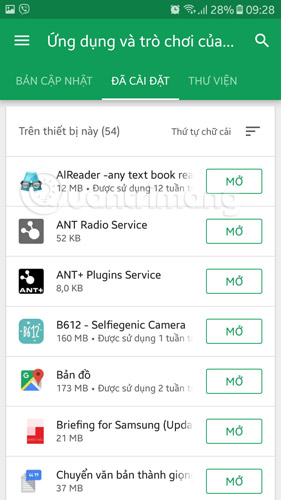
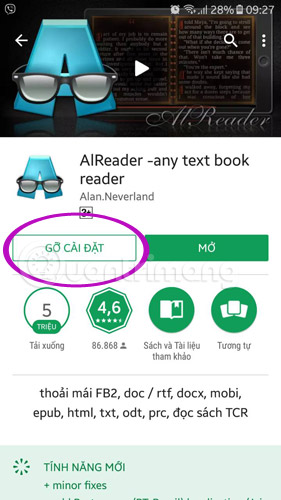
Remove applications with management functions in Google Play
Then select the software to uninstall and click Uninstall .
Method 4: Remove the application with another application
Besides using the default Android app uninstaller, you can install some specialized uninstaller software for Android like: Clean Master, CCleaner, Uninstaller.
- Download Clean Master for Android
- Download Uninstaller for Android
- Download CCleaner for Android
With these simple ways, your mobile phone will always work optimally and most effectively when you always "care" for it. Good luck!
See more:
- 10 easy video editing applications on Android
- Decode all errors that appear on Google Play and how to fix them (Part 1)
You should read it
- Trouble when unable to remove the application on Android
- How to remove bloatware software on Android
- Series of Android applications contain malicious code you should remove immediately from your device
- Why are Android tablet apps so bad?
- Great apps only available on Android
- Detects many malicious Android applications that hide icons themselves to make it harder to uninstall
 Instructions for installing incompatible Android applications from Google Play
Instructions for installing incompatible Android applications from Google Play The simple way to fix Google Play Store errors often encountered
The simple way to fix Google Play Store errors often encountered How to detect malicious apps on Android
How to detect malicious apps on Android Way to Android phone in silent mode for a certain period of time
Way to Android phone in silent mode for a certain period of time Guide to quickly charge your phone with Fast Charger
Guide to quickly charge your phone with Fast Charger How to find your phone when in silent mode
How to find your phone when in silent mode