Instructions to remove passwords for MS Office files
Network Administration - With the help of Office Password Recovery Toolbox you will no longer have to worry about forgetting the password of MS Word files, Excel . Office Password Recovery Toolbox is a great tool because it can remove passwords Your files within 2 minutes .
Office Password Recovery Toolbox is not a recovery program (Recovery) but actually a program to remove (Remove) passwords for MS Office applications, especially with MS Word and MS Excel.
Imagine one day you reopened Word form documents from last year, and the bad thing happened - you can't remember what a Password to Open is! To redo you need to 3 days 4 nights . but if you rely on Recovery programs, you don't know which way to say, with a password about 16 characters long, your computer runs all day. can.
But with the help of Office Password Recovery Toolbox, you don't have to worry anymore. Only a few operations and with no more than 2 minutes of time the problem will be completely solved.
Download the software here.
Unzip it, please install it like any normal program. After installation is complete, run the program and register.
The interface when you launch Office Password Recovery Toolbox is as follows:
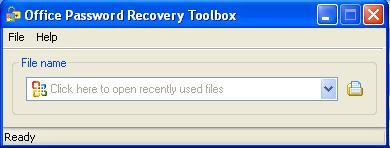
Click Help , then select Enter registration code . to register the program.
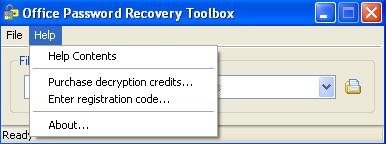
You will then see a registration window, which includes two input boxes. You must enter your name and registration code.
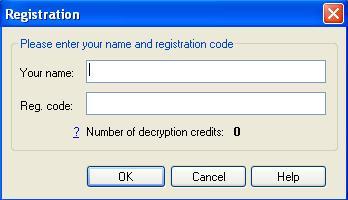
After successful registration, you will be taken back to the original interface and ready to remove the password from an MS Office file.
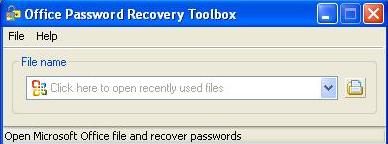
To open the file to remove the password, click on the left Browse icon to browse to the file to search.
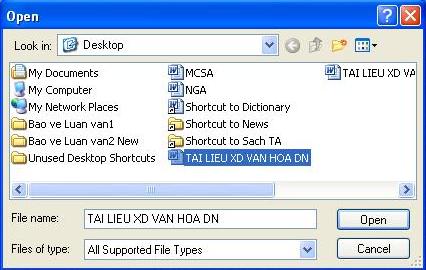
Select the file you need to remove the password and click Open .
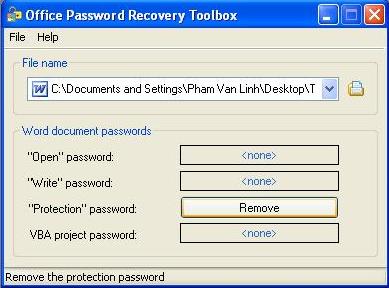
Click the Remove button to perform a password removal action.
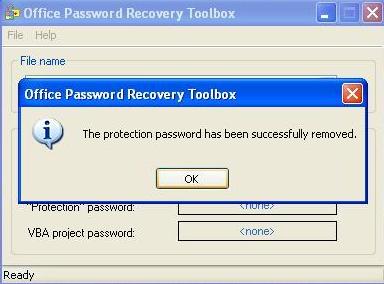
The password in the word file you just selected has been successfully removed.
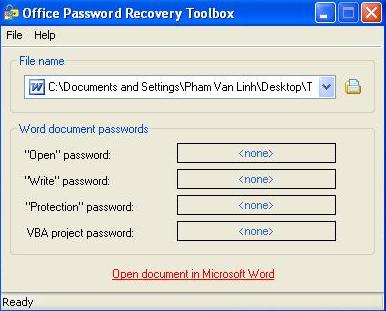
Now you can click on the red link on the interface to open your word file normally.
Note : Office Password Recovery Toolbox has the following working principle: after running the program at your computer it will send the basic information regarding password encryption to Rixler's Server, and the decoding process. This is done here, after decoding it will result in sending it back to the Client (your computer) and the client program will use that password to open the file.
Therefore, to run the program, Office Password Recovery Toolbox always requires your computer to be in the state of Internet connection.
You should read it
- Find password of Word and Excel files with Word and Excel Password Recovery Wizard
- Set a password for Word, Excel, PowerPoint documents in Office 2016
- How to set Excel password to secure data file
- How to get an Office 365 password
- How to install Word and Excel in Office 2016 only
- Office 2016 Preview for Mac: supports OneDrive, Retina screen
 Acer Vietnam talked about the laptop getting too hot
Acer Vietnam talked about the laptop getting too hot Let Microsoft Office become more perfect
Let Microsoft Office become more perfect Google turns Google Docs into file storage
Google turns Google Docs into file storage Office 2010 requires 'terrible' configuration
Office 2010 requires 'terrible' configuration Office 2010 RC version revealed
Office 2010 RC version revealed On May 12, Office 2010 will be officially 'born'.
On May 12, Office 2010 will be officially 'born'.