Set a password for Word, Excel, PowerPoint documents in Office 2016
Sometimes due to the nature of the work or in favor of the partner, you must take security measures for your documents to avoid cases of theft of documents that expose confidential information to others. And for the security of our documents, we have a lot of methods such as using the password setting software for the folder containing the file, compressing the document file and setting the password for the compressed file, etc. Here TipsMake.com will guide you a simple method to secure documents that is to set passwords for Word, Excel, PowerPoint files in Office 2016.

Here we will perform the steps to set the password for the Word file, you can do the same for Excel and PowerPoint.
Step 1 : Open the document file to set a password and select File

Step 2: In the Info window, select Protect Document and then select Encrypt with Password

Step 3: A small window appears, enter your password and click OK .

Next enter the password again and click OK:

So our document has been password protected, now please save the document and turn it off.

Now when you open the document, there will be a dialog box asking you to enter the password, after entering the correct password, the content of the new document displays:
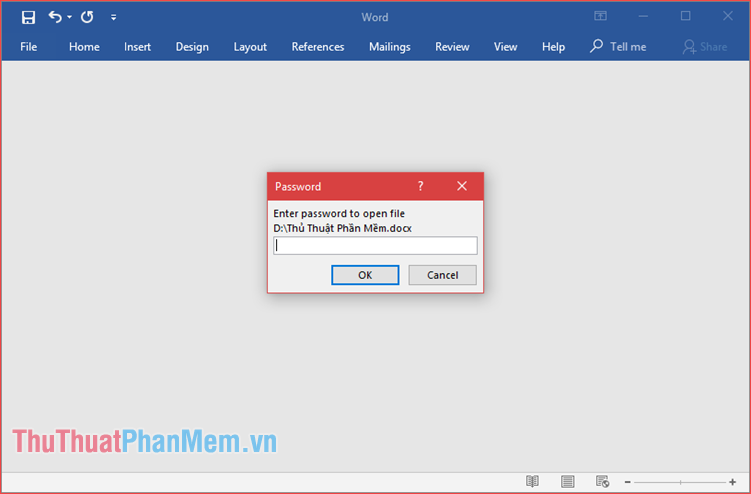
To delete the password, you do the same as step 1 and step 2, then in step 3 you clear the password and click OK. Finally you click Save the document is okay.
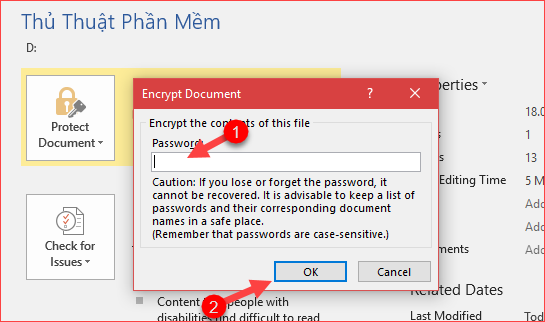
Above is a tutorial on how to set a password for Word, Excel, PowerPoint 2016 documents, hoping the article will help you in protecting your documents. Good luck!
You should read it
- Instructions for installing and using Office 2016
- Set password to protect and encrypt documents in Office 2013
- Microsoft Office Online: Free, full of essential features, latest version, everywhere use, no loss of files, what are you waiting for without trying?
- Office 2016 Preview for Mac: supports OneDrive, Retina screen
- How to convert Office documents to PDF on Microsoft Office 2016
- How to install Vietnamese language interface on Microsoft Office 2016
 Top 3 best software to reduce Excel file size 2020
Top 3 best software to reduce Excel file size 2020 Top 3 best PDF file reduction software 2020
Top 3 best PDF file reduction software 2020 Top 3 software to reduce Word file size best 2020
Top 3 software to reduce Word file size best 2020 How to fix column and header rows in Excel 2007, 2010, 2013, 2016
How to fix column and header rows in Excel 2007, 2010, 2013, 2016 Page numbering in Word 2007, 2010, 2013 and 2016
Page numbering in Word 2007, 2010, 2013 and 2016 How to wrap text in Excel 2007, 2010, 2013, 2016
How to wrap text in Excel 2007, 2010, 2013, 2016