Find password of Word and Excel files with Word and Excel Password Recovery Wizard
Set passwords for important Word or Excel documents to help you better protect your documents. But after a period of not using you forgot the password of that document. You can use the Word and Excel Password Recovery Wizard, the software that helps you recover your Word or Excel file password even with the most complex passwords.
The following article shows how to retrieve password of Word and Excel files with the Word and Excel Password Recovery Wizard.
Step 1: Download and install the Word and Excel Password Recovery Wizard.
Step 2: Open the program.
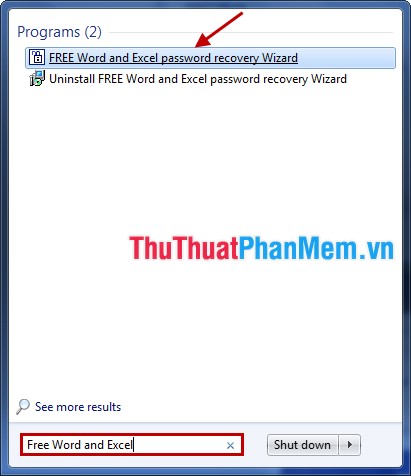
Step 3: The first interface appears is the Welcome window , you choose the language of the program for convenience and ease of use.
Then click Next to continue.

Step 4: The Select File window appears, in the Select a password protected file, click Browse and select the Word or Excel file to retrieve the password.

Step 5: In the Select Approach window , you have 2 modes:
- Dictionary Attack: use when you have a Text file which contains different passwords and contains passwords of Word or Excel files you need to retrieve the password.
- Brute Force Attack: use when you do not remember anything and do not save the password of the file.
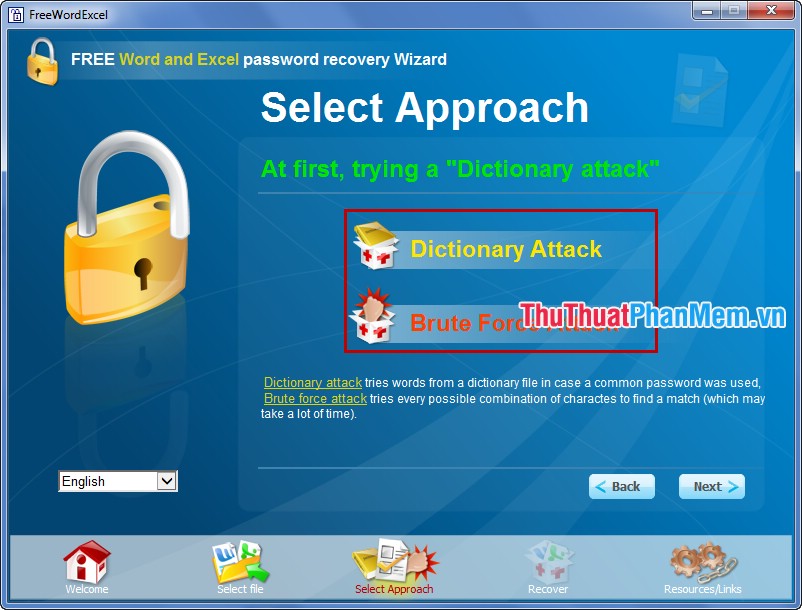
1. Select Dictionary Attack.
If you choose this mode, in the Select a wordlist section, select Browse and select the file containing the passwords you have.
Then tick 4 custom: lower case, UPPER CASE, Title case, Plural (s, es) in Recovery Options . Then click Next .
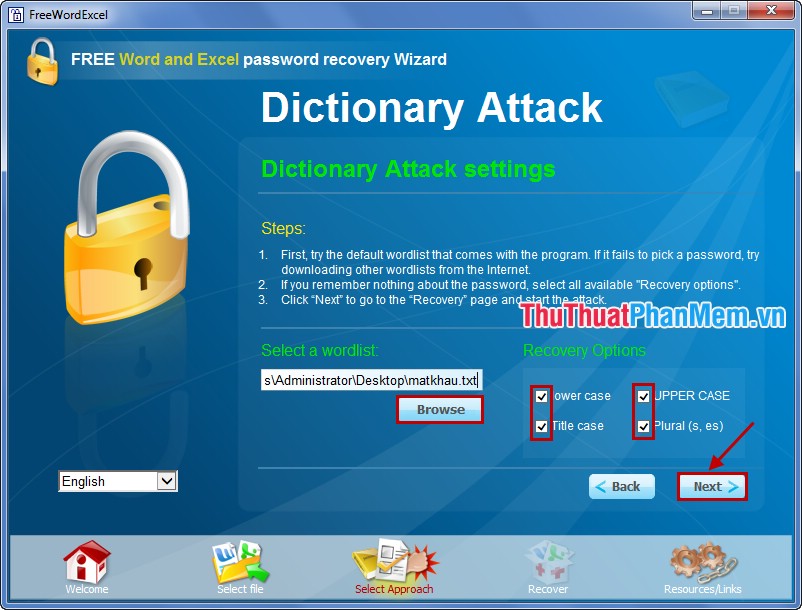
2. Select Brute Force Attack.
Select the character limit in the Character sets section , search for passwords by az or 0-9, uppercase letters or special characters.
In the Password Length , you select the password length in the range From (from), To (to) that you have set. Then click Next .
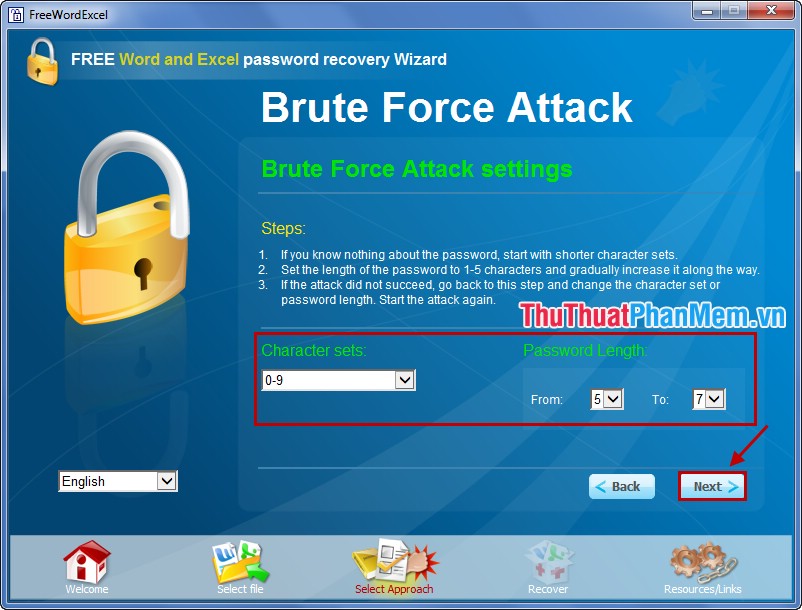
Step 6: After selecting and setting the search mode, next to the Recovery window, select Go for the program to start executing.
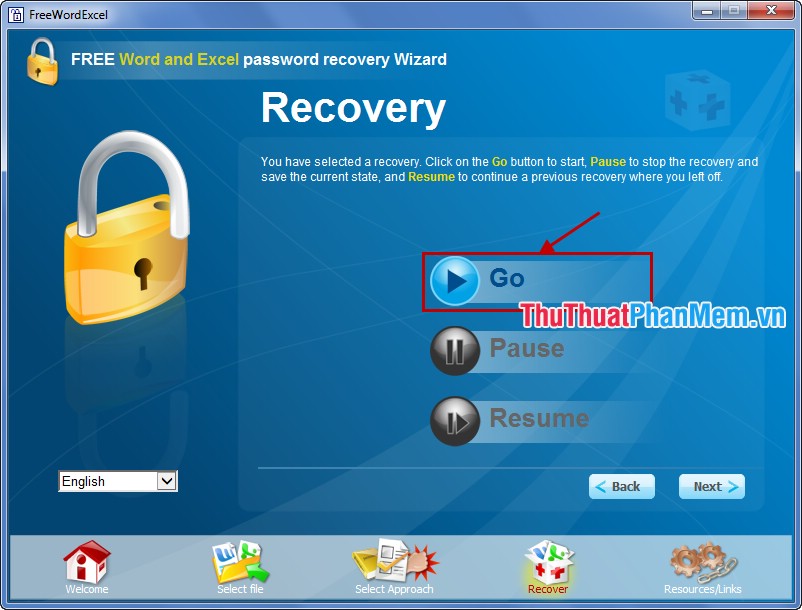
When the password is found, the following message will appear:
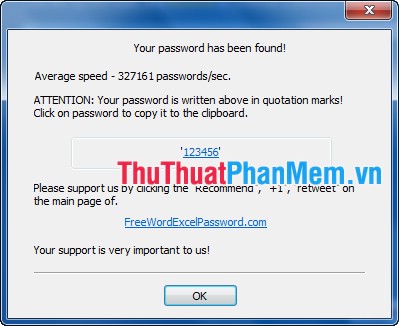
So, with very simple steps, you can retrieve your Word and Excel file password. But the time it takes to recover the password depends on the length and complexity of the password that the program will produce results quickly or slowly. Good luck!
You should read it
- How to set Excel password to secure data file
- How to Open Password-Protected Excel Files
- The 5 best Microsoft Office file recovery tools
- How to insert a Word document into an Excel file
- Recovering unsaved Word files, retrieving Word, Excel and PowerPoint files before saving
- Forgot password protected Excel file, what should you do?
 Beautiful Word cover templates for making reports
Beautiful Word cover templates for making reports Beautiful frame templates in Word
Beautiful frame templates in Word Do not allow copying, editing in Word
Do not allow copying, editing in Word Common calculation functions in Excel
Common calculation functions in Excel Text and string processing functions in Excel
Text and string processing functions in Excel Create Hyperlink in Excel
Create Hyperlink in Excel