How to install Word and Excel in Office 2016 only
When you install the Office 2016 suite, you notice that you cannot customize the settings like previous Office suites.All software like Word, Excel, Access, Powerpoint, OneNote, etc. will be installed when you run its setup.exe.This is very convenient for users who want to install all software in Office 2016. However, if your computer's C drive doesn't have much storage space or you just want to install some specific software like Word and Excel are very problematic.
To fix the problem, you can use the Office 2016 Deployment Tool to customize the installation of Office 2016. In this article, you will discuss how to use the Office 2016 Deployment Tool and change configuration.xml with any process. any text editor.From there you can customize Office 2016 settings to install the specific software you want.
See the instructions for installing Office 2016 on Youtube
How to install Word 2016, Excel 2016 in detail
The following is a detailed step-by-step guide to help you better understand.
1. Download the Office 2016 Deployment Tool.
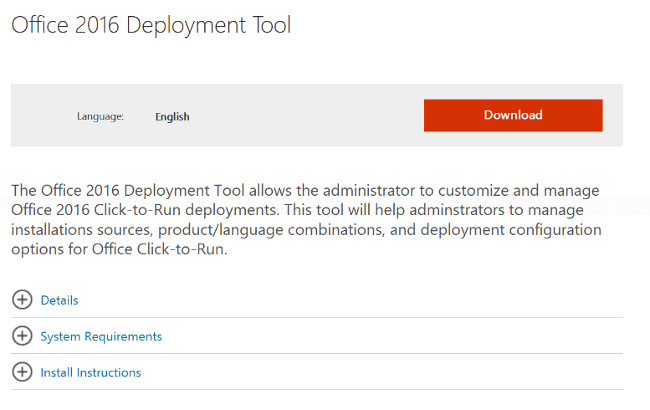
2. You double-click the downloaded file officedeploymenttool_10321.33602.exe, select the folder to extract the file. After decompressing, you will see the following files: configuration.xml, EULA (yes or no), and setup.exe.

3. Edit configuration.xml with notepad.Here is an example configuration:
And here are some brief explanations of each element.
- SourcePathis the path where you install the Office 2016 suite. In this example, Office 2016 is installed on DVD (drive D).
- OfficeClientEdition.You can choose 32-bit or 64-bit settings.
- Product ID . If you plan to install Office 2016, use ProPlusRetail . If you plan to install Office 365 ProPlus, use O365ProPlusRetail.
- Language ID,specify the installation language.
- ID ExcludeApp, specify the software in the Office suite that you do not want to install.In this example, install only Word and Excel software.

4. Open the Command prompt and change the path to the folder you extracted the deployment tool (in step 2).Then, type the command:
setup / configure configuration.xml

5. In this sample configuration, if there is no error, you will see that only Word and Excel are installed.The results in this example:
Normal installation: 25 minutes, accounting for 2.2 GB of disk space.
Custom settings(Word and Excel): 14 minutes, 1.85 GB of used disk space (20% savings).
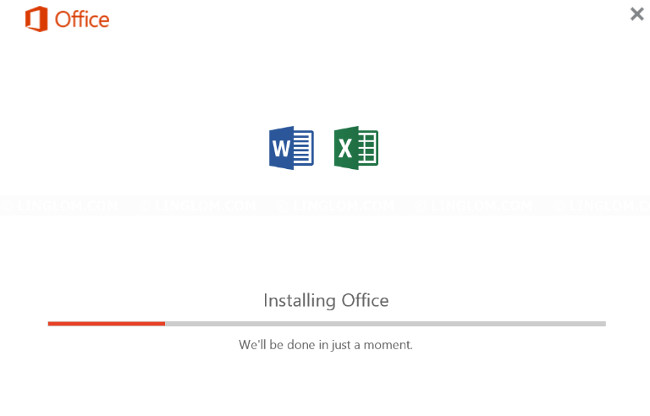
The above are instructions for placing Word and Excel in Office 2016 only.
I wish you all success!
See more: How to install Vietnamese language interface on Microsoft Office 2016
You should read it
- Guide to full Excel 2016 (Part 2): Learn about OneDrive
- Complete guide to Excel 2016 (Part 1): Get familiar with Microsoft Excel
- Complete guide to Excel 2016 (Part 10): Use the Find and Replace function
- Microsoft Office Online: Free, full of essential features, latest version, everywhere use, no loss of files, what are you waiting for without trying?
- Download and install or reinstall Office 365, Office 2016, Office 2013 on your computer
- Complete guide to Excel 2016 (Part 13): Introduction to formulas
 Instructions for creating Dashboard on Excel
Instructions for creating Dashboard on Excel How to print Excel, print Excel spreadsheets fast, standard
How to print Excel, print Excel spreadsheets fast, standard How to choose the appropriate Office online?
How to choose the appropriate Office online? How to arrange incremental dates in Excel
How to arrange incremental dates in Excel Beautiful free PowerPoint slides for office workers
Beautiful free PowerPoint slides for office workers Complete guide for Word 2016 (Part 14): Page title (Header) and footer (Footer)
Complete guide for Word 2016 (Part 14): Page title (Header) and footer (Footer)