How to get an Office 365 password
So how can I get my Office 365 password back when I accidentally forget it? The following article will guide you how to forget your Office 365 password.
How to get an Office 365 password back
Step 1:
We access the Office 365 link here.
After unsuccessful login, the error interface will display as shown below.
We need to double check that the username is correct or not. If correct, you will proceed to find the password again, click Can't access your account? .
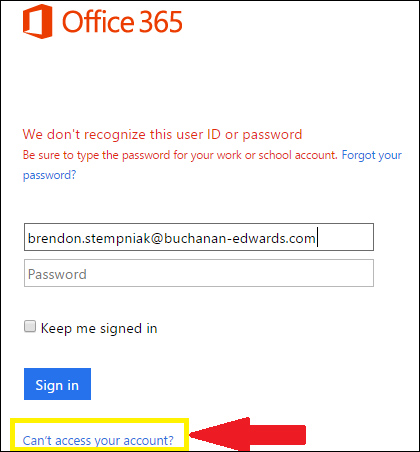
Step 2:
Then display the page for you to reset the password Reset your password, you enter the required text. In the top white bar, enter your Office 365 ID , the white bar below will enter the correct character code shown on the side. After finishing importing, we click Next to continue.
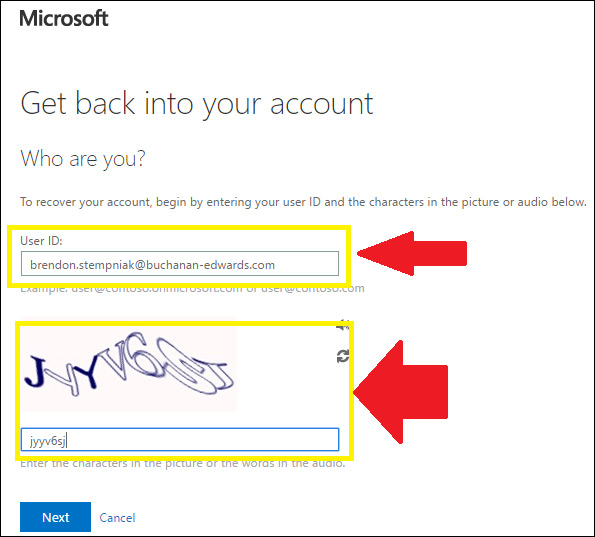
Step 3:
Microsoft will now send your personal email address used to sign up for Office 365 before the email to reset your password and reset your password. In the email content you click on the Reset Password button to reset a new password for your Office 365 account as shown below.
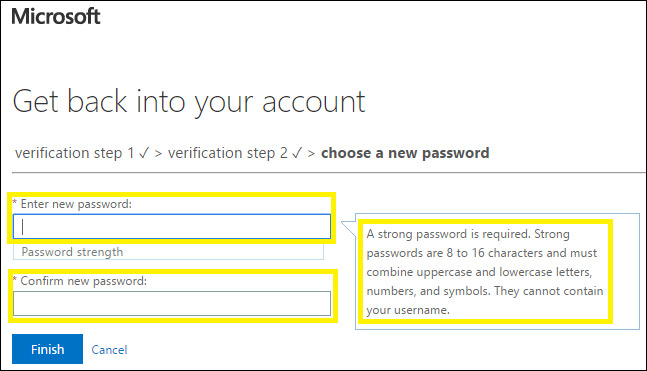
Note, if the Admin of your Office 365 Business account has not activated your account so you can reset your password yourself, the password will only be reset by the Office 365 Admin itself. Then there will be a message as shown below here.
We will click on contact an administrator to have Office send an email to Admin and let them reset their account password.
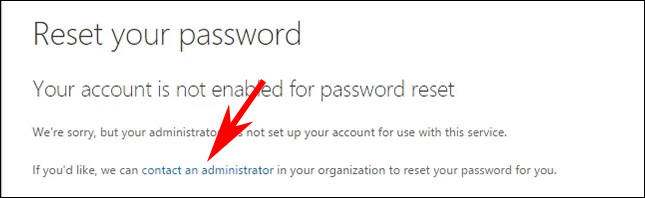
 How to insert an Outlook contact in Word
How to insert an Outlook contact in Word How to indent the line in Excel
How to indent the line in Excel What is Compatibility Mode in Microsoft Office?
What is Compatibility Mode in Microsoft Office? How to hide formulas in Excel
How to hide formulas in Excel 10 free PowerPoint templates to present your photos with style
10 free PowerPoint templates to present your photos with style Complete financial functions in Excel you should know
Complete financial functions in Excel you should know