Instructions to remove Internet Explorer 10 in Windows 8
Although Internet Explorer 10 has improved a lot compared to previous versions, it seems to be a secondary choice when users want to surf the web. If you also do not want to use and want to remove, you can refer to the instructions below of TipsMake.com.
Step 1 : Press Windows + R key combination and type ' appwiz.cpl' in the Run dialog box, then press Enter .
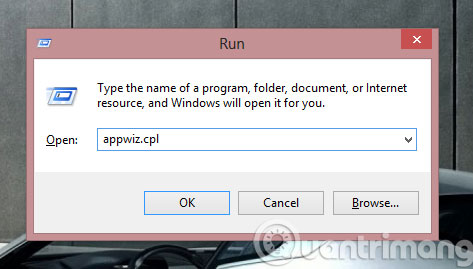
Step 2 : When the Program and Features window opens, click the Turn Windows Features on or off link on the left.
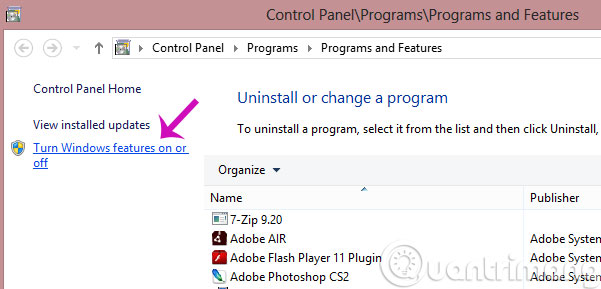
Step 3 : Please uncheck the Internet Explorer 10 section .

Step 4 : A warning will appear. Click Yes to continue.

Step 5 : Now, click OK and reboot the machine.

After the machine has finished booting, the Internet Explorer icon will no longer appear on the TaskBar bar.

- Add the Start button for Windows 8 in just a few minutes
- The trick for Windows 8 to boot straight into the desktop
- How to display confirmation when deleting files on Windows 8
Having fun!
You should read it
- Microsoft will update Windows to permanently remove Internet Explorer
- How to remove Internet Explorer 10 in Windows 8
- Ways to uninstall Internet Explorer 8 on Windows XP / Vista / 7
- How to Completely Uninstall Internet Explorer
- The 7 most common problems in Internet Explorer
- Uninstall Internet Explorer 8 in Windows 7
 10 useful utilities on Chrome that you should know
10 useful utilities on Chrome that you should know 9 effective ad blocking tools for faster browsing
9 effective ad blocking tools for faster browsing 4 steps to change the default Download folder on Firefox
4 steps to change the default Download folder on Firefox 4 steps to change the default Download folder on Coc Coc
4 steps to change the default Download folder on Coc Coc Compare Firefox 64 bit and 32 bit performance
Compare Firefox 64 bit and 32 bit performance Fix Aw Snap errors on Google Chrome in 4 ways
Fix Aw Snap errors on Google Chrome in 4 ways