Ways to uninstall Internet Explorer 8 on Windows XP / Vista / 7
Internet Explorer 8 has many new and useful features.However, in some cases, upgrading to Internet Explorer 8 can still cause problems.To resolve these problems, you can uninstall Internet Explorer 8 from the operating system.
Uninstalling Internet Explorer 8 in Windows XP / Vista / 7 will bring Internet Explorer back to the previous version and restore the settings. To remove Windows Internet Explorer 8, you must log on as an administrator. Close all open programs before continuing.
Windows XP
Internet Explorer 8 can only be removed if you install it on Windows XP Service Pack 3. Uninstall Internet Explorer 8 before installing the SP3 update, uninstall SP3 before uninstalling Internet Explorer.
To do this, click Start and Control Panel . Select Add or Remove Programs . Click Show Updates . Select Windows XP Service Pack 3 and click Remove .

To uninstall Internet Explorer 8, scroll down to the list of installed programs in Add or Remove Programs . Select Internet Explorer 8 and click Remove .

Click Start , then Control Panel . At the program, select Uninstall program. Under Task on the left side of the screen, select View installed updates . Scroll down and select Windows Internet Explorer 8. Click Uninstall , then click Yes . Reboot the machine after the removal is complete.

Windows 7
Open Control Panel by clicking on the Start menu and selecting it.

From the list that appears, click Programs and Features .

In the menu that appears, look to the left. You should see a Turn Windows Features link on or off , click it.
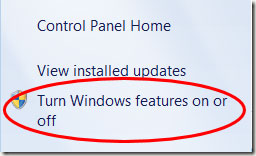
From the list that appears, uncheck Internet Explorer 8 (or 7, if never upgraded).

A warning will appear saying that if you turn off Internet Explorer, it may affect other programs. Click yes .

Click OK . Your computer will restart (maybe twice). You can always reinstall it if you need it later by going to the menu and checking the boxes next to IE8 (so it doesn't really get "removed").
If Internet Explorer cannot be removed
If these steps cannot remove Internet Explorer 8 from your computer, you can remove it using the System Restore utility. In Windows XP, you can find System Restore in Accessories / System Tools . Select Restore my computer to an earlier time and click Next .
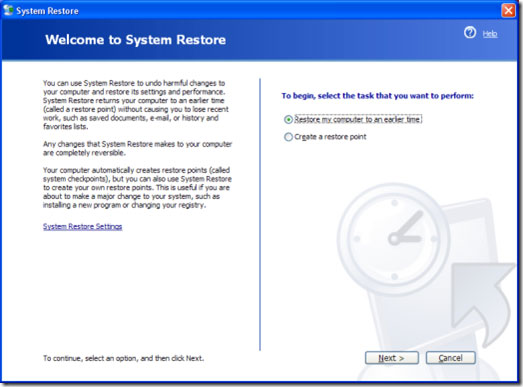
To start System Restore in Windows Vista or Windows 7, type System Restore in the search box and select the program utility. Choose one of two Recommended restore or Choose a different restore point, depending on when you install Internet Explorer 8.

If you still cannot uninstall Internet Explorer 8, you can disable it as your default browser. Make sure to install another browser before trying the following steps.
In Windows XP, open the web browser you want to use. When the new web browser prompts you, set it as your default browser. If it does not prompt you, navigate to the new browser menu to set it to your default browser. For example, in Firefox, select Tools , Options and Advanced . Check the box next to ' Always check if Firefox is the default browser on startup ', or click the Check Now button.
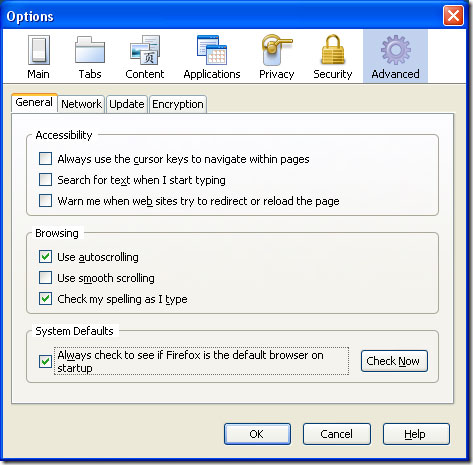
In Windows Vista / Windows 7, click Start and Default Programs . Click Set Your Default Programs . Select the web browser you want to use from the program window. Click ' Set this program như mặc định '. Also click Internet Explorer and 'Choose defaults for this program' and click Save . Make sure all boxes are unchecked and click Save .
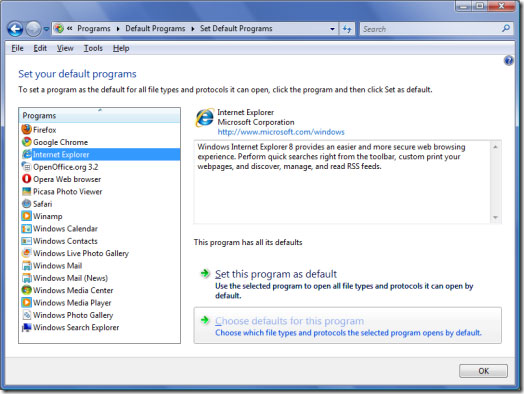
You should read it
- Instructions to reset Internet Explorer, set default settings for IE 11
- Uninstall Internet Explorer 8 in Windows 7
- Instructions on how to install Internet Explorer
- How to Uninstall Internet Explorer 11 for Windows 7
- How to remove Internet Explorer 10 in Windows 8
- Instructions to remove Internet Explorer 10 in Windows 8
 Check and monitor hard drive capacity with WinDirStat
Check and monitor hard drive capacity with WinDirStat The experience of disconnecting headphone strings does not reduce sound quality
The experience of disconnecting headphone strings does not reduce sound quality Fix Windows 7 error without receiving CD / DVD drive
Fix Windows 7 error without receiving CD / DVD drive Fix some common computer errors - Part 1
Fix some common computer errors - Part 1 Disable unnecessary services in Windows 7
Disable unnecessary services in Windows 7 Fix simple errors on the printer
Fix simple errors on the printer