How to delete and remove Internet Explorer on Windows 10
On Windows 10, the Microsoft Edge and Edge Chromium browsers are Microsoft's most valuable products, and Internet Explorer has been a thing of the past for a long time topping the list of most popular browsers in the world. .

If you notice, Internet Explorer is still present in our Windows 10 and how to remove this browser when you are no longer using it? Let's find out how to delete and uninstall Internet Explorer on Windows 10 in the following article!
Step 1: You click on Search (1) or using the key combination Windows + S . Then you search for the keywords features (2) => Open (3) in the Turn Windows features on or off section .
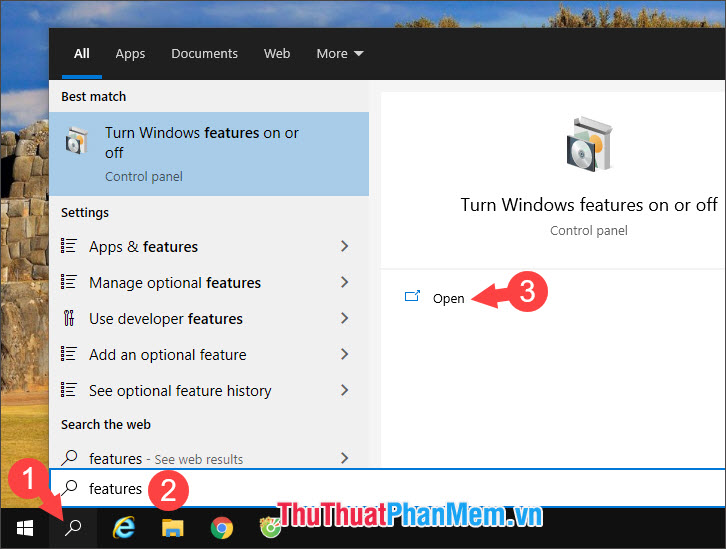
Step 2: Click Internet Explorer as shown below.

If a message appears, click Yes to agree to delete Internet Explorer .
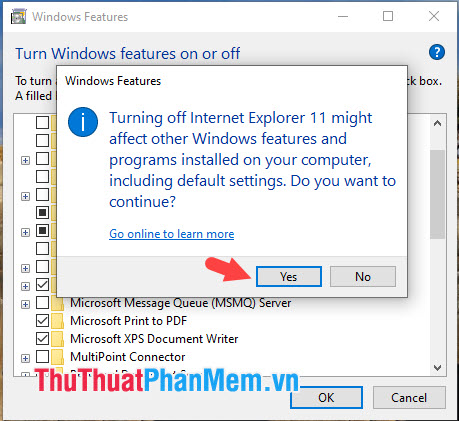
Step 3: Next, click OK to save the settings.
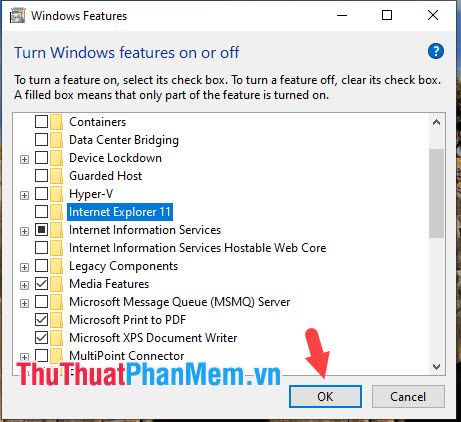
After Windows has finished uninstalling Internet Explorer , click Restart now to restart the computer.
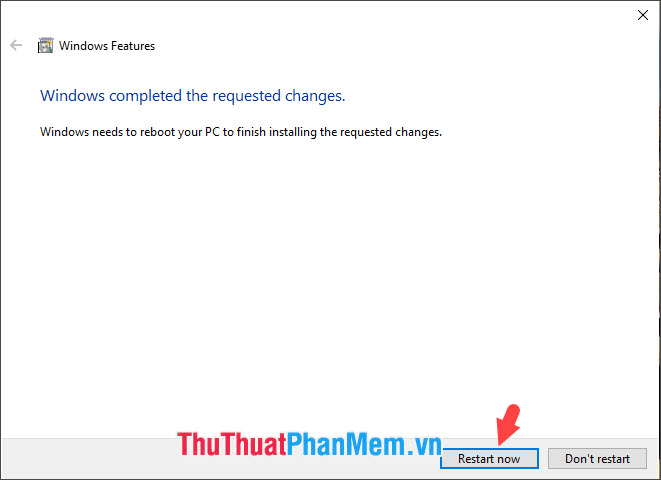
Step 4: After restarting your computer, try opening Search and searching, the Internet Explorer results are no longer successful.
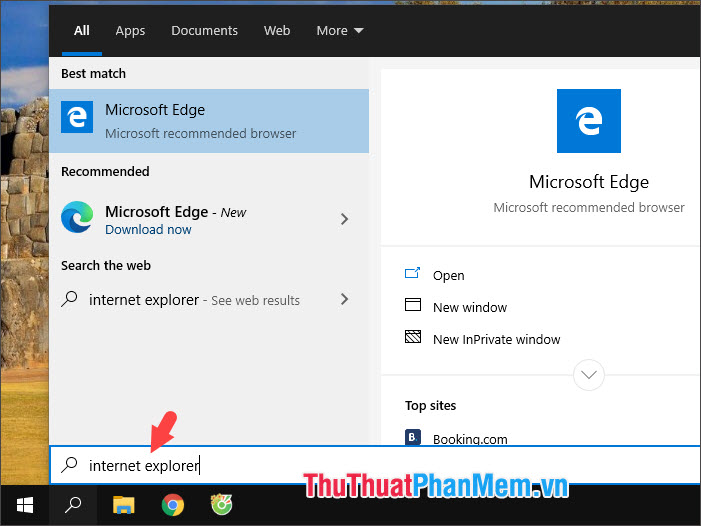
Uninstalling Internet Explorer on Windows 10 will help us save a small amount of storage space and minimize the security holes related to this browser. Have a nice day!
You should read it
- Microsoft will update Windows to permanently remove Internet Explorer
- How to remove Internet Explorer 10 in Windows 8
- Windows 7 allows users to delete IE8
- How to Completely Uninstall Internet Explorer
- Snap.do removal guide on Chrome, Firefox and Internet Explorer
- Uninstall Internet Explorer 8 in Windows 7
 Collection of the most beautiful cute cover photos
Collection of the most beautiful cute cover photos How to share photos from Google Photos to other accounts
How to share photos from Google Photos to other accounts How to turn on Dark Mode for Facebook
How to turn on Dark Mode for Facebook How to name Zalo with special characters
How to name Zalo with special characters How to turn on Dark Mode Messenger
How to turn on Dark Mode Messenger How to turn on Dark Mode on YouTube
How to turn on Dark Mode on YouTube