How to remove Internet Explorer 10 in Windows 8
Instructions on how to remove Internet Explorer from Windows 8-based computers.
Although Internet Explorer 9 and 10 have greatly improved compared to previous versions, many people still want to use another browser to replace Microsoft's browser. Here are the steps to remove Internet Explorer 10 from a Windows 8 computer.
Press Windows + R key combination and type ' appwiz.cpl' in the Run box, then press Enter .

When the ' Programs and Features' window opens, click on the 'Turn Windows features on or off' link on the left.
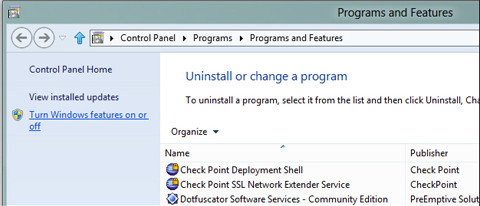
Navigate to Internet Explorer 10 and uncheck the box.

When the 'Windows Features' message box appears, click 'Yes' to continue.

Press the ' OK ' button, then restart the computer.
After the computer has restarted, you will see that Internet Explorer no longer appears in the taskbar.

You will also see that the Metro version of Internet Explorer has been removed.
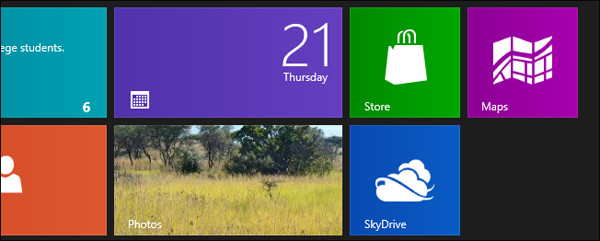
You should read it
- Instructions on how to remove Internet Explorer on Windows 10
- How to remove Trustedsurf.com on Chrome, Firefox and Internet Explorer
- Trick to remove Edge browser on Windows 10
- Instructions to remove Internet Explorer 10 in Windows 8
- Remove Toolbar browser in Internet Explorer
- Uninstall Internet Explorer 8 in Windows 7
 Launching Opera Next web browser for Mac and Windows
Launching Opera Next web browser for Mac and Windows Opera introduces Opera Mail email management application
Opera introduces Opera Mail email management application Opera was officially launched, switching to Chromium engine
Opera was officially launched, switching to Chromium engine Spyware detected behind Opera
Spyware detected behind Opera How to change advanced settings hidden in the browser
How to change advanced settings hidden in the browser Opera Mini and the journey to Windows Phone
Opera Mini and the journey to Windows Phone