Instructions on how to remove Internet Explorer on Windows 10
Internet Explorer is still preinstalled with Edge on Windows 10 and so are older Windows versions. Frankly speaking, after using Internet Explorer to download Chrome, Coc Coc or some favorite browser to your computer, we never open IE again. But Microsoft does not understand that, they do not allow users to remove IE completely. This affects the storage space of the computer.
Since it is the default software on Windows operating system, removing Internet Explorer will not be the same as uninstalling regular software. The following article will show you how to remove Internet Explorer from the system to return the capacity to the hard drive.
Top 4 best free application removal software
Delete the most "stubborn" files on Windows
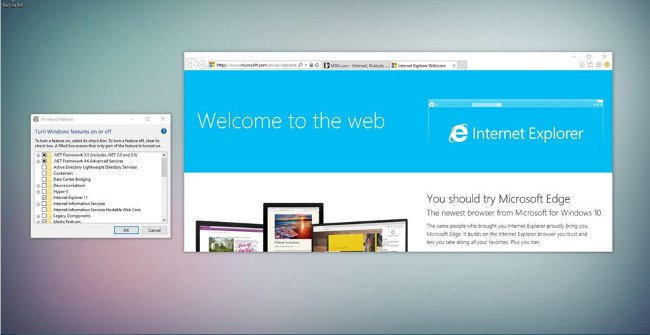
Step 1:
First, open Control Panel by right-clicking on the Start / Windows icon -> then choose Programs and Feature -> click Turn Windows features on or off .
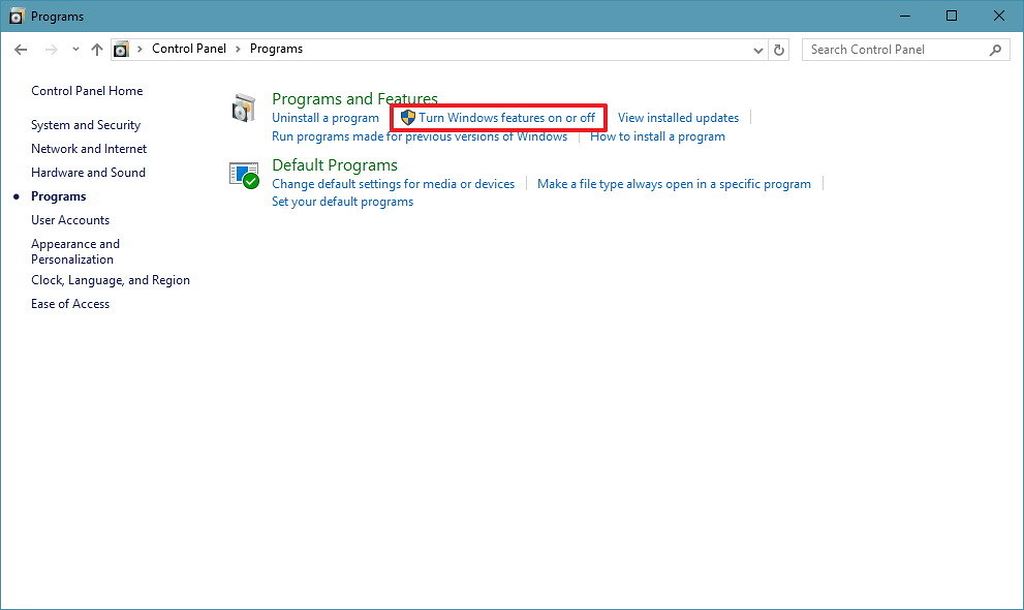
Step 2:
The Windows Feature window appears. Here you find and check the box corresponding to the Internet Explorer 11 -> line and then click the OK button.

Step 3:
Immediately, a notification about disabling Internet Explorer 11 may affect Windows features and other applications will appear. You just need to press the YES button to continue. After the notification window closes, click the OK button to finish.
Step 4:
Finally, the system will require restarting the computer to apply the changes. Click the Restar now button if you want the system to start immediately or click Don't restart to start the system at another time.
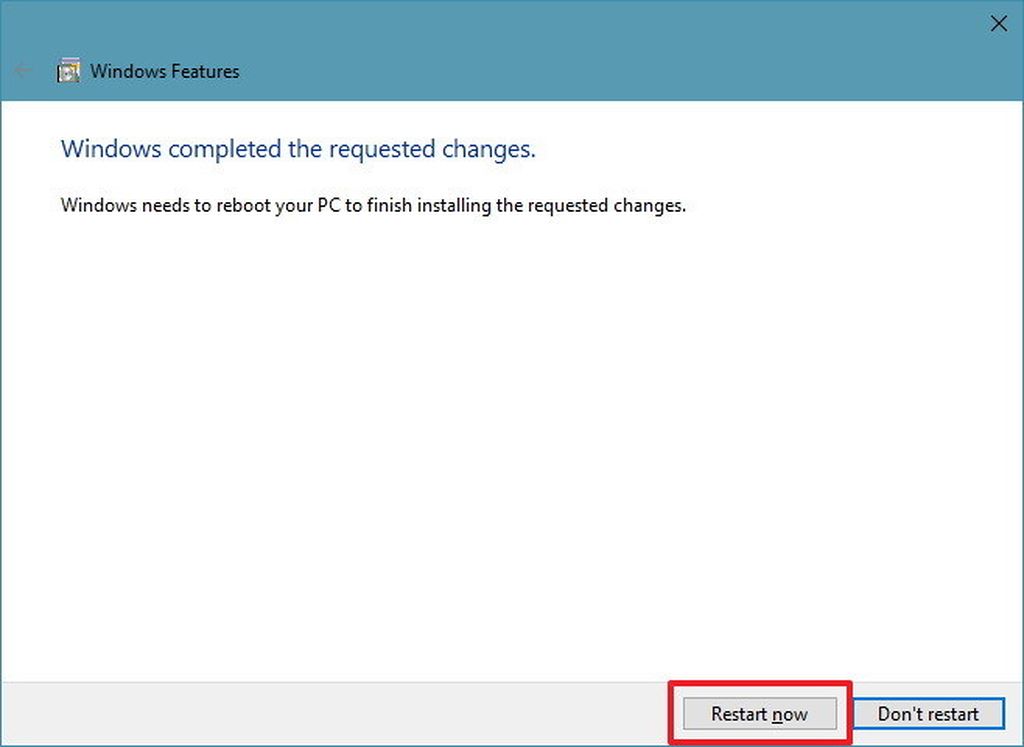
After completing the steps, Internet Explorer 11 will not be found in Windows 10 computers, the Open with Internet Explorer options available in the Microsoft Edge menu will not work.
Users can restore Internet Explorer 11 on Windows 10 at any time by repeating step 2.
See more:
- Instructions to remove Internet Explorer 10 in Windows 8
- Ways to uninstall Internet Explorer 8 on Windows XP / Vista / 7
You should read it
- How to delete and remove Internet Explorer on Windows 10
- How to Completely Uninstall Internet Explorer
- Microsoft will update Windows to permanently remove Internet Explorer
- Uninstall Internet Explorer 8 in Windows 7
- Ways to uninstall Internet Explorer 8 on Windows XP / Vista / 7
- Remove Toolbar browser in Internet Explorer
 How to activate and use SSH commands on Windows 10
How to activate and use SSH commands on Windows 10 How to use the Timeline feature on Windows 10
How to use the Timeline feature on Windows 10 Enable or disable the built-in Administrator account on Windows 10
Enable or disable the built-in Administrator account on Windows 10 How to check the unified Windows application version (UWP) in Windows 10
How to check the unified Windows application version (UWP) in Windows 10 What is special about Windows 10 Signature?
What is special about Windows 10 Signature? Instructions on how to turn off the motion effects of windows on Windows
Instructions on how to turn off the motion effects of windows on Windows