Instructions to quickly download multiple photos at once to your device on iOS
If you've ever used iOS's Safari browser, you'll be very tired when you want to save the image of your website, especially when you want to save multiple photos. So how to improve this?
Today, the Network Administrator has found a solution to help you overcome this situation: using the application named Save Images - Downloader for Safari, this application is quite interesting and is free to download. So what are you hesitating for, but don't quickly own it about your device to use.
Usage is as follows:
Step 1:
First you need to download the application to your computer to use, you can access Appstore or link below to download.
- Download the Save Images - Downloader for Safari application
Step 2:
After downloading, you access the application to start, now you will see the system has 3 items available for you as shown below.
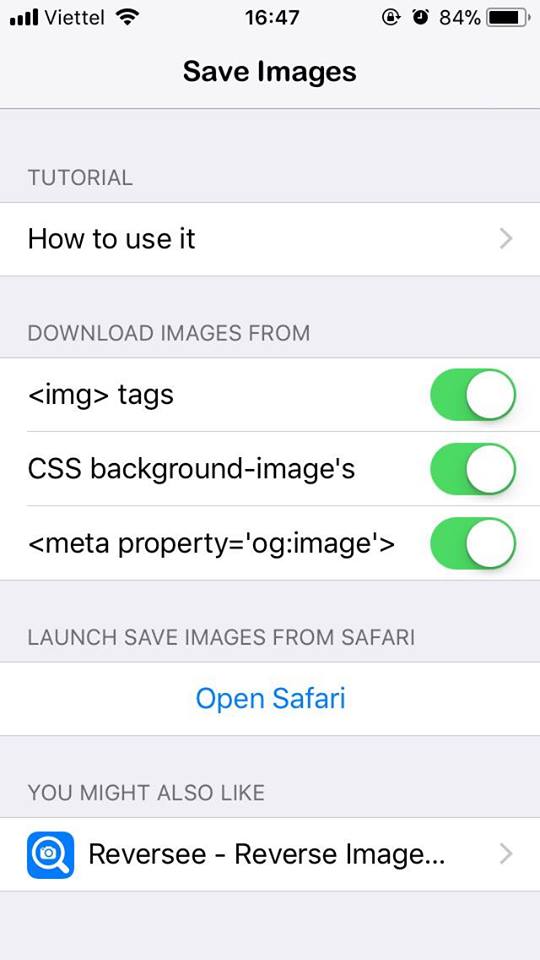
Step 3:
Now you click on the word Open Safari, the system will now take you to Apple's home page, now click on the Share button in the middle of the screen, then drag right and select the Add item. Now you just need to turn on Save images to finish.

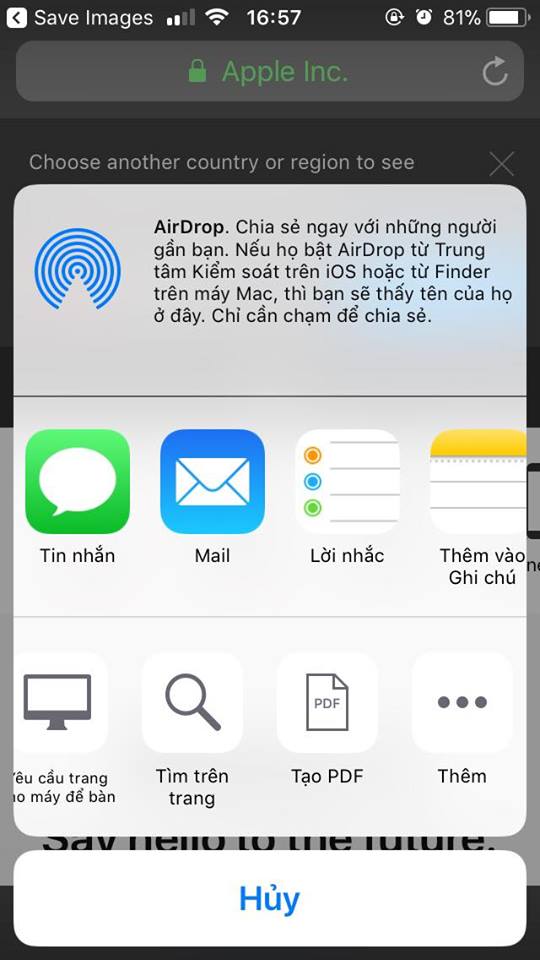
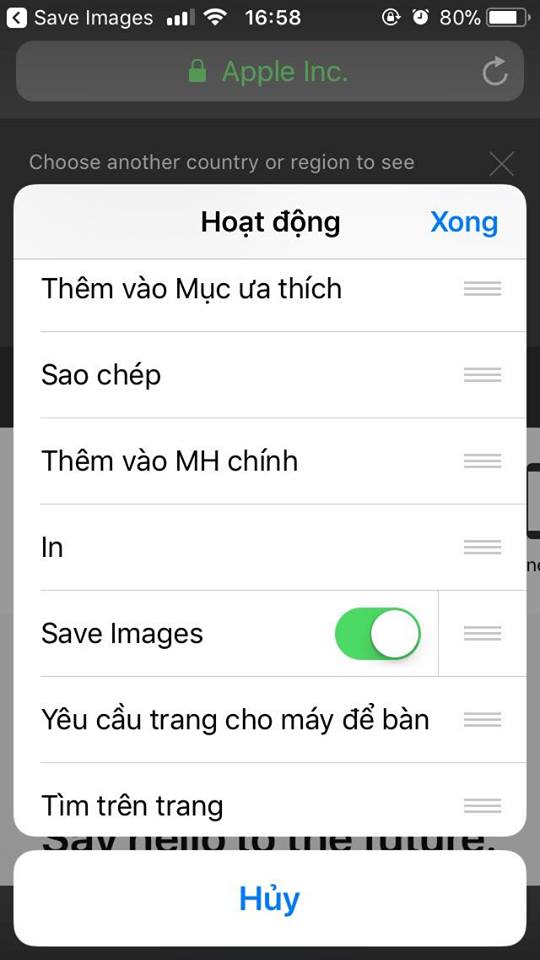
So you have activated, now try a page to download the test image, here I go to a cute baby photo gallery on Safari browser.
Step 4 : You can find photos right on Safari, select the image item, then click Share> select Save images .
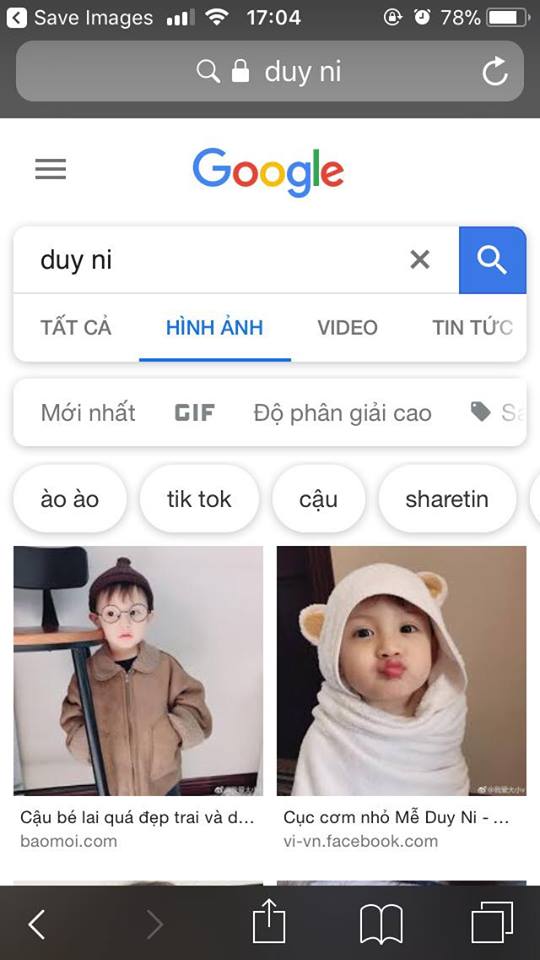
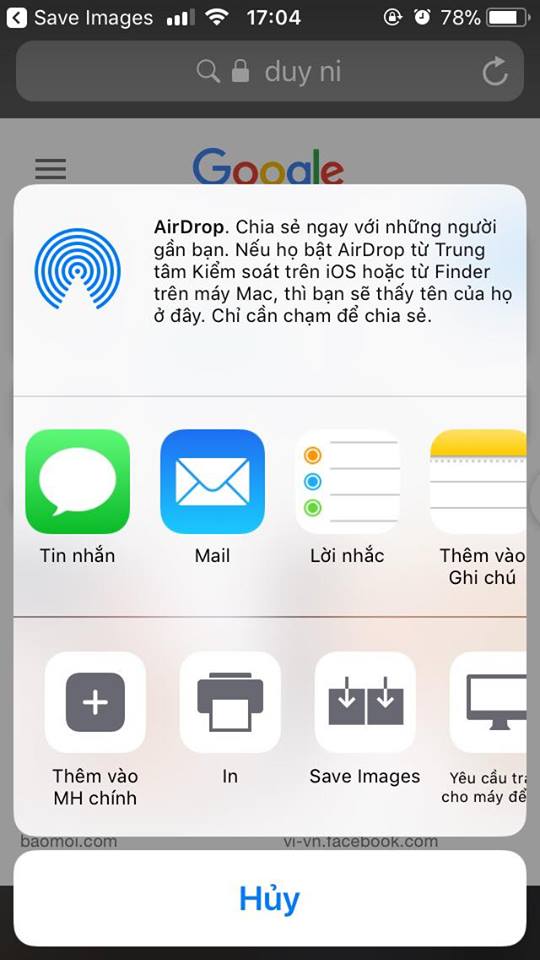
Now a sub-interface lists all the images found on that page displayed.
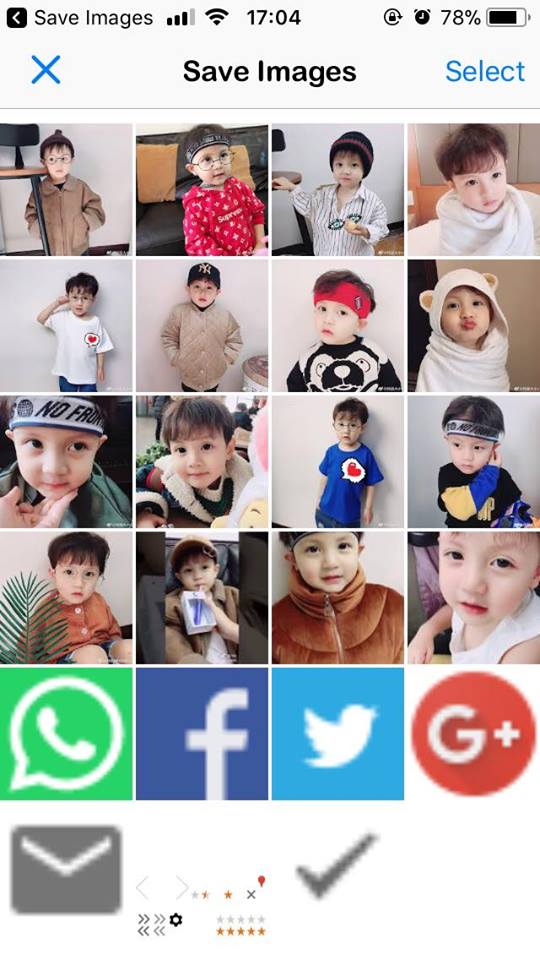
You can save quickly by clicking on the image and selecting Save on the top right of the screen.

Or press the Select button in the upper right corner, this time you can select multiple images at the same time, then click Save and you have saved all photos in the computer, saving a lot of time.
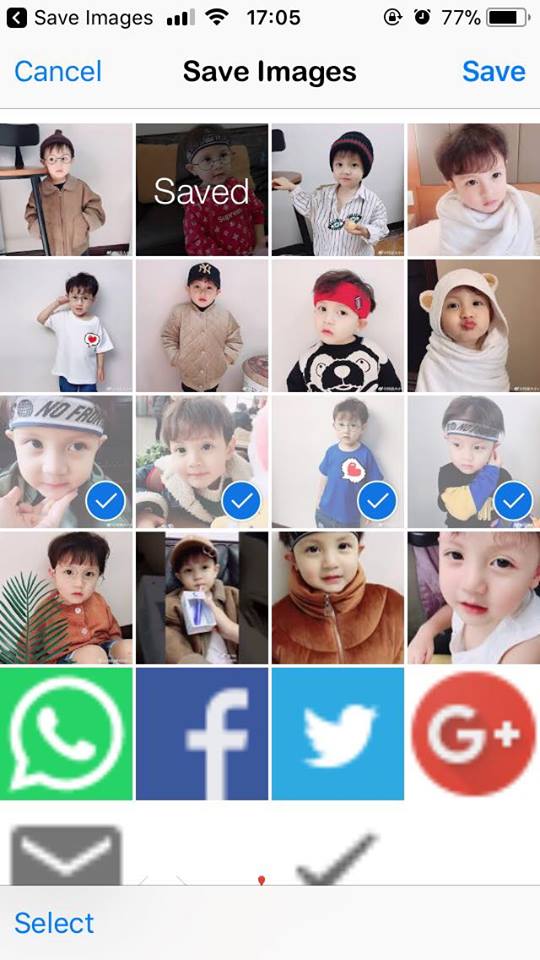
Hopefully, this little trick will save you time when downloading photos to your phone.
Hope you are succesful.
See more:
- Use Google Photos to store unlimited photos
- How to download photos on Instagram quickly
- How to choose image format when downloading on Chrome
You should read it
- How to download photos without copying on the Web to a computer?
- How to download Instagram photos to computers and phones
- How to download multiple photos on 1 Instagram post
- How to download photos from Dropbox to iPhone, iPad or Mac
- How to download photos from iCloud
- How to download photos to your computer on Windows and Macbook
 Change keyboard color with Laetus - Tweak on iOS 11
Change keyboard color with Laetus - Tweak on iOS 11 Multi-platform Fortnite playing guide
Multi-platform Fortnite playing guide How to check the purchase history in the app on iPhone, iPad
How to check the purchase history in the app on iPhone, iPad Apple released iOS 11.3.1 update, fixed the touch error when the iPhone replaced the screen not genuine
Apple released iOS 11.3.1 update, fixed the touch error when the iPhone replaced the screen not genuine 3 ways to clean the Lightning charging port help iPhone charge faster
3 ways to clean the Lightning charging port help iPhone charge faster Download and experience iOS 11.4 Public beta is more stable than Developer version, and has AirPlay 2
Download and experience iOS 11.4 Public beta is more stable than Developer version, and has AirPlay 2