How to download photos from Dropbox to iPhone, iPad or Mac
Dropbox is one of the best cloud storage services available for Apple users today. You can use it to securely store files, documents, photos and other important data. With easy-to-use mobile apps and web platforms, Dropbox is a great way to keep things safe and free up your device.
Of course, if you want to print, share or edit any image saved on Dropbox, you need to download it to your device. Follow these steps to download photos from Dropbox to iPhone, iPad or Mac.
How to download photos from Dropbox to iPhone and iPad
- Open the Dropbox app from the main screen of the iPhone or iPad. Log in if you haven't already done so.
- Touch the photo you want to save to the device.
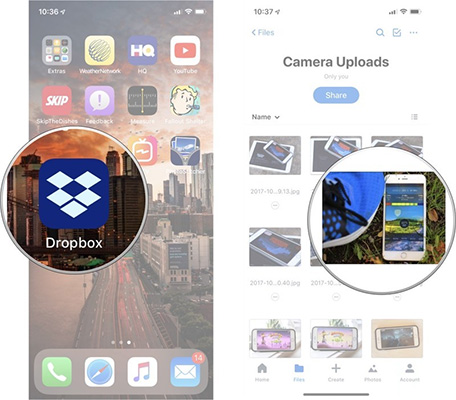
- Touch and hold the picture until an option bar appears.
- Click Save to Camera Roll .
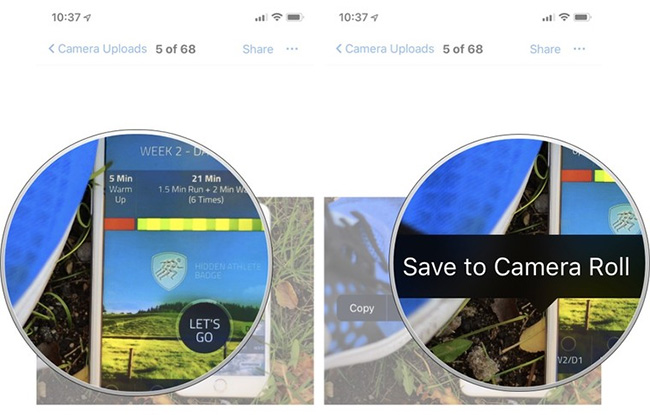
Once completed, you can immediately open the Photos app to edit or upload it to any service.
How to download photos from Dropbox to Mac
- Visit dropbox.com, log in to your Dropbox account.
- Click on the photo you want to download to Mac. Depending on the image storage location, you may have to open multiple folders before finding the photo.
- Command + click or right click on the picture.
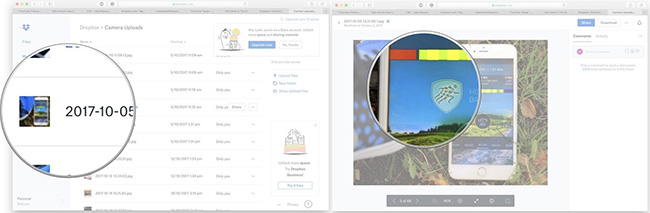
- Click Save Image to "Downloads" to save the image to the download folder.
- Click Add Image to Photos to save the photo directly to the Photos app.
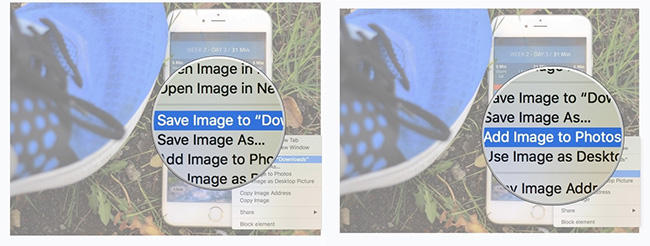
See more:
- Instructions to restore data after restoring iPhone
- Instructions 4 simple ways to backup Outlook data
- Security "security" for iPhone. How many methods do you know?
4 ★ | 1 Vote
You should read it
- Instructions to save screenshots directly to Dropbox
- Instructions for deleting Dropbox's cache on iPhone and iPad
- Instructions for changing Dropbox password
- Instructions for registering and installing Dropbox
- How to Automatically Save Screenshots to Dropbox on PC or Mac
- Set password for Dropbox application on phone in 3 steps
 Learn about Public Cloud, Private Cloud and Hybrid Cloud
Learn about Public Cloud, Private Cloud and Hybrid Cloud Collection of the best free online data storage websites today
Collection of the best free online data storage websites today Which cloud storage service do you choose?
Which cloud storage service do you choose? How to use AnyTrans for Cloud to manage cloud services
How to use AnyTrans for Cloud to manage cloud services How does YouTube algorithm work?
How does YouTube algorithm work? How to fix Netflix errors that don't work on Windows 10
How to fix Netflix errors that don't work on Windows 10