How to download multiple photos on 1 Instagram post
Downloading Instagram photos on your computer or phone is no longer as difficult as before, so we can take advantage of developer settings on the browser. There are also many online services that support downloading photos or Instagram videos to your computer.
However, when using the above methods, you can only apply with one Instagram photo post only. If the Instagram post has multiple photos, we will only download the first image in that post. Online Instagram photo downloading services will only recognize the first photo of the post. If so, you can follow the following article of Network Administrator to be able to download all photos in 1 Instagram post.
Note that readers , this way will apply to the Instagram version of Windows or Mac computers and only use on Google Chrome browser only. The article uses Chrome browser on Windows. With Chrome browser on Mac, do the same.
How to download multiple photos on Instagram album post
Step 1:
First of all, you need to log into your Instagram account on your computer. Then click on the photo album to download on an Instagram post to open it in a new window. At the first photo of that photo album, right click on the image and select Check .

Step 2:
Immediately the website developer console interface appears. Here, the first image address will be highlighted in the list so you can easily identify it.

Continuing, the user needs to expand the div tag above in highlight div by clicking on the small arrow above.

Step 3:
Scrolling down to the content below will see the extended div tag with the src field enclosed with the image link as .jpg. Double click on the src field and copy this image path , press Ctrl + C or right-click and click Copy.
Below I will copy the link for the first image in the Instagram post photo album.
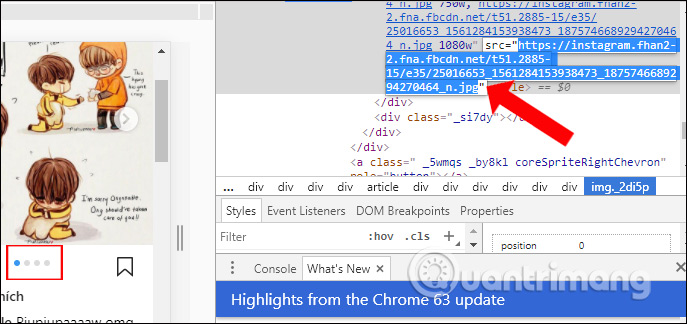
Step 4:
Open a new tab on your browser and paste the image link and press Enter. You will get the first image in the photo post album on Instagram.
Right-click on the image and then click Save image to . to download the image to the computer.

Step 5:
To download the second image in the post, go back to the post to open the 2nd image and then right-click and select Check .

Step 6:
We also look for the div tag of the second image according to the implementation of the first image above. Double-click the src field and copy the .jpg image path. It can be seen that the URLs of images in the same post will be different.

Step 7:
Paste that image path into the new tab on your browser and press Enter, the second image in the album will show up soon after. Finally, just right-click to save the image or copy the image if you want.
We do the same with the rest of the Instagram photo album post.

A simple tip to download Instagram photos to your computer, when you can download all photos in the same Instagram post. We do not need to open another Instagram photo download service on the browser, but can be done right on the Instagram computer interface.
I wish you all success!
 How to sign in to Facebook with Gmail
How to sign in to Facebook with Gmail How to sign in to Facebook with a phone number
How to sign in to Facebook with a phone number How to use the Facebook Creator live stream, record Facebook videos
How to use the Facebook Creator live stream, record Facebook videos 2 ways to rename Facebook when less than 60 days or more than 5 times
2 ways to rename Facebook when less than 60 days or more than 5 times Ways to login to Facebook
Ways to login to Facebook How to fix when Facebook is infected with virus
How to fix when Facebook is infected with virus