How to download Instagram photos to computers and phones
Instagram is the largest photo-sharing social network in the world, almost every young person has an Instagram account to post impressive images and show off to friends and community. Therefore, Instagram has many beautiful and unique photos. Sometimes, you want to download photos from Instagram to your computer but can't do it in the normal way, right-click and choose Save image as . You can't even upload photos to Instagram on your computer gently like Facebook anymore.
- How to post photos to Instagram from a computer
- How to register an Instagram account on a computer
- Instructions for using Instagram on computers
In this article, we will tell you how to download Instagram photos to your computer, and how to download Instagram photos to your phone. Downloading Instagram photos is a bit more complicated, but after a few steps of manipulating your photos, you won't be afraid. Let's see how to do it in detail!
1. Download photos on Instagram to your computer
Method 1: Download Instagram photos with Inspect / Check in your browser
The operations in the article are done on the Google Chrome browser.
Step 1 : Visit the Instagram home page and select the photo you want to download
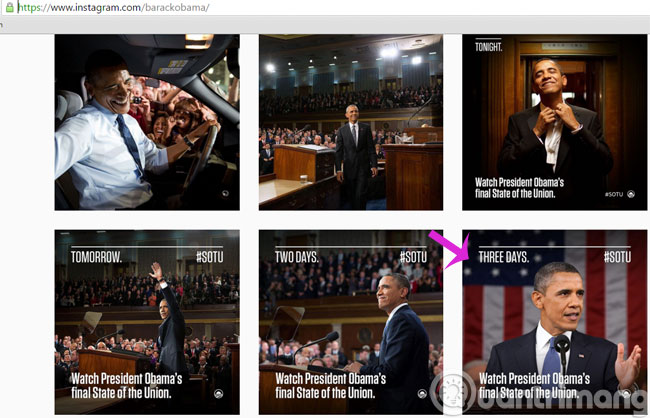
Step 2 : Right-click the image and select Inspect
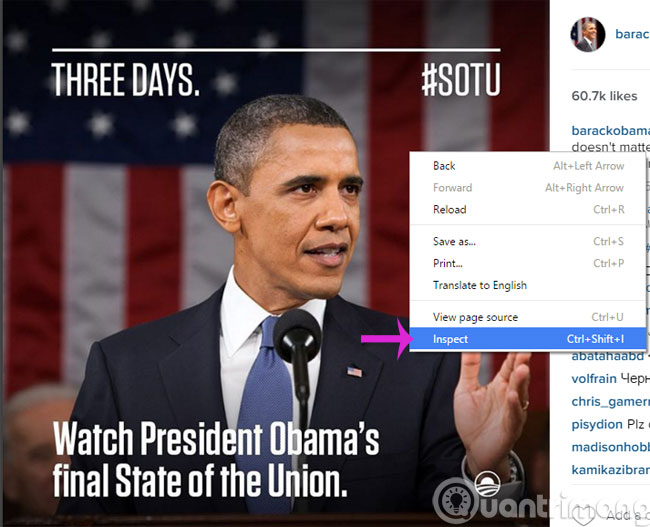
Step 3 : Go to the following Resources > Frames > instagram.com Images and then copy the link of the image you need.
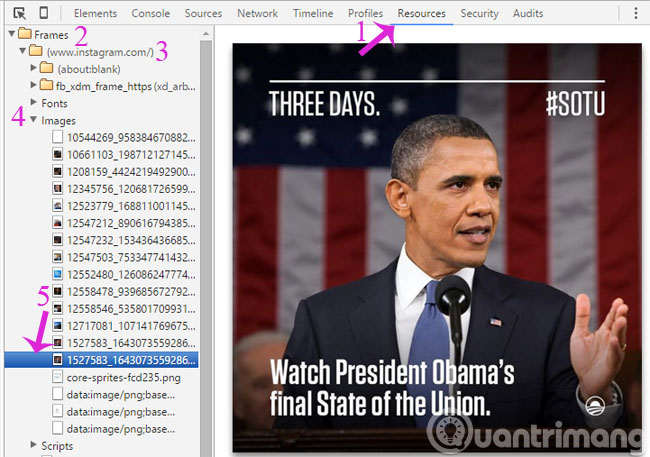
Step 4 : Paste the link to a new tab and right-click on the image to select Save image as . to download the image
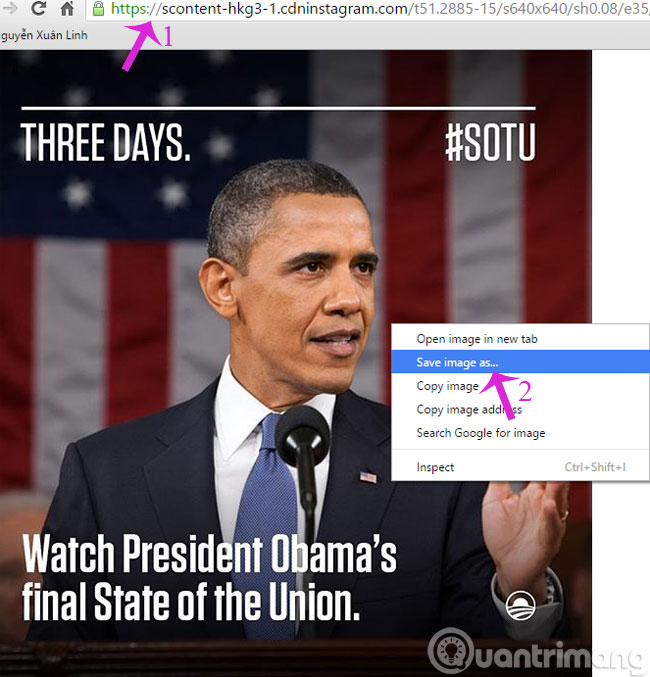
With the newer Chrome version, steps 3 and 4 may be slightly different, look at the Sources section, scroll down to Instagram, have a small folder, click on it, browse the links to find the image you want.
After that, there are 2 ways, 1 is the right mouse on the image, choose copy the image URL and paste it to another tab, right click on the image in the new tab choose Save as to save to the computer. Method 2 is in the old window, right-click on the image, select Save to save it to the computer.

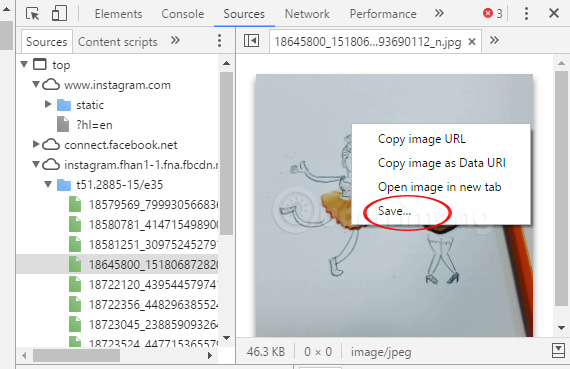
Method 2: Take a screenshot
You can use screen capture, using tools like Snipping Tool or using PrtSc or other screen capture software to capture images on this social network and save them on your computer.
Method 3: Use other Instagram image download tools
Here are 2 websites you can use to download Instagram photos to your device.
- http://www.dinsta.com/
- https://downloadgram.com/
You just need to click on the post on Instagram, then copy the post URL and paste it into one of the 2 sites above and download the image to your computer.
2. Download photos on Instagram to your phone
Method 1: Download Instagram photos with Siri Shortcut
If your iOS device is installing the Siri Shortcut shortcut application, you can download additional Grabstagram shortcuts to download photos on Instagram. Photos will be saved directly to the photo album collection on the device.
Step 1:
Users click on the link below to download the Grabstagram shortcut for Siri Shortcut application.
https://www.icloud.com/shortcuts/65c6557dfc1e433496e5d743f7e2f06c
Click Get shortcut and then Grabstagram will be added to the Library of the application.
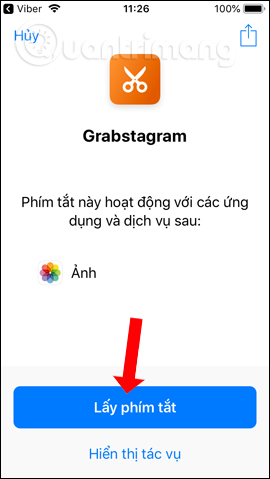
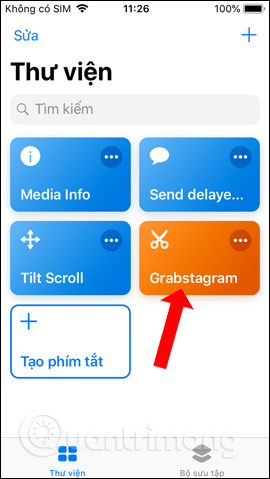
Step 2:
In the Library view of the application click on the 3 dots icon at Grabstagram . At this interface we will see the Save to photo album section as default as Camera roll. If you like, you can also switch to save to another photo gallery.
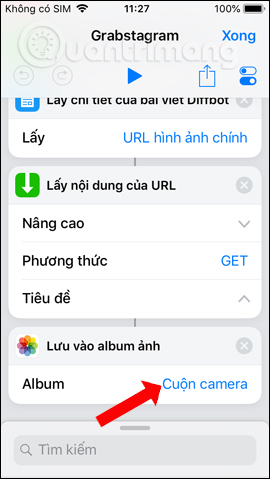
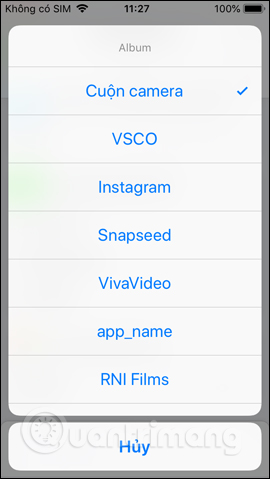
Step 3:
Open your personal Instagram account and click on the 3 dots icon in the right corner of the photo. Users click on the Copy link . Thus the image URL has been copied to the device's memory.
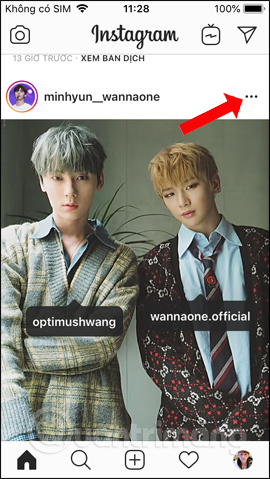
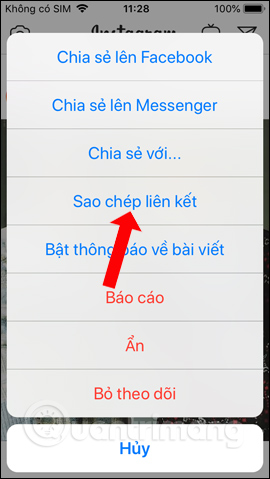
Step 4:
Go back to the Siri Shortcut application and click the Grabstagram shortcut . Here click the triangle icon above to run the shortcut. We will then see the shortcut work and get the URL of the image saved to memory.
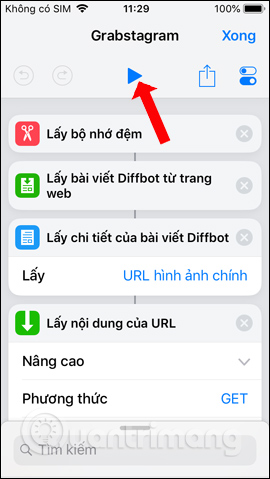
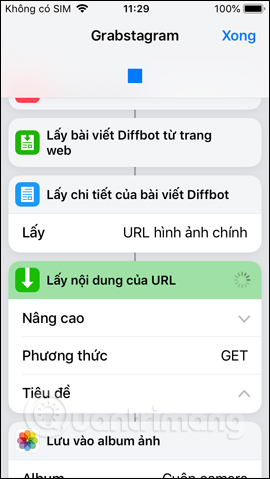
Finally, you will see the image saved to the album, click Done above. The resulting image will be saved to the photo album with the right size and quality on Instagram
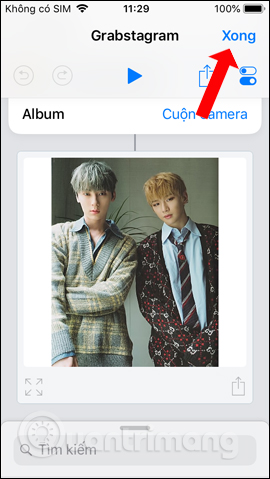
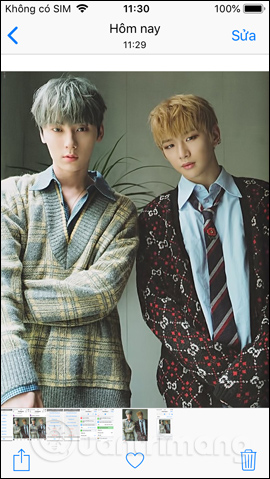
Method 2: Screen capture
Step 1 : Access directly to the Instagram address you want to get from your web browser
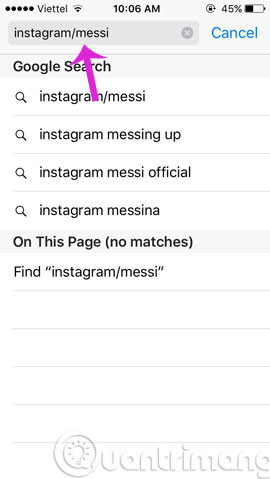
Step 2 : Choose your favorite photo and press the screen capture as usual

Method 3: Use the feature in the Instagram app
You go in with the Instagram app on your phone, click the humanoid icon and press the next gear
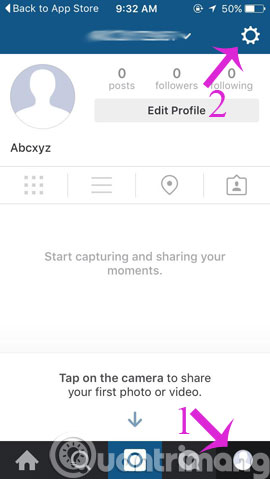
Then, turn on Save Original Photos feature
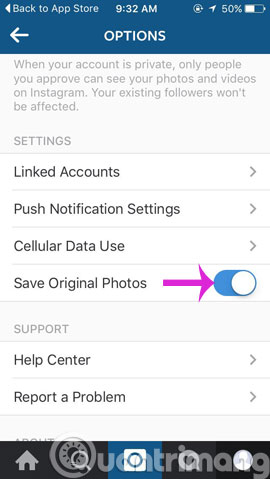
Method 4 : Use the support website
Step 1 : Visit instaport.me page with web browser and click Sign in with Instagram
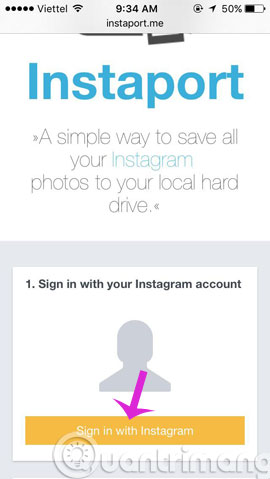
Step 2 : Log in to your account and click Authorize
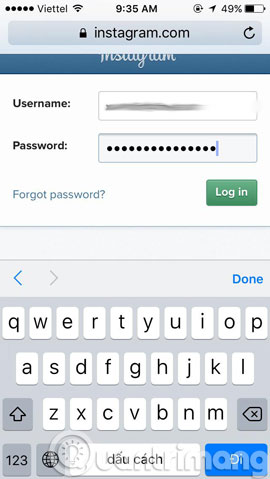
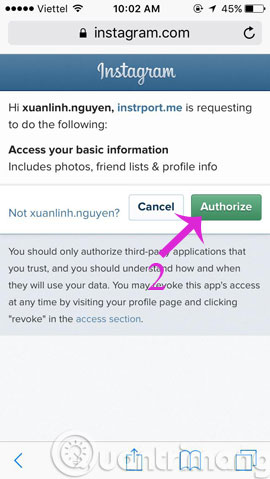
Step 3 : There will be options for you here
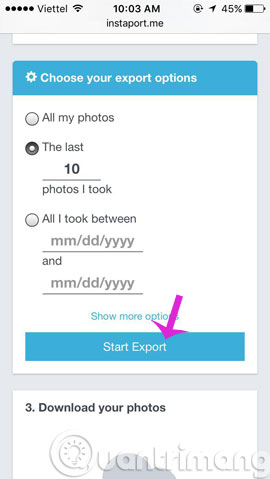
- All my photos : Download all photos
- The last photos I look : Download the number of photos from the last image uploaded
- All i took between : Selecting images in fixed time period.
Then, click Start Export .
Hope the article is useful to you!
 How to download, download Instagram videos
How to download, download Instagram videos How to create name tags on Instagram
How to create name tags on Instagram Instagram is collapsing or only you can't access Instagram?
Instagram is collapsing or only you can't access Instagram? Instructions on how to delete photos on Facebook
Instructions on how to delete photos on Facebook How to link Instagram to Facebook
How to link Instagram to Facebook