Instructions to install the utility on Google Docs
To further expand and provide more tools when using the browser, Add-ons will help users quite a lot. The utilities are very fast to install, simply do not need to perform many steps like other software on the computer. Not only can it be installed on the browser, but utilities can also be installed on Google Docs, if you often have to use this tool.
These utilities will help users to use many new features on Google Docs, in addition to editing text content. How to install gadgets for Google Dcos is as simple as when we install gadgets on Google Chrome or Firefox.
- How many of the best features have you missed on Google Docs?
- Useful tools to know in Google Docs
- Useful shortcuts for Google Docs
1. Instructions for installing Google Docs utility
Step 1:
First, log in to your Google account to use Google Docs. Open new text on Google. At that interface, click on the Add-ons section.
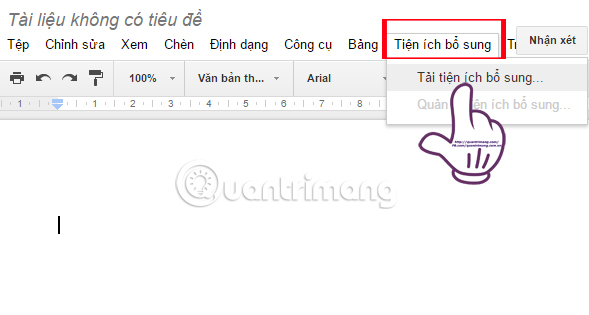
Step 2:
Appeared interface for Google Docs Add-ons . You enter the utility name in the search box. Or find the utility in the list and choose to install the Free utility.

Step 3:
A new window appears. Goolge and the application will ask you for permission to use account information. Click Allow to proceed with the utility installation.
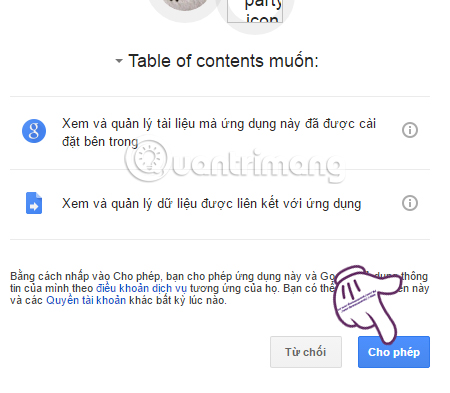
Step 4:
Shortly thereafter, there will be a message to install the utility on Google Docs, along with how to use the utility on Google Docs.

Step 5:
To be able to use the utility on Google Docs, users click on the Add-ons section, select the utility name and click Start. With the Table of contents utility in the image below, I will select Show right column to use the utility.
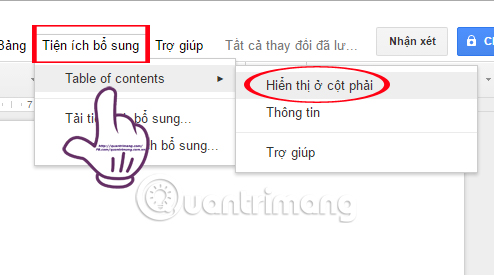
2. How to delete the Google Docs installation utility
Step 1:
If you no longer need to use the Google Docs utility, click on Add-ons and then select Add-ons Management .
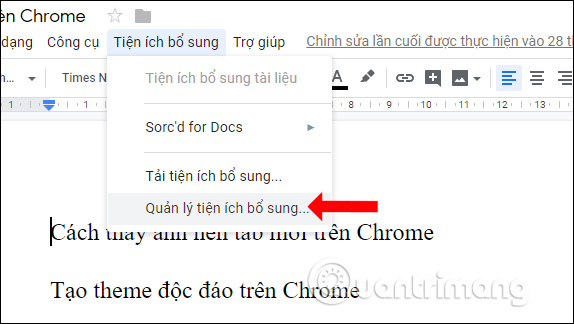
Step 2:
Show all the utilities that users have installed on Google Docs. At the utility you want to uninstall, click on the Manage button and then click on the Delete button .
The utility will immediately be removed from Google Docs.
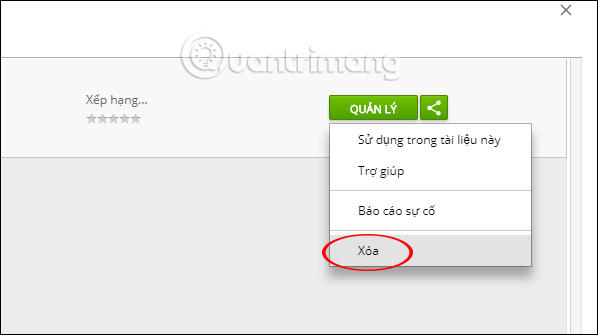
3. Suggest useful utilities on Google Docs
1. Add-ons LanguageTool
- Download the LanguageTool utility
This is a spell checking utility on Google Docs. Although the spell check feature is also available on Google Docs, LanguageTool has more features such as support for 20 test languages. Especially, the utility is completely safe when not sending the content to the 3rd party, the error checking results are very accurate.
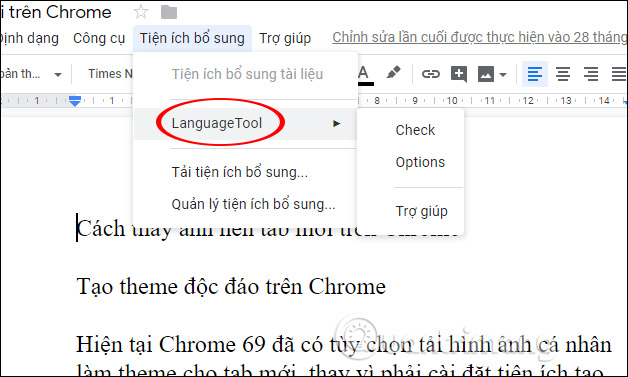
To use LanguageTool, we black out the text we want to check, up to 20 thousand characters and then click on LanguageTool to select Check to use. If the LanguageTool purchase account does not have a check character limit and can be used on Word.
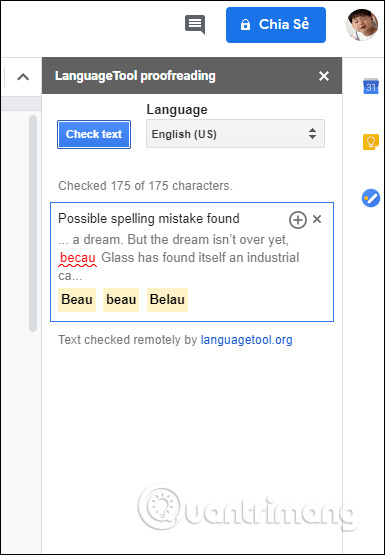
2. HelloSign
- Download the HelloSign utility
HelloSign will create signature documents for the document, limit the signature in 3 documents to the free account. With a fee, there will be no signature restrictions in the document.
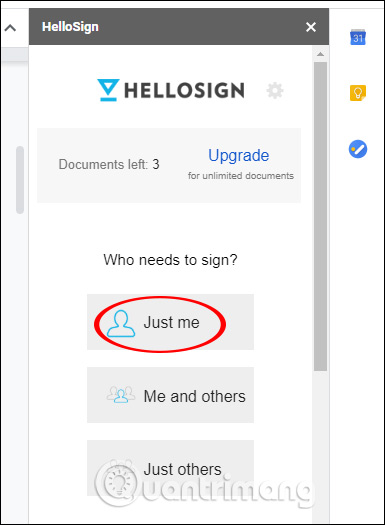
This utility allows users to use a mouse or stylus to sign online text documents.
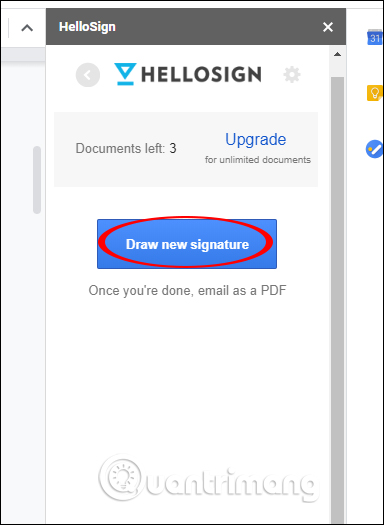
The signature will be written on the interface of LanguageTool, then you click Insert to insert the signature into the position of the cursor in the document content.
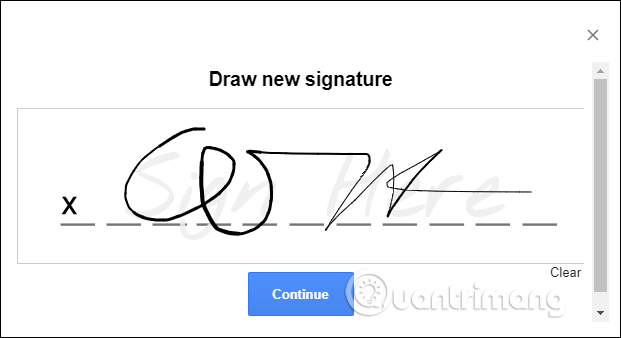
3. Wolfram Alpha
- Download the Wolfram Alpha utility
Wolfram Alpha is an additional Google Docs search engine, giving users more information for their editorial content.
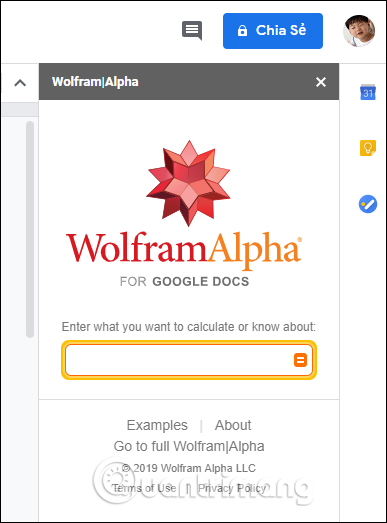
You don't need to visit Google to find information that will look right on the Google Docs interface through Wolfram Alpha. This utility is especially useful when we want to find information about specialized words, English words to serve the content being edited. The information provided by Wolfram Alpha is not only the meaning of the word but also the format of the word, the number of vowels, consonants, etc. Depending on the search terms, the type of information provided to the user will be different.

4. HelloFax
- Download the HelloFax utility
This is a utility that allows users to send and receive faxes directly through Google Docs. With the free utility account limited to send 5 document pages for one file. If paying $ 9.99 / month, the number of pages is increased to 300 pages.
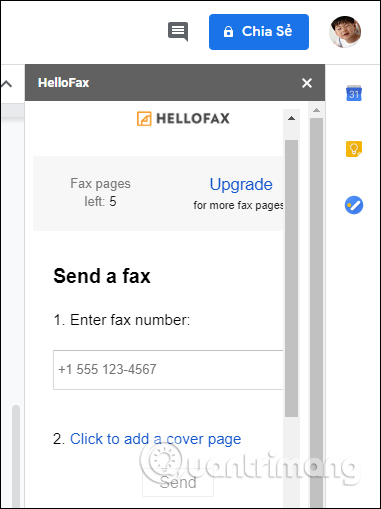
Above is how to install and remove the Google Docs installation utility. With these utilities, document editing is easier, there are more useful tools such as spell checking, or finding more information about words using Wolfram Alpha. Installing those add-ons on Google Docs is also very simple.
I wish you all success!
 How to create effects for photos on PowerPoint
How to create effects for photos on PowerPoint How to create flashing letters on Excel
How to create flashing letters on Excel Instructions to delete 0, hide 0 in Excel
Instructions to delete 0, hide 0 in Excel How to set Auto Correct in Word
How to set Auto Correct in Word How to insert a book image in Word
How to insert a book image in Word Instructions for drawing straight lines in Word
Instructions for drawing straight lines in Word