Instructions to fix the error of the computer not recognizing the separate sound card
You are passionate about music but at some point suddenly your computer does not recognize the sound card anymore. You will not experience the best sounds from your computer. In the article below, TipsMake will guide you through some ways to fix the error of the computer not recognizing the separate sound card. You can completely rest assured because of the way to fix the error of the computer not recognizing the sound card.
Reasons why the computer does not recognize the separate sound card
In case the computer does not recognize the separate sound card, it could be due to some of the reasons below, please check again immediately.
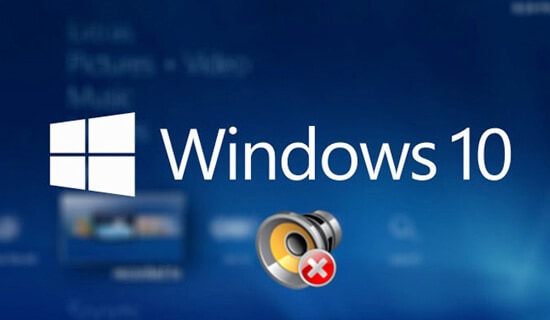
- Old or damaged driver error, .
- The device has not installed the correct driver for the laptop's video card.
- Problem from connector, broken or loose wire, connection port.
How to fix computer not recognizing separate sound card
Restart your computer
Start by restarting your computer, maybe the sound card error will be fixed. In many cases, Windows can be faulty due to software conflicts that cause the computer to operate unstable, and restarting the computer is the fastest way to bring the computer back to a stable state.
Make sure your computer speakers are turned on by checking the Power or Off button, then the Volume button on the speakers to see if it has been accidentally turned to the lowest level.
Check the separate sound card driver on the computer
A separate sound card is attached to the outside of the computer to process audio information, transmitting audio signals to the speaker for the user. When you attach the sound card but the computer no longer recognizes it, no longer produces sound. The cause of this situation may be due to a damaged sound card or because your computer driver is no longer suitable. So please check your sound card driver immediately to see if there is any problem.
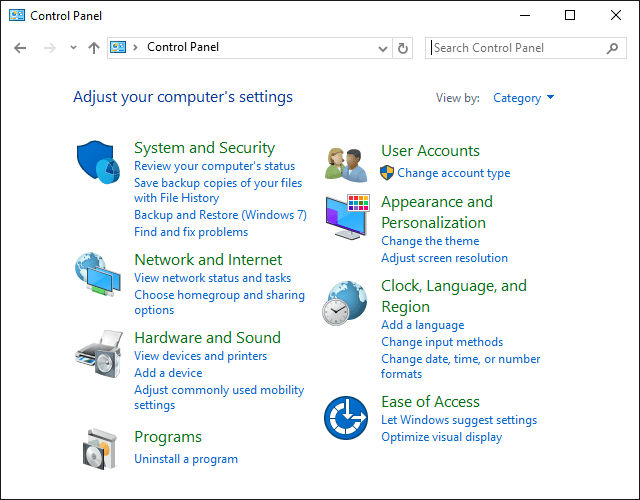
The solution is very simple, you click on Start, select Control Panel, then click on Hardware and Sound and select Device Manager. After the window appears, select Sound video and game controllers, it will show the current sound card driver on your computer. If you see a yellow exclamation mark, this means that your card driver is faulty.
So you should update the latest version of the sound card driver for your computer. You just need to use Windows Update to update or search for the most suitable driver on the website of your sound card manufacturer.
Incorrect setup leads to computer not recognizing sound card
If the sound card is connected to the computer but the computer does not recognize the sound card, it may be because you have set it up incorrectly. Please install the sound card correctly:
You just need to plug the separate sound card into the white PCL port. You should clean the hole to remove dirt. Sometimes you set it up correctly but the hole is dirty so it does not receive a signal, leading to the computer not recognizing the sound card.
There are separate sound card products that will automatically install drivers for the computer, but there are also sound cards that need to install drivers. When you install new hardware, the computer will display a notification and you just need to insert the CD to install it. After installing the driver, switch the audio jack to the Fornt of the new sound card, turn on the speakers and restart the computer.
If you still don't see any sound, continue setting it up in Windows. First, click Adjust Audio Properties right at the speaker icon, then select Audio, click Sound playback and click Sound recording, select the name of the sound card you just attached.
In case you cannot find your sound card name, it may be because you installed the wrong driver or there is an error in the setup steps above. Please check again immediately.
Conclude
The above article has given the causes as well as instructions on how to fix the error of the computer not recognizing the separate sound card. In addition, readers can refer to some other articles on TipsMake to learn how to fix the sound card error. Hopefully this information will be helpful to you. For any questions, please contact the hotline: 19001903 for the best advice.
 Speed up SSD performance on Windows 11
Speed up SSD performance on Windows 11 Những lý do anh em không nên sử dụng Windows crack
Những lý do anh em không nên sử dụng Windows crack What is a 7200rpm hard drive? Which is better, 7200 or 5400 hard drive?
What is a 7200rpm hard drive? Which is better, 7200 or 5400 hard drive? Can USB Boot save data?
Can USB Boot save data? Instructions to fix the error of not being able to access other computers in the LAN
Instructions to fix the error of not being able to access other computers in the LAN How to quickly connect 2 computers with a network cable
How to quickly connect 2 computers with a network cable