How to check if your computer has a sound card?
Having basic knowledge about computer cards also helps users to be convenient and easy to use. One of those knowledge is to check if the computer has a sound card and if there are any errors in the sound or not. In fact, these tests are quite easy and you only need to spend a little reference and implementation to be able to do it yourself at home without any additional cost. In this article, TipsMake will guide you through the steps to check if the computer has a sound card to fix the problem of sudden loss of sound on the computer in the most detailed way.
What is a sound card?
External laptop components that produce sound such as laptop speakers, headphones and external speakers are very familiar to users. But do you know about another extremely important part, the Sound Card ? It is a part that is completely separate from other components in the computer and is responsible for converting digital audio signals into electromechanical signals to help us hear sound through the speakers.

How to check if your computer has a sound card?
To check if your computer has a sound card, type Device Manager in the Start Menu Search box. In the Device Manager window, double-click Sound, Video and Game Controllers to expand it.
Installed sound cards will be listed. Typically, laptops do not have sound cards, instead these devices have built-in sound processors located on the Device Manager window.
After the computer has a sound card in Windows, you need to continue to check the sound settings in the Control Panel of Windows XP. You should also pay attention to the status of any audio or video files and receive an error message. Usually these errors originate from the lack of codecs to decode these file formats.
One of the most common errors that occur when testing a sound card is due to incompatible software. These conflicts with the Sound Card will cause the drivers to not work and thus not play.
Select System in Control Panel and select Device Manager. Click on the + sign in the "Sound, video and game controller" section to search for the Sound Card as well as other sound devices. After the exclamation mark, question mark or yellow i appears in the device name, it means that the Sound card you are using has conflicted or is not recognized correctly. Click to uninstall the device driver, then completely reinstall the driver in the disk that came with the sound card to improve this situation. Finally, check again to see if this Sound Card device has been recognized correctly.
After checking the sound card and your system still cannot make a sound, it is best to bring these sound cards to the best and most reputable warranty center for inspection and repair.
How to fix sound card error
You have learned how to check if your computer has a sound card above. If you also discover the reason why your computer does not produce sound, it is because its driver is faulty.
You need to update a new driver for your computer immediately. This is also very simple. If your computer supports online driver update, you will be very lucky because then you just need to right-click on the name of the sound card and select properties. Then select the Update Driver button.
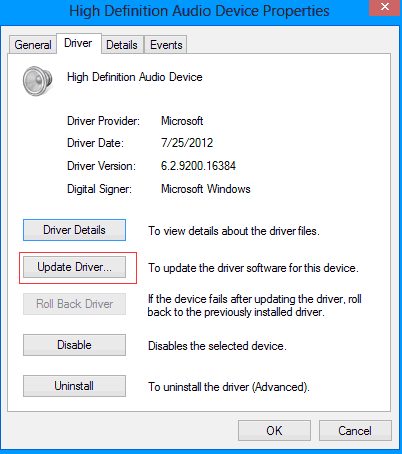
If your computer does not support this feature, please use the help of Windows update tool. The driver version will be updated to the sound card that best suits your computer.
If not, you can search for the driver on the manufacturer's website. You need to find out what sound card you are using. Then find the driver version that best suits your computer and download it to install.
You can know how to check the computer video card in a simple and effective way. Hopefully, the information TipsMake has just shared will help you in checking and fixing sound problems for your computer. For any questions, please contact hotline: 19001903 for the best advice and support.

 How to fix unformatted hard drive?
How to fix unformatted hard drive? Compact mechanical keyboard with beautiful design like the real thing
Compact mechanical keyboard with beautiful design like the real thing Instructions for cleaning fake mechanical keyboards and gaming keyboards at home
Instructions for cleaning fake mechanical keyboards and gaming keyboards at home How to clean computer RAM properly
How to clean computer RAM properly![[Answer] Will replacing RAM make the computer run faster?](https://tipsmake.com/data8/thumbs_80x80/[answer]-will-replacing-ram-make-the-computer-run-faster_thumbs_80x80-Z5zSaoxSC.jpg) [Answer] Will replacing RAM make the computer run faster?
[Answer] Will replacing RAM make the computer run faster? Top 10 software to clean up computer junk quickly
Top 10 software to clean up computer junk quickly