Instructions to change voice in video with CapCut extremely simple
In this article, you'll find simple, effective steps to freshen up your videos, giving them more interesting and relevant sounds.
How to change voice in video with CapCut
Step 1: Open the CapCut app on your phone and log in to your account.
If you do not have CapCut installed on your device, you can click on the following link to download:
- Download CapCut for Android
- Download CapCut for iPhone
Step 2: Select " new project " then select the video you want to edit the voice => Click " add "
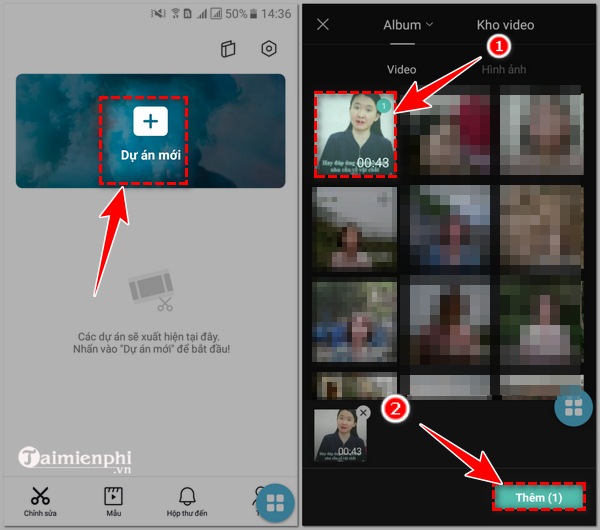
Step 3: Click " edit " => " voice effects "
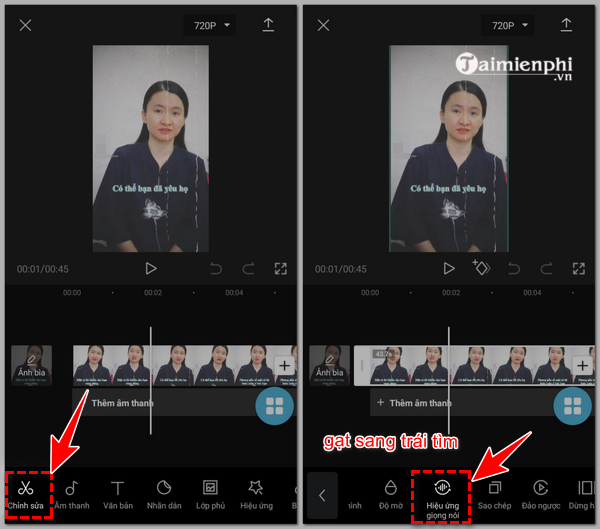
Step 4 : The screen displays available voice effects, you can listen to each sample and choose the effect.
Then, tap the check mark at the bottom of the screen to select voice effects for the video.

Step 5 : You can use additional options such as adding text, stickers, overlays, effects to the video,.,
Click the arrow on the top right of the screen to export the video and share it on your favorite social networks.

In addition to referring to how to change voice in video with CapCut, to create videos with perfect voice quality and completely replace the original voice, you can refer to our article sharing Top voice changing software on computers .
 Insert logo into video in Proshow Producer
Insert logo into video in Proshow Producer 7 Adobe applications worth using on your phone
7 Adobe applications worth using on your phone How to make videos from photos with VivaVideo simply and effectively
How to make videos from photos with VivaVideo simply and effectively How to combine videos on Capcut, combine 2 videos into 1 extremely quickly and simply
How to combine videos on Capcut, combine 2 videos into 1 extremely quickly and simply How to cut videos on InShot simply and quickly
How to cut videos on InShot simply and quickly How to change video speed on Camtasia Studio, slow down or fast forward
How to change video speed on Camtasia Studio, slow down or fast forward