Instructions to change folder color - Folder
In a computer with a lot of folders, you want to distinguish the folders for different jobs for easy searching. Folder Highlight software can help you do that by changing the folder color so you can easily identify the folder.
The color changing folders are both beautiful and not boring with the default yellow folder for Windows. You can mark important folders by swapping them with the same folder color to make it easier to manage. Folder Highlight also helps you make your computer more unique with many colors to suit your own preferences.
Highlight folder is small in size, easy to install and use. First you download the software at: http://folderhighlight.download.hdttp.com/?download.
Instructions for installing Folder Highlight
1. After downloading, open the file to install, first click Next .

2. Select I accept the agreement and select Next .

3. Click Next .

4. Next, click Install to install.

5. Wait for the installation program momentarily, select Finish to finish.
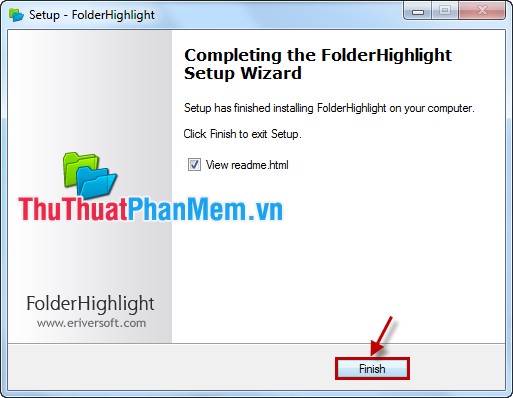
Instructions for using Folder Highlight
After installation, Folder Highlight is integrated into the right-click menu. To change the folder color, right-click on the folder and select Folder Highlight and choose the color you want.
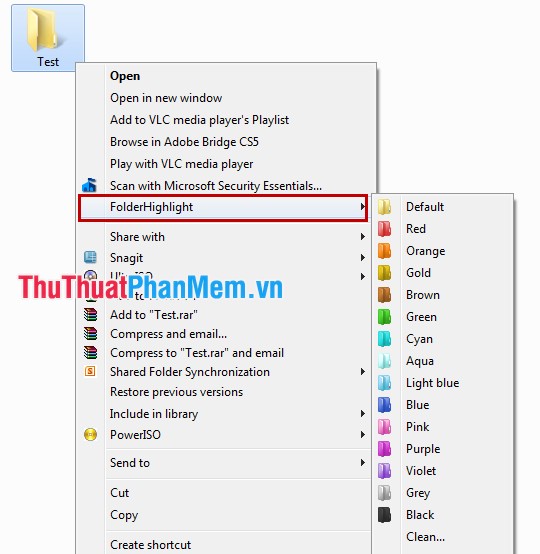
Your folder will then be changed to the color you chose.
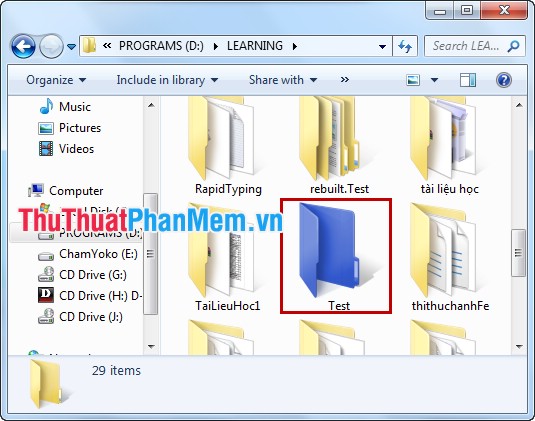
To return the folder color to the default Windows color, right-click the folder, select Folder Highlight and select Default or Clean .
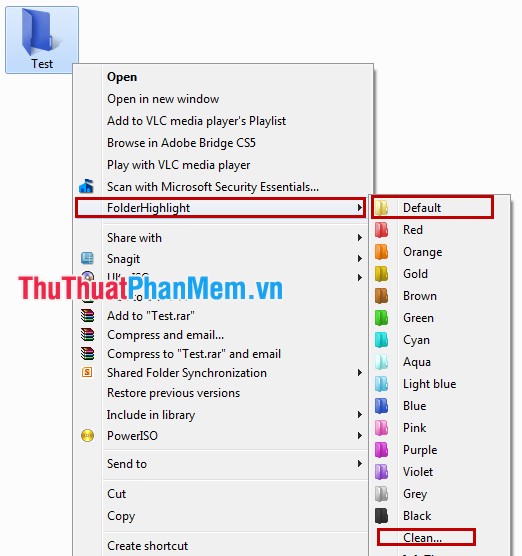
With very simple operations, you can change the folder color as you like. You will easily manage the folders in your computer more with Folder Highlight.
You should read it
- Customize folder colors in Windows with Folder Colorizer
- Please download Folder Marker (24.95 USD) - The beautiful folder color changer on Windows is free
- How to change the download folder Windows Update in Windows 10
- How to change the default name 'New Folder' of a newly created folder in Windows 10
- 4 steps to change the default Download folder on Coc Coc
- How to set the default name of a newly created folder according to the current date on Windows 10
 Instructions to turn on, activate Hibernate mode
Instructions to turn on, activate Hibernate mode TeraCopy - Software to accelerate copying, moving data
TeraCopy - Software to accelerate copying, moving data Speed up Windows 7 startup
Speed up Windows 7 startup Defragment the hard drive with Disk Defragment
Defragment the hard drive with Disk Defragment Guide to splitting compressed file with Winrar
Guide to splitting compressed file with Winrar Delete data permanently from your computer with Hardwipe
Delete data permanently from your computer with Hardwipe