Please download Folder Marker (24.95 USD) - The beautiful folder color changer on Windows is free
Folder Marker is a tool to help change the colors of folders according to your preferences or different needs to help you manage them, and also create prominent highlights for folders on your Windows computer.
Currently, Folder Marker is giving away free of copyright. If there is a need to use, you quickly register to receive offline.
Guide to get free Folder Marker and install
Step 1: Visit the free Folder Marker registration link below, enter your email, name, and check I agree with terms of giveaway and to be subscribed to Folder Marker newsletter -> click Sign up.
http://foldermarker.com/en/gaotd/?AFFILIATE=53928&__c=1 
Step 2: Check Email -> click I confirm send me the key to receive an email containing the copyright activation code.
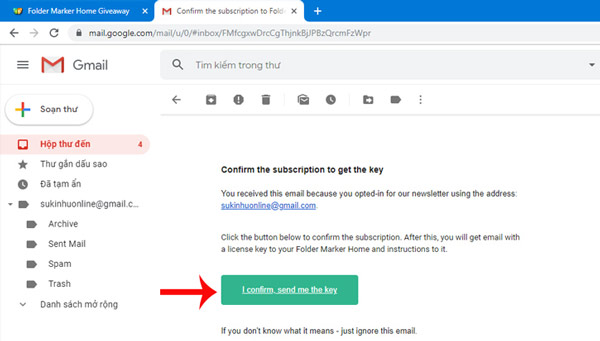

Step 3: Visit the link below to download the Folder Marker application installation file (24.95 USD).
https://giveaway.tickcoupon.com/go/foldermarkerhome-giveaway-edition/ Step 4: Install the application on the computer.
Step 5: Open the application, select the correct path to the folder (Folder) you want to remove colors -> click the Colors, or Icons, or the letters . -> click Apply is done.

- Refresh the Windows 10 interface with 11 customization tools
- Organize folders of Windows by color
You should read it
- How to Zip Folder on Windows
- Organize folders of Windows by color
- Customize folder colors in Windows with Folder Colorizer
- Set a password for the folder, set a password for the folder or folder using Folder Guard
- Use CMD to create an 'undeleted' folder on Windows
- How to set the default name of a newly created folder according to the current date on Windows 10
 Please download Surviving Mars, a super cool Mars survival game for both Win and Mac, which is free
Please download Surviving Mars, a super cool Mars survival game for both Win and Mac, which is free Please download DriverMax, Driver installation tool to help the computer work better, priced at 57.75 USD, now free
Please download DriverMax, Driver installation tool to help the computer work better, priced at 57.75 USD, now free Top free and discounted Android apps (October 8, 2019)
Top free and discounted Android apps (October 8, 2019) Invite to download the wallpaper installation app with super nice Unsplash images on Windows 10 worth $ 200, is free
Invite to download the wallpaper installation app with super nice Unsplash images on Windows 10 worth $ 200, is free Please download FreeSpace 2, the space war game worth $ 9.99, which is free
Please download FreeSpace 2, the space war game worth $ 9.99, which is free Please download Metro 2033 Redux and Everything games for free
Please download Metro 2033 Redux and Everything games for free