Customize folder colors in Windows with Folder Colorizer
Since Windows 95 until now, yellow has always been the default color of Windows folders , and when you work a lot with your computer, sometimes you feel a bit boring. Today I will introduce to you the Folder Colorizer software that helps change the color of the folders in your computer so that you have more eye-catching folders or you can turn it into notes with important folders. key with just a few simple steps.
Folder Colorizer is a free software released by Softorino Inc., it allows you to change any folder color from the right-click Menu.
Operating system supports Windows Vista / XP / 7/8.
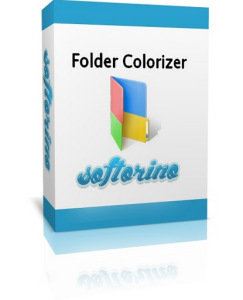
Download and install Folder Colorizer
You can download Folder Colorizer software at the following link:
http://download.cnet.com/Folder-Colorizer/3000-2072_4-75609440.html?tag=bc
After downloading you get 1 file to install FolderColorizerSetup . You proceed with the normal installation, just next => next
- Note: Where to install Laban.vn Hompage, you should choose Custom Installation and uncheck the Install Laban.vn Hompage checkbox (do not select Install Laban.vn comes with Folder Colorizer)
Similarly, select Custom Installation and uncheck Install TuneUp Ultilities 2014 ( Install with TuneUp) in Install TuneUp Ultilities 2014


Instructions for using Folder Colerizer
So you have installed Folder Colerizer software. Now just right-click on any folder you want to change color and point to the Colorize folder ! and click your favorite color via this Menu.
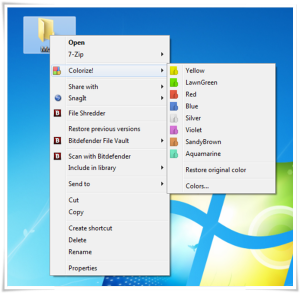
Currently the software only presets a number of colors such as: gold, red, silver, blue, pink .
If you do not like it, you can completely color your favorite folder by choosing Colors .
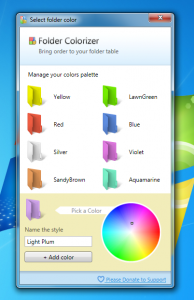
Also, if you want to go back to the default Windows color you just right click and select Restone original color.
- Attention :
On the first use, Folder Colorizer will ask you to activate, simply enter your email address in the box and click Free Activation . Because the software automatically activates with any email, you can use any email to activate if you want.
In addition, you can also change the color for the hard drive C, D, E. ,,
Hope the article is useful to you!
You should read it
- Instructions to change folder color - Folder
- Please download Folder Marker (24.95 USD) - The beautiful folder color changer on Windows is free
- How to change the color of the Google Drive folder
- The terminology of color, wheel color and skill used to color
- Instructions for installing and playing Color Bump 3D on your computer
- What is the profile color?
 Set static IP settings for Windows XP, 7, 8, and 8.1 computers
Set static IP settings for Windows XP, 7, 8, and 8.1 computers Repeat Wifi Wifi - Receive Wifi source and playback
Repeat Wifi Wifi - Receive Wifi source and playback Add 'Take Ownership' on Windows Vista, 7, 8, and 8.1
Add 'Take Ownership' on Windows Vista, 7, 8, and 8.1 Fix file can not be deleted, moved, renamed in Windows
Fix file can not be deleted, moved, renamed in Windows Unplug USB safely, Fix 'Ejecting USB Mass Storage Device' error
Unplug USB safely, Fix 'Ejecting USB Mass Storage Device' error What is SSL? How to fix SSL errors when visiting Facebook, Gmail
What is SSL? How to fix SSL errors when visiting Facebook, Gmail