How to Double Space
Method 1 of 3:
Double Spacing in Microsoft Word
-
 Open up the document you are working on. This can be a blank page if you are planning to format the whole thing and you have not begun writing yet.
Open up the document you are working on. This can be a blank page if you are planning to format the whole thing and you have not begun writing yet. -
 Create a default setting that will ensure the entire document is double-spaced.
Create a default setting that will ensure the entire document is double-spaced.- Look in the Styles group on the toolbar. On the home tab, right-click on Normal. Once a menu pops up, click on Modify.
- Look for the Formatting prompt and click the Double Space button.
- Click OK. This will set your entire document in a double space format.
-
 Create an area within your document where you want double spacing. This may be a section of text in a single spaced document or in something with larger spaces.
Create an area within your document where you want double spacing. This may be a section of text in a single spaced document or in something with larger spaces.- Highlight the text you want to double space.
- Click on Line and Paragraph Spacing, which can be found in the Paragraph group of the Home tab.
- Click on the 2.0 option. This will double space the area of the document you have highlighted.
Method 2 of 3:
Double Spacing in WordPerfect Programs
-
 Use the Line Spacing or Leading feature in Wordperfect to create a double space between lines in the entire document or just a section.
Use the Line Spacing or Leading feature in Wordperfect to create a double space between lines in the entire document or just a section. -
 Click on Format. You will see a menu that offers Line. Click on Line and then on Line Spacing.
Click on Format. You will see a menu that offers Line. Click on Line and then on Line Spacing. -
 Type 2.0 in the Spacing box that pops up. Instead of offering a few choices, Wordperfect will ask you to create your own line spacing value. A 2.0 value will mean double spacing.
Type 2.0 in the Spacing box that pops up. Instead of offering a few choices, Wordperfect will ask you to create your own line spacing value. A 2.0 value will mean double spacing. -
 Remember that the double spacing will take place from whatever part in the text your cursor is positioned.
Remember that the double spacing will take place from whatever part in the text your cursor is positioned.- Place your cursor on the very top of the page if you want the entire document to be double spaced. Everything will be double spaced until you reset it to something else, such as 1.0 for single spacing.
Method 3 of 3:
Double Spacing in Google Docs
-
 Open up Google Docs in your web browser. Log into your account if you are not automatically logged in, and look for the summary of your Google documents.
Open up Google Docs in your web browser. Log into your account if you are not automatically logged in, and look for the summary of your Google documents. -
 Click on the text document from the list that you want to double space.
Click on the text document from the list that you want to double space.- Click on Create New if you are starting a new document and you want to use double spacing.
-
 Select the area of text you want to double space by highlighting it. If you want to do the whole document, or you are creating a new document, hold down the Control (Ctrl) button with the A button.
Select the area of text you want to double space by highlighting it. If you want to do the whole document, or you are creating a new document, hold down the Control (Ctrl) button with the A button. -
 Click on Format. When you see the options, click on Line Spacing. Four options will be presented.
Click on Format. When you see the options, click on Line Spacing. Four options will be presented.- Choose the last option, or 2.0. This is the value for double spacing.
5 ★ | 1 Vote
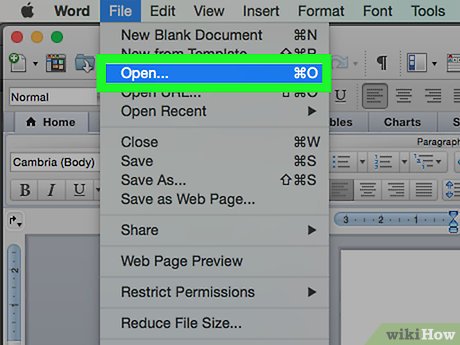
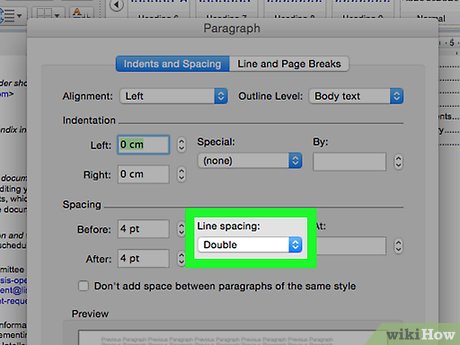
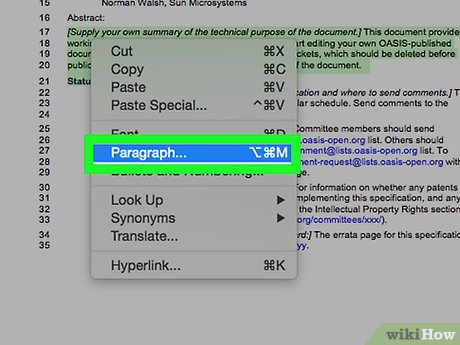


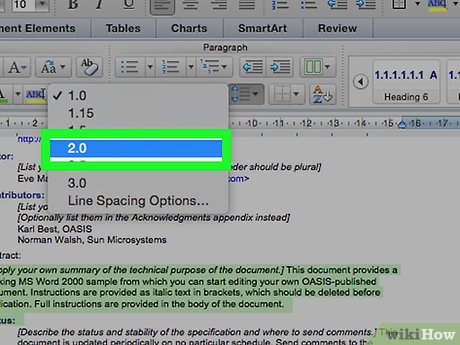
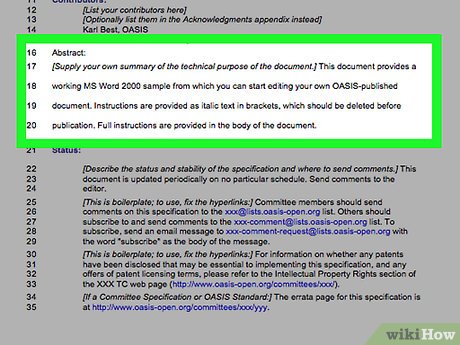
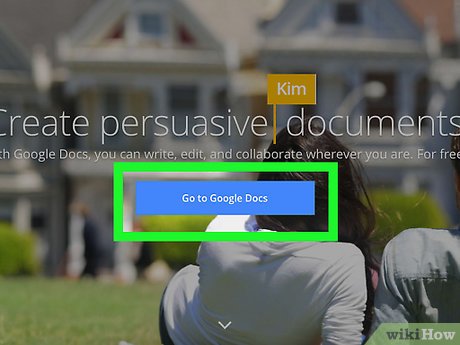
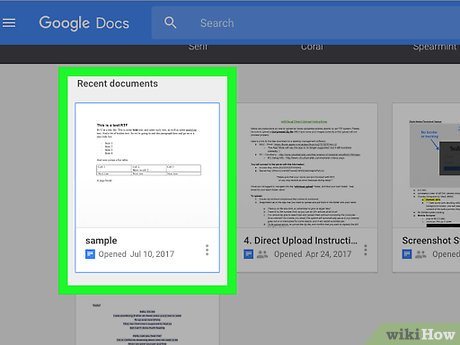

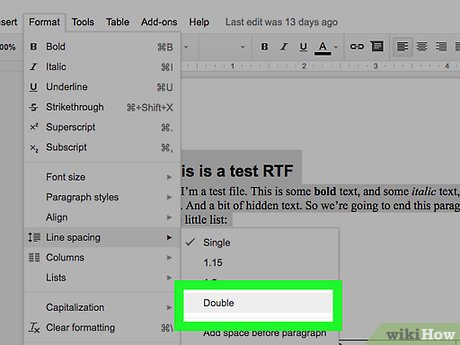
 How to Open an ODS File on PC or Mac
How to Open an ODS File on PC or Mac How to Reset Your Computer
How to Reset Your Computer How to Teach Kids About Computers
How to Teach Kids About Computers How to Move Files from One PC User to Another
How to Move Files from One PC User to Another How to Preserve Formatting When Using Copy and Paste
How to Preserve Formatting When Using Copy and Paste How to Add Email Addresses to an Address Book
How to Add Email Addresses to an Address Book