How to Double Space on WordPad
Method 1 of 2:
Double Spacing Existing Text
-
 Highlight the text that you want to double space. If you only want to double space one part of the document you can use the mouse to highlight specific text, or you can highlight the entire document by pressing Ctrl+A. Whatever text is highlighted will be double spaced.
Highlight the text that you want to double space. If you only want to double space one part of the document you can use the mouse to highlight specific text, or you can highlight the entire document by pressing Ctrl+A. Whatever text is highlighted will be double spaced. -
 Press Ctrl+2. This will set the highlighted text to double spaced. In newer versions of WordPad, you can click the Line Spacing button in the Paragraph section of the toolbar and select '2' for double spaced.
Press Ctrl+2. This will set the highlighted text to double spaced. In newer versions of WordPad, you can click the Line Spacing button in the Paragraph section of the toolbar and select '2' for double spaced.- You can switch back to single spacing by selecting the text that you want to change and pressing Ctrl+1. You can switch to 1.5 line spacing by pressing Ctrl+5.
Method 2 of 2:
Double-Space Automatically
-
 Right-click on your blank document. Before you begin typing, you can set the entire document to be double spaced so you don't have to go back and change it later. To do so, first right-click and select Paragraph.
Right-click on your blank document. Before you begin typing, you can set the entire document to be double spaced so you don't have to go back and change it later. To do so, first right-click and select Paragraph. -
 Choose your spacing. In the Paragraph window you will see a Spacing section. Use the dropdown menu to select '2.00' for Line Spacing. This will make the document double spaced from your cursor's position onwards.
Choose your spacing. In the Paragraph window you will see a Spacing section. Use the dropdown menu to select '2.00' for Line Spacing. This will make the document double spaced from your cursor's position onwards.
4 ★ | 7 Vote

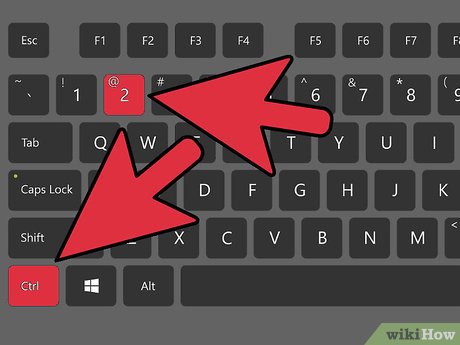


 How to Use LaTeX for Text Formatting
How to Use LaTeX for Text Formatting How to Protect a Document
How to Protect a Document How to Make a Process Document
How to Make a Process Document How to Color Text
How to Color Text How to Do a Hanging Indent
How to Do a Hanging Indent How to Open a Pages File on PC or Mac
How to Open a Pages File on PC or Mac