How to link notes together on iPhone
The Notes app on iOS 17 has added the ability to link notes together. We can link to notes that you recently created or link to notes that have been created a long time ago. Users can then easily switch from one note to another, whether there is the same folder where the notes are stored on the iPhone or not. The following article will guide you to link notes together on iPhone.
How to link recent notes on iPhone
At the Notes app on iPhone, you open the note and write the content as usual. Next, to insert a note, enter the >> symbol where you need to insert a note.
Now display the 6 most recent notes you have created on the application. You just need to click on the note that we want to insert in the content of the note we are creating.
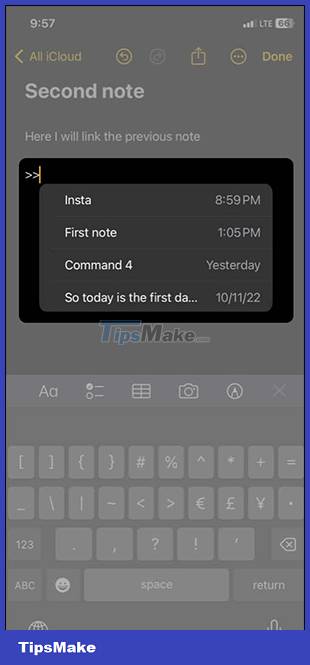
The inserted note will be displayed in yellow with an underline below and a note icon at the top. Note, you cannot change the link title again because the application uses the title of the link when inserting.

Instructions for linking long-term notes on iPhone
Step 1:
Open the notes application and you also enter the note content as usual. Next, press and hold the position where you want to insert other note content .
Now display the options bar, we click on the > icon to go to the last option and then click Add Link .

Step 2:
Now display the interface for you to find the note you want to insert . You enter the title of the note you want to insert or enter the content of the note that we want to insert.
You will then see the note found by the application. We click on the note that we want to insert and then click Done to confirm.

Instructions to edit the link to link notes in iPhone
Step 1:
First at the position where you want to insert the note, we press and hold on that position and then select Add link . Next also click on the note you want to insert, then turn off the Use Note Title as Name setting .

Step 2:
Now display the interface for you to enter the title content for the note you want to insert into the small box above. Then you click Done to save. The title of the link to insert the note has been changed.

Instructions for inserting a link to a note link in the content
Step 1:
Highlight the content that you want to insert the note link link, we click Add Link in the options bar. Next, the user also selects the note that you want to insert into the content.
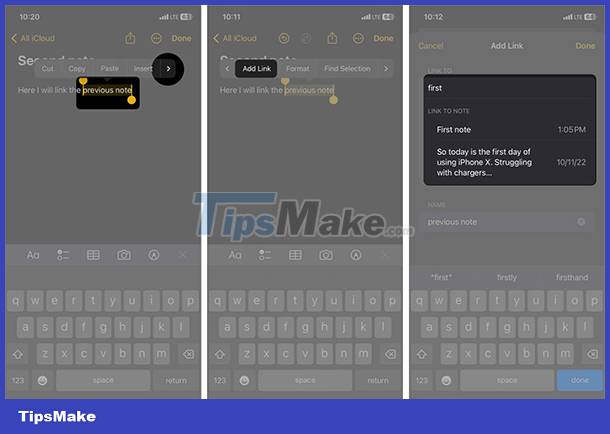
Step 2:
Finally, you just need to click Done to save and then the note link link has been inserted into the content.
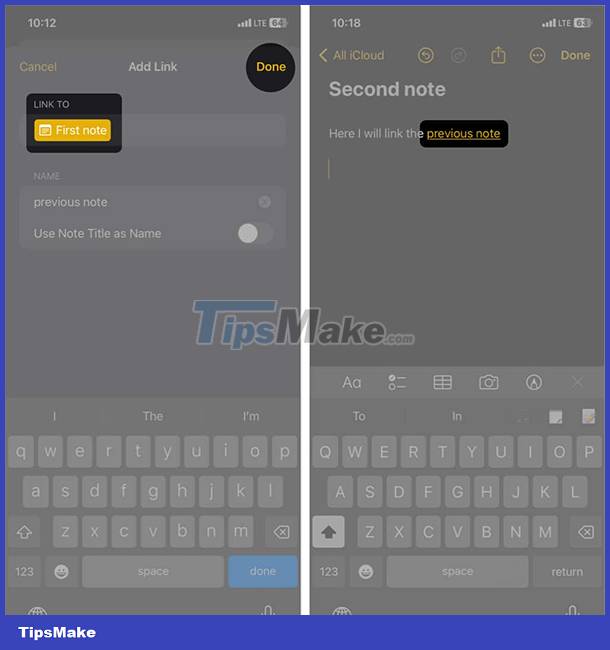
 How to download music on Apple Music to listen offline
How to download music on Apple Music to listen offline How to turn on background sound from iPhone home screen
How to turn on background sound from iPhone home screen 5 best tools to manage app permissions on Android
5 best tools to manage app permissions on Android How to quickly send links from Android phones to Windows PCs
How to quickly send links from Android phones to Windows PCs 7 tips to know to manage files on Android
7 tips to know to manage files on Android How to convert MOV files to MP4 on iPhone for free
How to convert MOV files to MP4 on iPhone for free