Instructions on how to restore the original (Hard Reset) Samsung phones
After a period of use, your phone will appear to be slowing down and there may be errors due to software conflicts. In addition to the usual ways such as downloading virus scanning utility, removing less used applications, you can also use a more thorough way which is Hard Reset - factory reset of the manufacturer. So how to Hard Reset on Sam Sung phone? Let's go with TipsMake.com to find out through the article below!

Please note that before the factory reset, all data on your phone such as photos, videos, contacts, messages, music, applications . will be lost. So you should back them up before proceeding.
Step 1 : To perform a hard reset of Sam Sung phones, first turn off your phone . However, make sure that the phone still has enough battery to maintain operation.
You press 3 keys simultaneously: Home + Power + Volume up .
So that the phone will then display in the screen with the blue Android Robot logo.
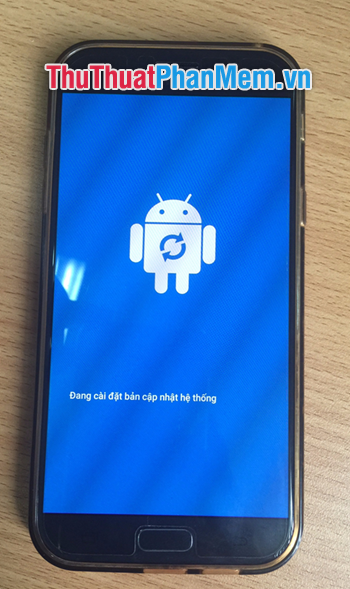
Wait a bit for the phone to launch.
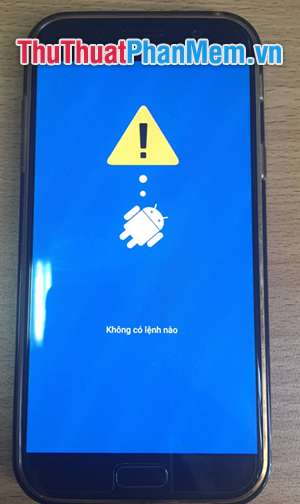
Step 2 : Then the screen will display in Android Recovery interface, you use the volume up and down keys to move down to Wipe data / factory reset -> Then press the power button to select.
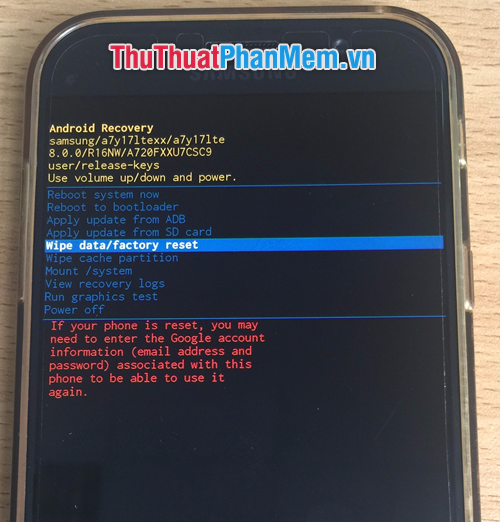
Step 3 : Then you use the volume up and down buttons to go down the line Yes -> Press the power button to select.
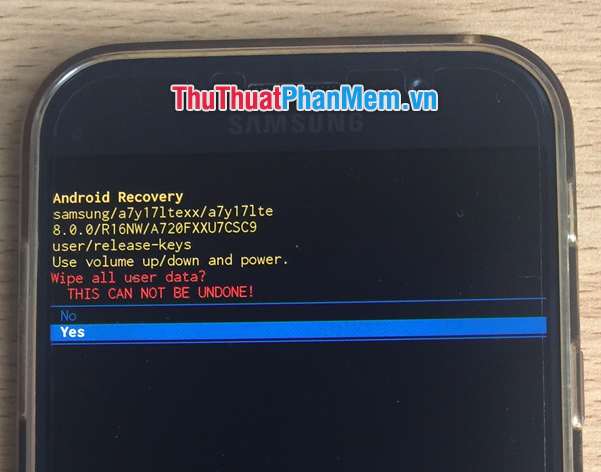
Step 4 : Then the device will return to the original Android Recovery interface.
Here you can select Reboot system now line by pressing the power button.

Your phone will reboot and you have to reset all settings like a new one.
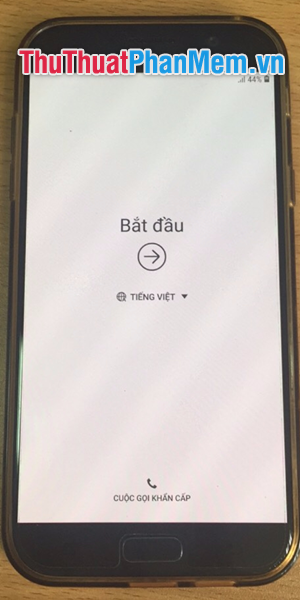
Thank you for following the article. I wish you successful implementation !!!
You should read it
- How to reset iPhone, restore original settings with iTunes
- 3 How to reset Win 7, Factory reset Windows 7
- How Hard Reset restores settings on iPhone X
- Instructions for bringing Windows 10 back to the default 'root' installation state
- Instructions to reset Android phone to restore factory settings
- Summary of some simple ways to Reset Windows 10
 How to use Shazam to find the name of the song you are listening to, find the song by lyrics
How to use Shazam to find the name of the song you are listening to, find the song by lyrics How to download, install and use Bluestacks to run Android applications and games on computers
How to download, install and use Bluestacks to run Android applications and games on computers The most effective way to remove viruses on your phone
The most effective way to remove viruses on your phone How to make beautiful Quotes with Snapchat on your phone
How to make beautiful Quotes with Snapchat on your phone How to pair music, insert music into videos on Android phones, iPhones
How to pair music, insert music into videos on Android phones, iPhones How to view and delete devices that are connected to your AppleID account
How to view and delete devices that are connected to your AppleID account