How Hard Reset restores settings on iPhone X
When the iPhone or iPad has problems such as slow operation, the application does not work, . we often restart the device. However, in the case of a more severe problem, the device will return to Factory reset mode, by holding the 2 Power keys and the Home key. This mode will reset the original settings on the device to resolve more serious errors that are occurring.
On iPhone X, this mode is called Hard Reset. However, the Home button on iPhone X is no longer available, so how do I bring it to Hard Reset mode?
- How to restore original iPhone settings on Find My Phone
- Tips to help you master iPhone X
- Instructions on how to turn off and turn on the power of iPhone X
Instructions for Hard Reset on iPhone X
Hard Reset on iPhone X will be done by hard keys instead of by hot keys, done on screens like Factory reset on previous iPhone devices. These hard keys will be on the body of the iPhone X.
There are 2 types of Hard Reset:
- Restart the phone when the device hangs, does not open the phone or does not perform any operation.
- Restore the original settings or return the device to the manufacturer mode. Hard Reset iPhone X is similar to Factory reset on another iPhone but will be used with hard keys.
1. Hard Reset iPhone X starts when the device hangs
Restarting the device in this way will not cause data loss. First, press the volume up button and release it. Then press the volume down button and release it. Finally press and hold the power button to the right of the iPhone X when the Apple logo appears.

2. Hard Reset iPhone X restore the original installation
Restoring the original settings on iPhone X according to the following operation will erase all data, including images, applications, software installed on the device, video, . So you need to consider carefully before making.
Step 1:
First turn off the device and connect to the computer via iTunes. Wait for a while to show the iTunes icon as shown below.

Step 2:
Press and hold the power button for 3 seconds and then press the volume down button again for 10 seconds. Hold down the power button but still hold the volume button when iTunes notifies you that the device is in recovery mode as shown.
Click OK to continue and wait for the device to recover.
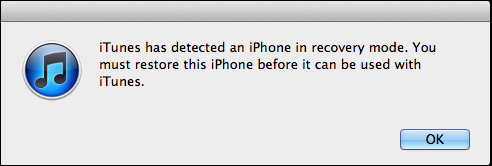
The Hard Reset process on iPhone X will help users to fix some errors such as slow operation, stalling, no operation on the device, . Restarting the device will retain all data , also put the device to the original installation mode as the original will lose all data. If you reinstall the original installation, copy all the necessary data again.
See more:
- Home button disappears knowing how to use iPhone X?
- Download the official iPhone X Reflection ringtone from Apple
- 4 ways to protect iPhone X
You should read it
- How to restore original iPhone settings on Find My Phone
- How to reset, restore factory settings iPhone, iPad with hardware keys
- Instructions to reset the network, reset the network connection on iPhone
- How to recover data on iPhone?
- Things to do before breaking up your iPhone
- How to Hard Reset iPhone 13 when having problems
 How to fix virtual home button on iPhone cannot move
How to fix virtual home button on iPhone cannot move How to change iPhone password to 4 numbers
How to change iPhone password to 4 numbers Should the updated iOS 11.2.6 update be launched?
Should the updated iOS 11.2.6 update be launched? Instructions for using VoiceOver on iPhone
Instructions for using VoiceOver on iPhone How to set up the types of messages displayed on the iPhone Cover Sheet
How to set up the types of messages displayed on the iPhone Cover Sheet Connect iPhone to TV
Connect iPhone to TV