Instructions to reset Android phone to restore factory settings
Resetting your Android phone is the process of restoring the original Android settings, bringing the phone back to the manufacturer's state or Factory reset, which wipes out all data, settings, and applications that are on the device. If the phone is staggering, laggy, suspected of being infected, then resetting, restoring the original settings may help overcome this situation.
For some reason, you need to reset or restore the original settings for Android phones, delete all phones to install new from the beginning, but do not know how to do it, because on each different Android version, restore operation The original phone settings are different. In this article, we will show you how to restore the default settings on your phone with specific Android versions.
Restore original Android settings
- Note before restoring the original settings to Android phones
- How to reset Android 8.0 phone
- Restore original Android 7.0 phone settings
- Restore original settings on Android 6.0.1 Marshmallow
- Delete all Android devices, restore original settings on Android 2.3 [Gingerbread]
- Recovery Reset
Note before restoring the original settings to Android phones
On Android devices with different versions, the operation may be slightly different due to the option of deleting data and restoring the default settings placed in different folders. However, in general, the steps to perform data deletion for any Android device are similar. Users should also back up any personal data you want to transfer to a new device before deleting it or all information will be lost. Users can back up data on the computer or via Google server.
How to reset Android 8.0 phone
To restore the original settings for your Android 8.0 device, do the following:
Go to Settings / Settings:
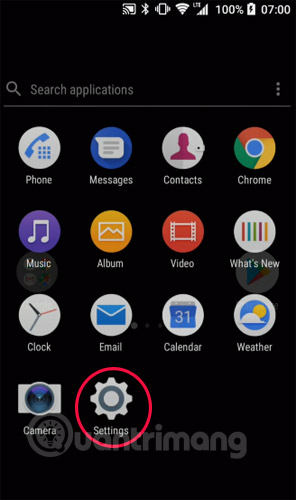
Scroll down to find System / System:
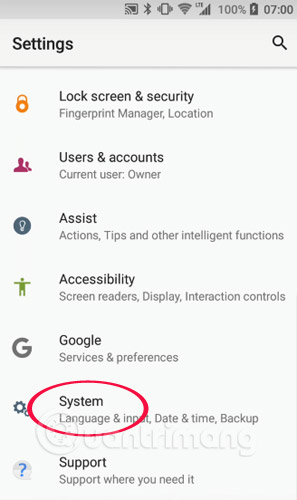
Pull down to Reset / Reset:
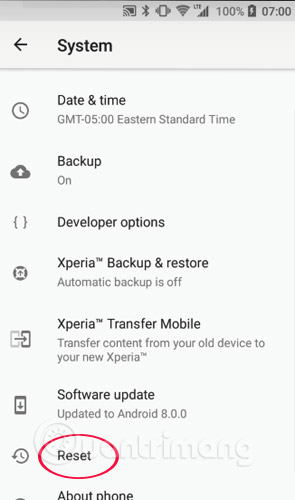
You select Restore original settings / Factory data reset :
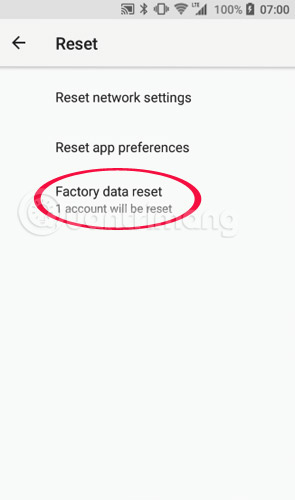
Scroll down to select Reset / Reset Phone :
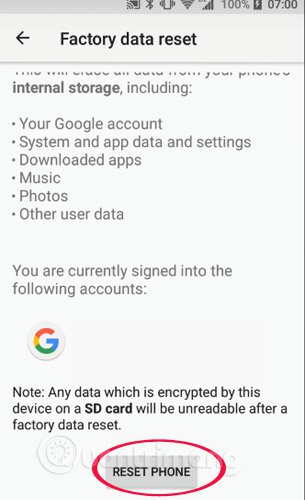
Click Delete data / Erase Everything :
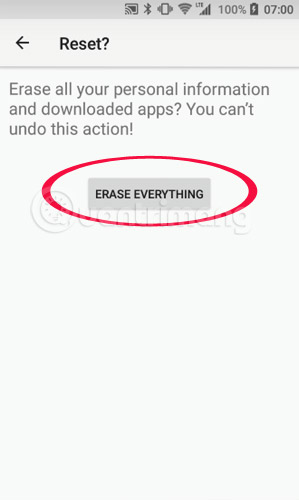
Wait for the original restore process to complete:
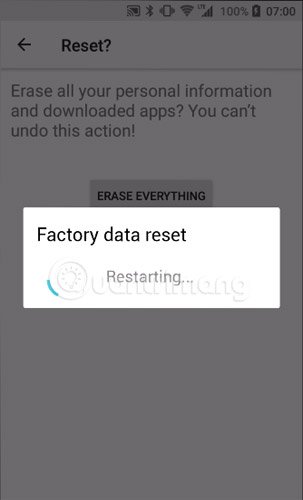
After the default settings are restored, the phone will automatically restart and return you with a new "pure" state.
The most notable new feature of Android 8.0 Oreo
Restore original Android 7.0 phone settings
On Android 7.0 you follow the following steps to restore the original settings for your phone:
Go to Settings by swiping down from the taskbar, clicking on the alias icon or clicking the Settings icon on the screen.
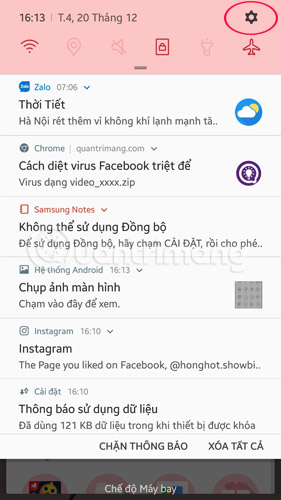
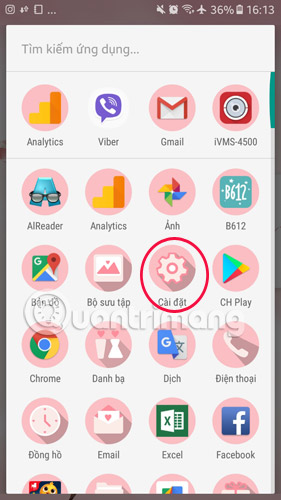
Go to General Management > Reset .
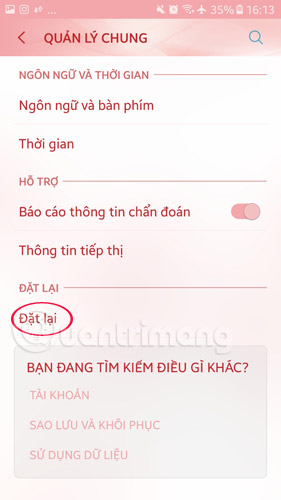
Here you have 2 options: Delete settings and Restore original settings :
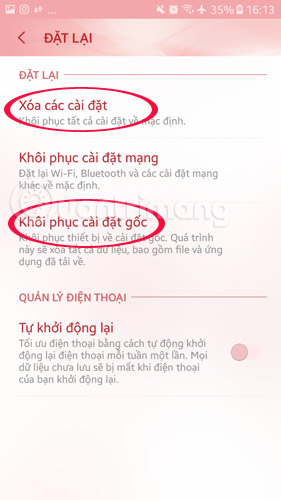
- Delete settings: Restore all settings to default, except security, language and account settings. Personal data and downloaded applications will not be affected. To Delete settings , click on this option> click on CLEAR SETTINGS > confirm the deletion and wait process.
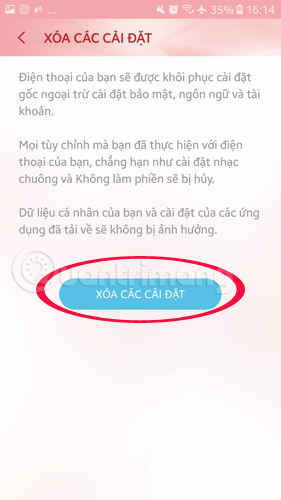

- Restore original settings: All data will be erased. To restore the default settings for the device, at the Reset interface> Restore original settings > drag down to the bottom select RESET , confirm operation and wait.
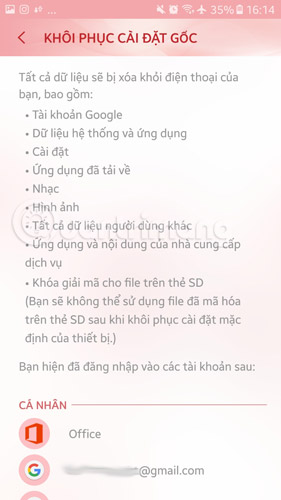
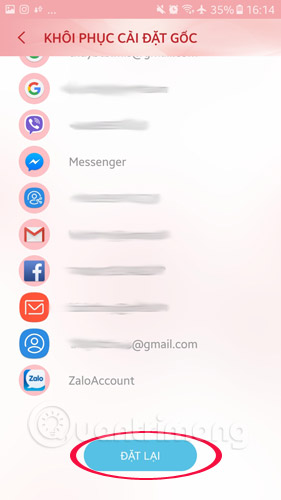
How to install and run the Android N 7.0 emulator on Windows
Restore original settings on Android 6.0.1 Marshmallow
1. Go to Settings on Android (jagged icon), can go from the screen page or swipe down from the taskbar, you will also see a jagged icon in the top right corner.
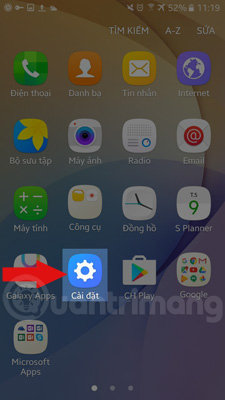
2. Scroll down to find Backup and Reset (Backup and Reset).

Here the reader will have 2 options : Reset settings (Reset settings) and Restore original settings (Factory data reset)
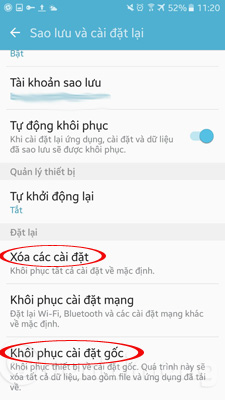
3. Select the feature according to demand:
- If you only want to delete the created device settings to return to default mode, do not delete personal data, logged-in accounts, applications, and install downloaded applications on the device, you will Select Delete settings (Reset settings) , click CLEAR SETTINGS (RESET SETTINGS) , confirm to complete.
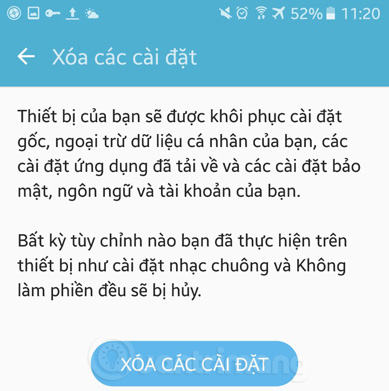
- If you want to delete all data, settings, accounts on Android, return the device to the initial default state, select Factory data reset , pull down to the bottom, select RESET RESET DEVICE , confirm to complete. Remember to save the necessary data before pressing this button.
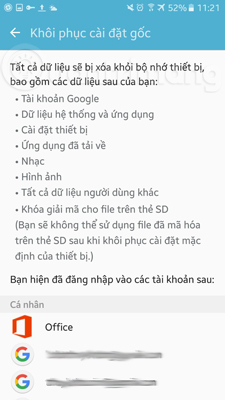
Delete all Android devices, restore original settings on Android 2.3 [Gingerbread]
1. To start the Android device deletion process, first touch the Android Menu key to call the options on the screen.
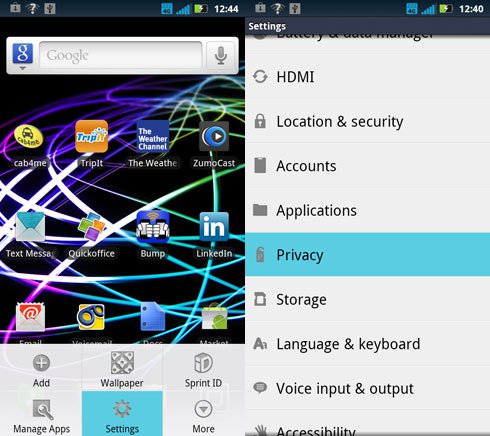
2. Next, select the Settings option inside the menu, scroll down and select Privacy on the next screen.
3. Inside the Privacy Settings menu, touch the Factory Data Reset option and on the next screen choose whether you want to delete all data on the device, all data on the SD memory card or both by marking Check the corresponding dialog box. Then confirm the action by touching Reset Phone .
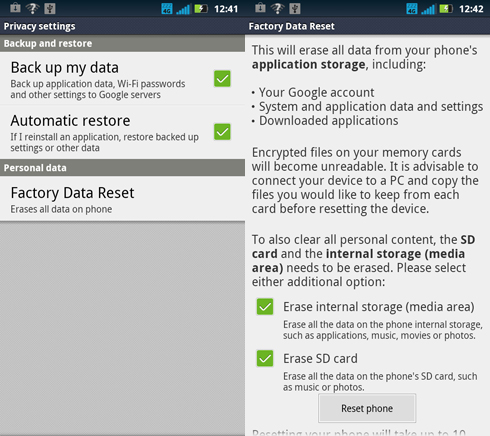
4. You will be asked again to confirm the deletion of the Android device on the Factory Data Reset screen, and if you are ready to delete your device, touch the Erase Everything button to complete the process. .
Recovery Reset
1. Power off your device. Before proceeding with the reset process, you will have to power off your device completely.
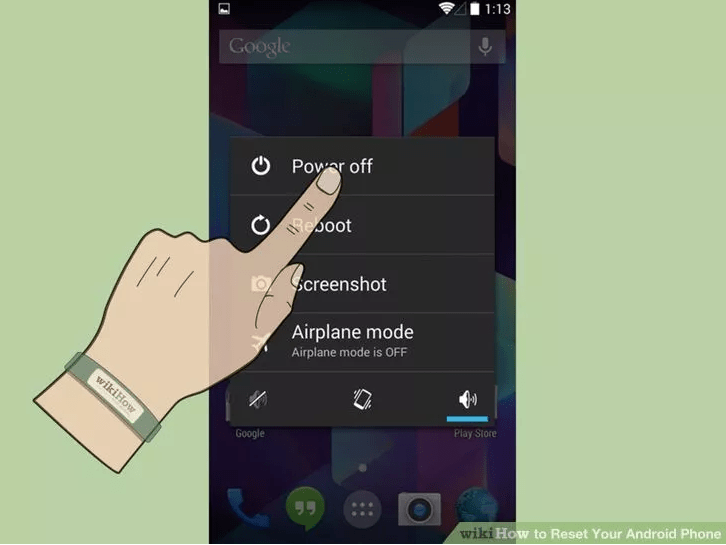
2. Put your Android phone into Recovery Mode. To do this, you can apply one of the following ways:

- Press the Volume up button + Home button + Power button simultaneously.
- Press the Volume down button + Home button simultaneously.
- Press the Home + Power button simultaneously.
- If you apply the above solutions without success, you can find online how to put the model you are using into Recovery Mode.
3. Select Factory Reset .
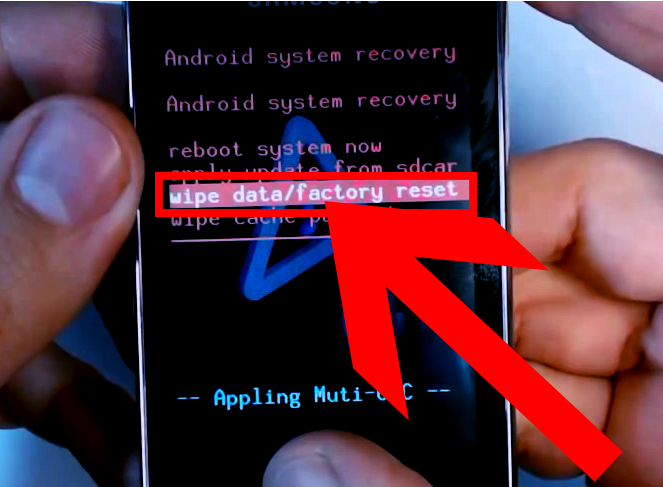
After the Menu Recovery opens, you can navigate on the menu using the Volume button . You will probably have to open the Recovery Menu to find Factory Reset mode . Use the Power button , some other models use the Camera button to select options on the Menu.
And you will be asked to confirm to perform the Factory Reset process.
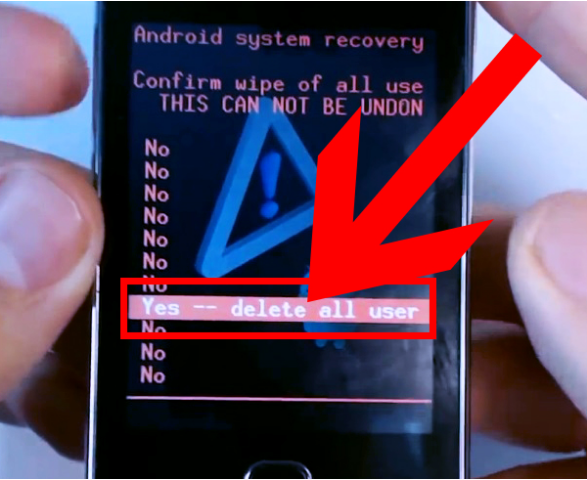
4. Wait for the restore to complete. After your device has been reset, it will return to the default setting state as originally.
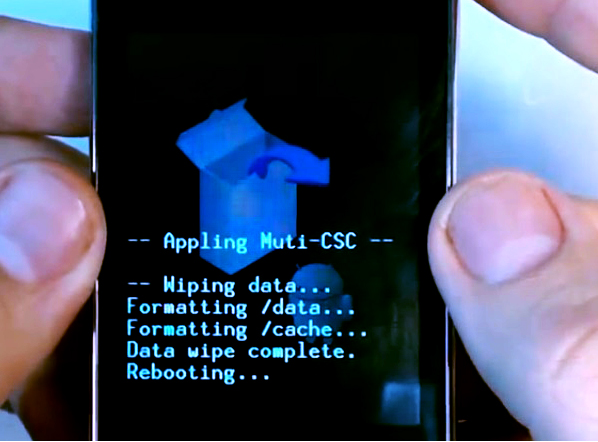
Note : Deleting an Android device may take 10 minutes or more to complete, depending on the amount of data stored on the device or memory card.
Please refer to more:
- Rescue an Android device that is faulty and "die"
- How to use 2 Facebook accounts on Android
- How to play videos directly on YouTube from Android phones and iOS devices
- How to access a website without an Internet connection on an Android device
- How to run Android on a computer without software emulation?
 Tips for using auto-spell correction on Android
Tips for using auto-spell correction on Android How to customize DPI on Android phones
How to customize DPI on Android phones 9 security reasons you should upgrade to Android 8.0 Oreo
9 security reasons you should upgrade to Android 8.0 Oreo How to find the downloaded file on your Android device
How to find the downloaded file on your Android device 5 habits unknowingly make your Android phone slower
5 habits unknowingly make your Android phone slower