How to open a computer when forgetting password Windows 10
Perhaps of us, if we do not use it for a long time, it is very easy to forget the password of forgetting the password of Windows 10 laptop . Don't worry, the article below will help you fix this problem quickly.
The instructions below apply to the Windows 10 April 2018 update version or later. To check which version your computer is in, do the following: Go to Settings > Navigate to System > Select About .
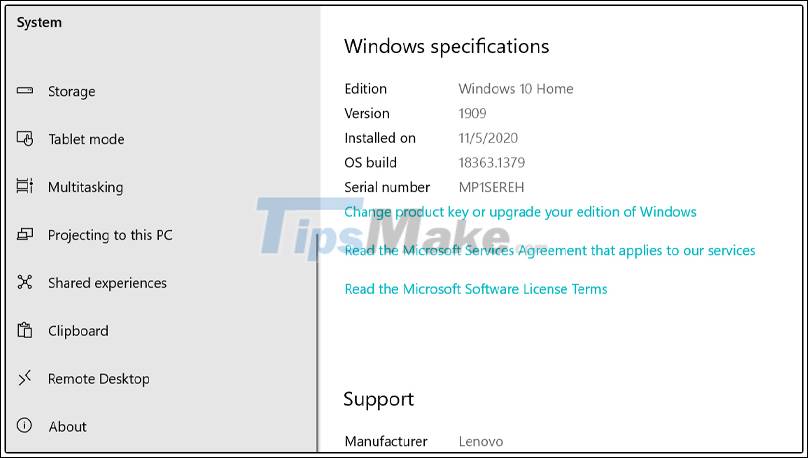
1. How to reset the password using Microsoft Account
When turning on the device, if you forgot the password at the Windows 10 login screen, do the following:
Step 1 : Click on I forgot my password .
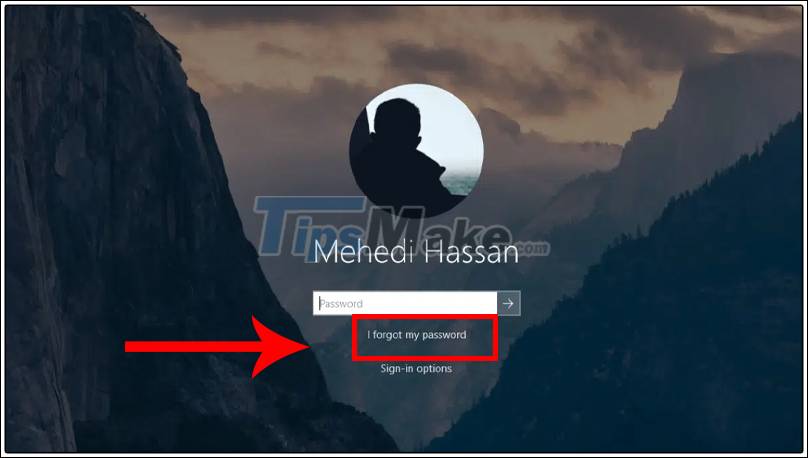
Step 2 : In the new account recovery dialog that appears, enter or confirm your email address, then choose Next .

Step 3 : Click Get code and check your email or message to find the code. Enter it in the box that appears on the screen and click Next .

Step 4 : Re-enter your new password and click Next to finish.

Step 5 : Then, click the Sign in button and enter your new password.
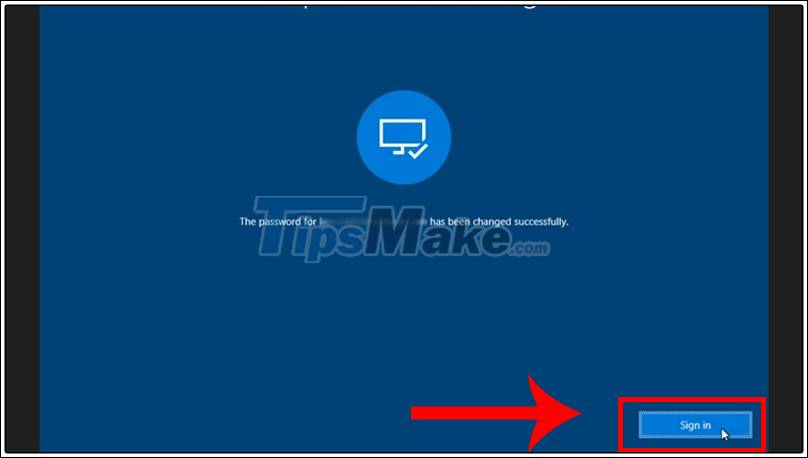
2. How to reset the password using Local Account
- Set up security question
To get your password back in case you need to recover your account, do the following:
Step 1 : Open Settings > Select Accounts .
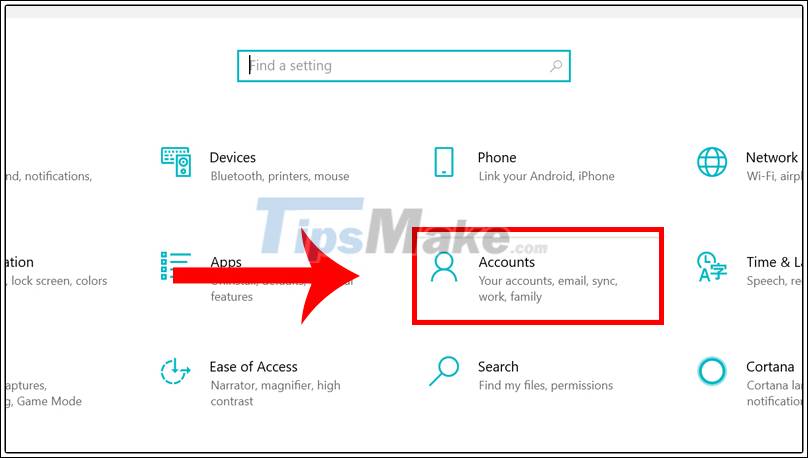
Step 2 : Go ahead and click Sign-in options > In the Password section , click Update your security questions .
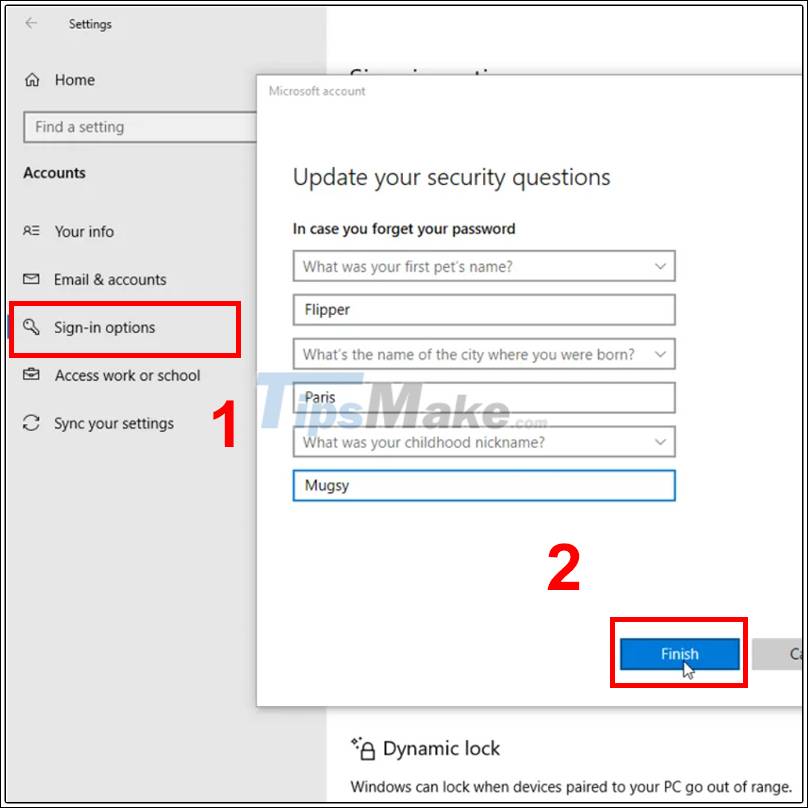
In the dialog box that appears, enter the password for the local account. Then, select the security question, type the answer and click Enter .
- Reset password when forgetting
Step 1 : Select Reset password below Windows 10 password box.
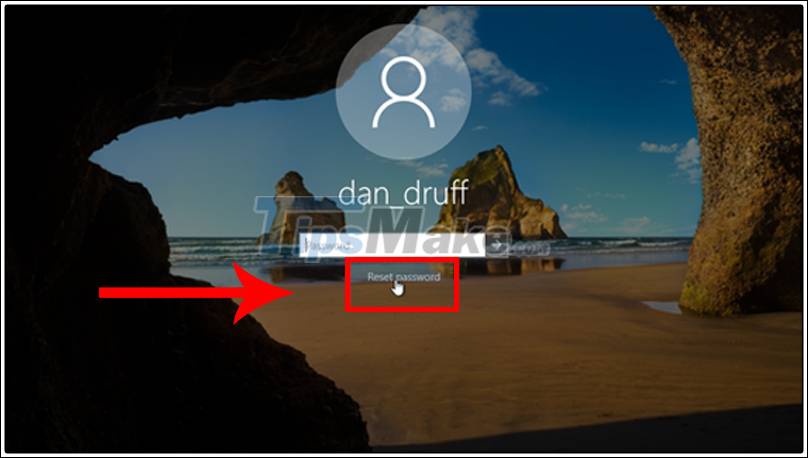
Step 2 : Enter the answers to the security questions. Then click the arrow to the right.
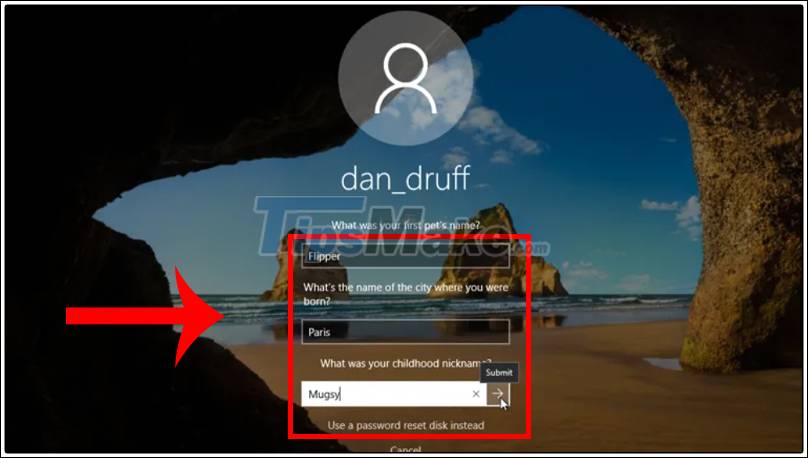
Step 3 : Enter and confirm the new password. Then press Enter .
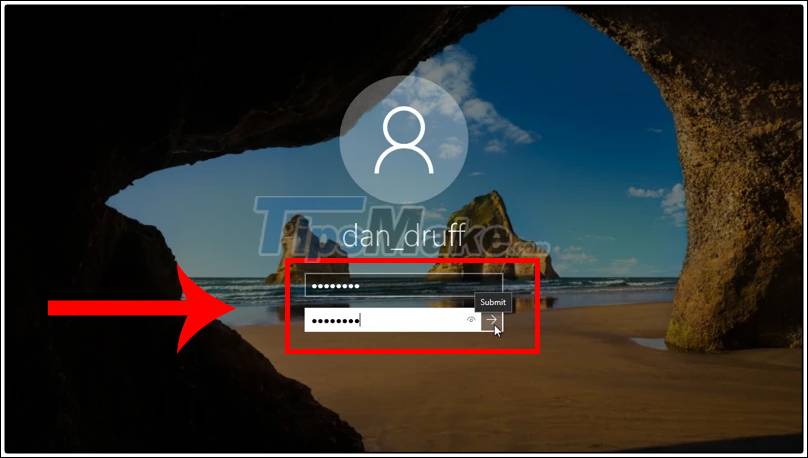
3. How to reset the password using an Outlook mail account
You can use another device to get your login account back if you're using Windows 10 that has an Outlook account sign-in setup.
Step 1 : You access from another device to reset your account HERE.
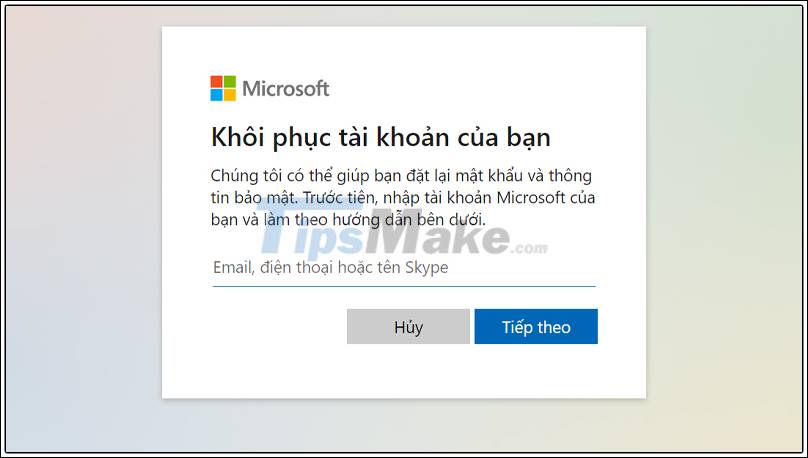
Step 2: Enter your email and receive the code to login.
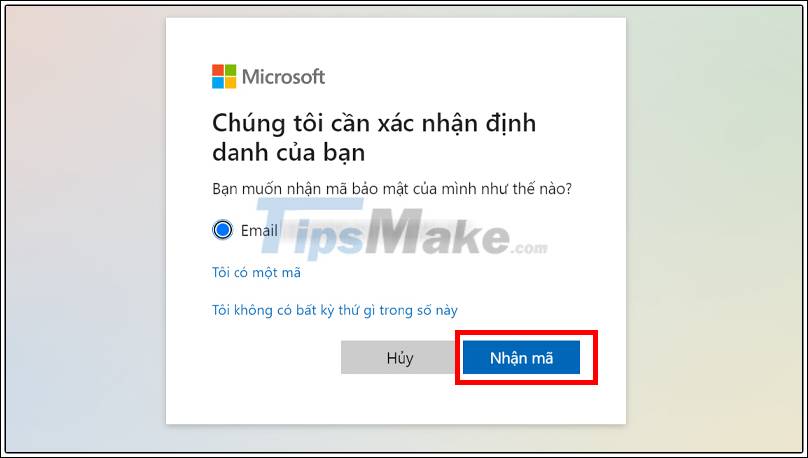
Step 3 : Then enter and confirm your new password and click Next to log into your computer.
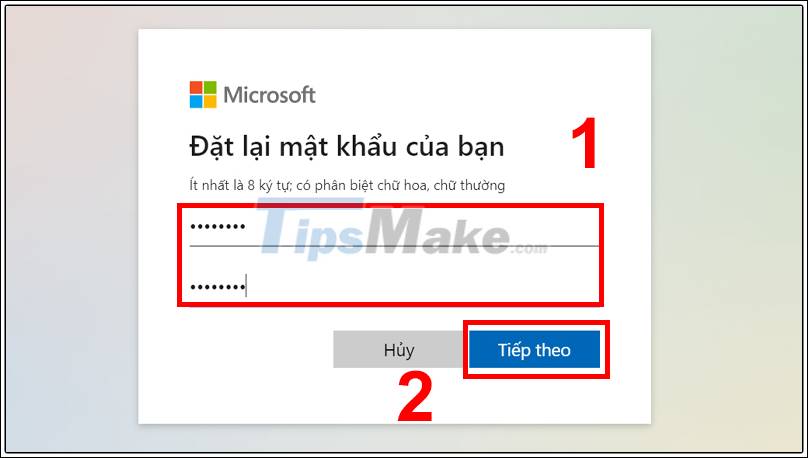
This article has shown you how to open your computer when you forget the password of Windows 10 computer simply and quickly. I wish you all success!
You should read it
- forgot Windows 10 password, reset Windows 10 password
- Forget Windows 10 password, this is how to break password Win 10 without using 3rd tool
- Use an 8-character Windows NTLM password? Congratulations, your password may be unlocked after only 2.5 hours
- How to fix Windows 10 app error forgot saved password
- How to recover Windows 10 password easily
- How to set a password for a Windows 10 computer
 How to turn off yourphone.exe process on Windows 10
How to turn off yourphone.exe process on Windows 10 How to disable Windows Hello sign-in to log in with a password on Windows 10
How to disable Windows Hello sign-in to log in with a password on Windows 10 How to block Chrome automatically updating on Windows 10
How to block Chrome automatically updating on Windows 10 How to set Windows 10 to automatically reopen running applications at the previous shutdown time
How to set Windows 10 to automatically reopen running applications at the previous shutdown time Top 10 tips useful when using Windows 10 you may not know
Top 10 tips useful when using Windows 10 you may not know Windows 10 spring 2021 update
Windows 10 spring 2021 update