How to recover Windows 10 password easily
As always, you sit down and type in your password to log in to your computer and suddenly you realize you've forgotten your password. You try to combine different types of letters and numbers to choose the appropriate passwords but no, it still doesn't work. What to do now?
Fortunately, the process of restoring your password in Windows 10 is similar to that of Windows 8 and higher versions, although it requires a few tips. Here's how you can restore your Microsoft Live 10 login as well as login information of any other user who has registered to that computer.
Use the Microsoft Live account password recovery tool
The first solution is to use the password recovery standard feature available on the Microsoft website . There will be three options on the page, and in this case, you should choose I Forgot My Password if you are trying to recover any account associated with online identity.
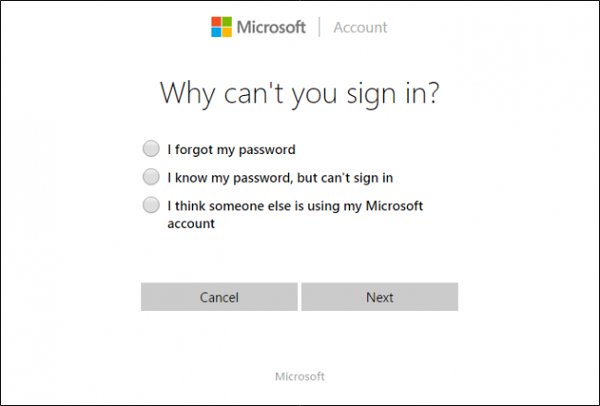
The next step, you will receive a welcome screen of the familiar recovery process that most large companies will use when verifying that you are actually the owner of that account. If you register your mail or mobile phone number with your account, you can receive an account opening code without any trouble.


Create a new user to save the account file
Secondly, you can regain access to the computer (in a loop).
First, activate your Windows 10 installation in the installation by changing the boot order in the BIOS to prioritize the use of a CD or ISO as an alternate boot disk.
When the installation starts, press Shift + F10 .
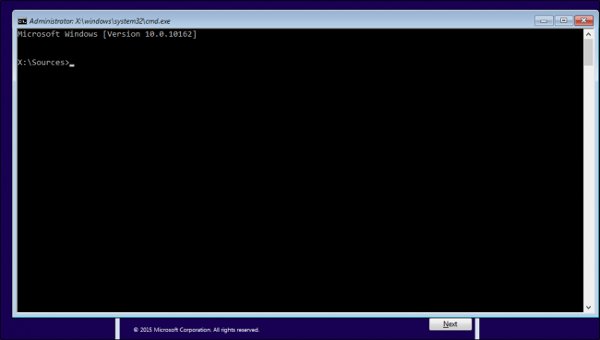
There is a command prompt here, we will use this to replace Utility Manager - Utility manager on the login screen with cmd.exe with the following command:
move d: windowssystem32utilman.exe d: windowssystem32utilman.exe.bak
copy d: windowssystem32cmd.exe d: windowssystem32utilman.exe
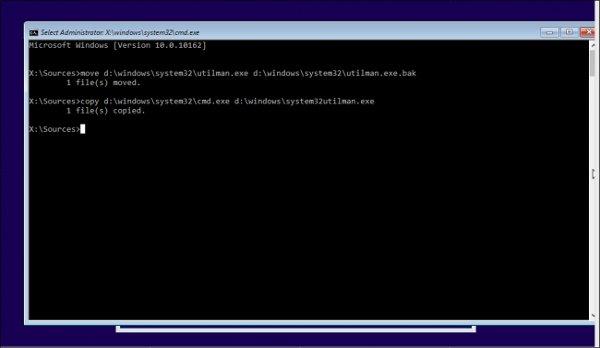
Once completed, use the wpeutil reboot command to restart the computer.
Before selecting the Utility Manager , you must go back to the login screen. If no error occurs, you will see a cmd.exe launch as shown below.
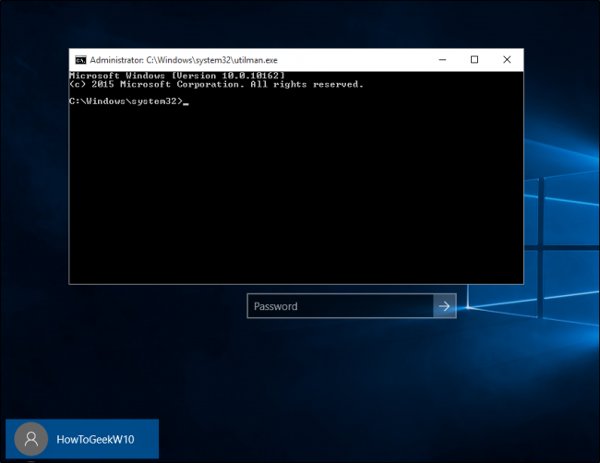
Continue to use the prompt to create a new admin user from the login screen. Enter the following command, instead of the name you want to assign to the new account.
net user / add
net localgroup administrators / add
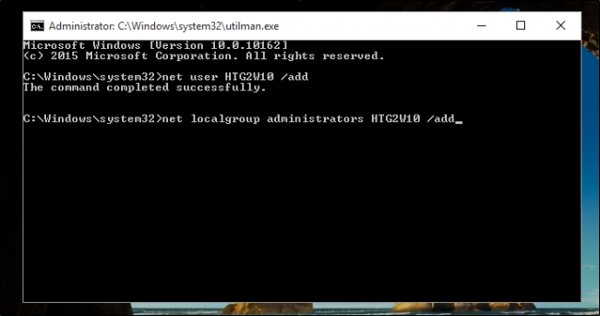
Minimize the window, restart, you will see the new user name on the login screen.
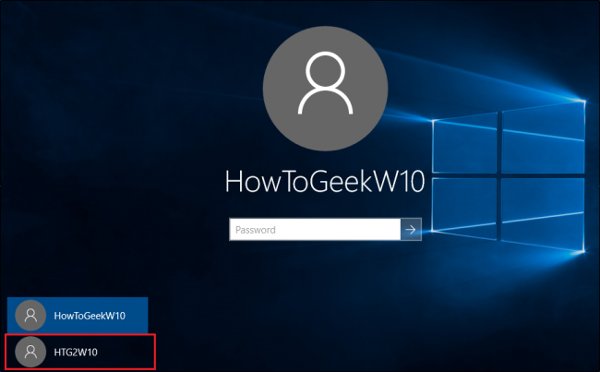
Click here and access the screen. From the screen, right-click the Start menu and select Computer Management .
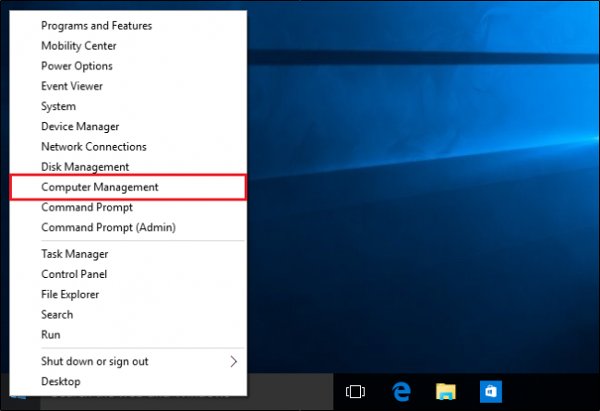
Scroll to the Local Users and Groups section , right-click the account that forgot the password at first. Select Set Password , select the appropriate setting to access the locked account again.
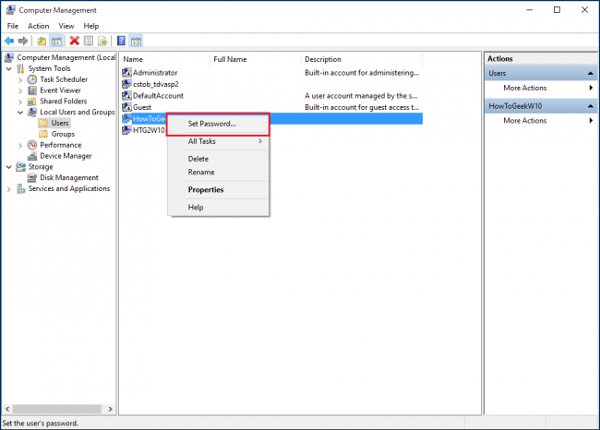
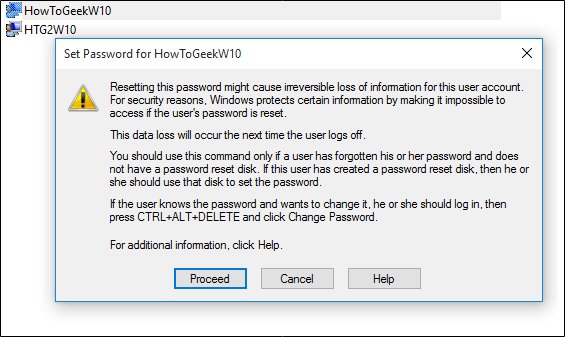
Note, this solution is only used to fully restore the specified accounts to log back in at that machine. If you want to recover your Microsoft Live account password, you must retrieve the password online as mentioned above.
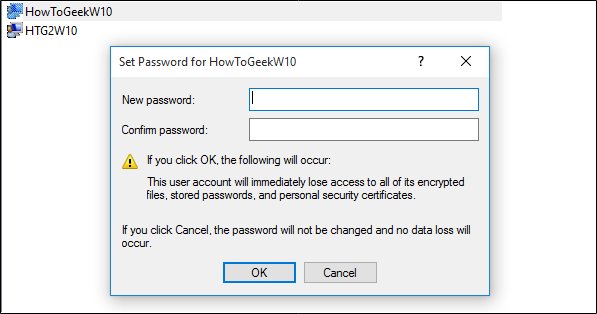
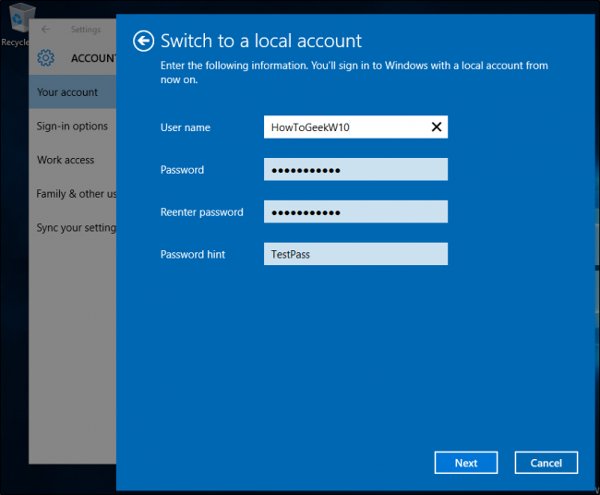
If the online restore service does not work, you can still access any important files or folders locked in your account by going to C: Users and clicking on the related folder.
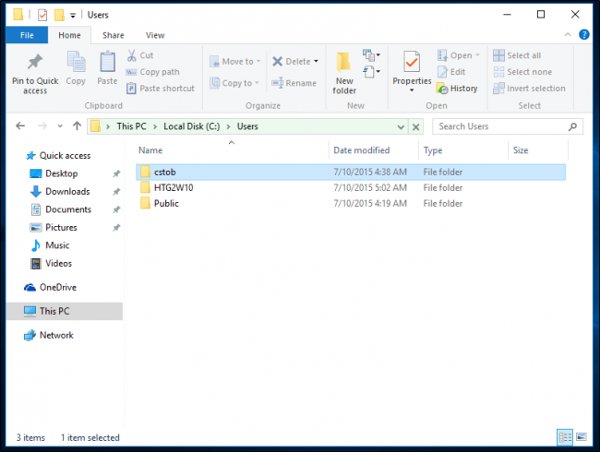
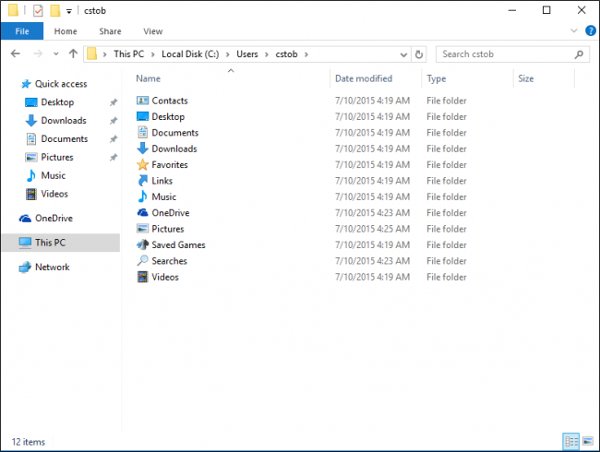
When all the above are not possible: Call Microsoft
If the automatic password recovery process on Microsoft website is not possible, you may consider calling a Microsoft representative.

When you call the TechNet support center, you will have to answer the security questions you entered when creating your account. If unable to answer, the representative will take you to another section, will use a variety of different verification methods, including the details of the account usage details to list any names stored in contact list.
If you can answer two of these verification methods, the agent will send you a temporary unlock code, then you can use it to log back into your Live account.
Prevention steps
Of course, all these steps are only necessary if you have not used a variety of ways to create a password reset disk, or from the default Windows program, or through an installed support tool on Ubuntu. on CD and USB.
Secondly, you might consider taking advantage of the new Windows PIN feature. This feature allows you to attach a PIN to your account instead of a letter password. You will see the option to add a PIN code in the settings you first in the Accounts section of the Windows 10 installation folder.
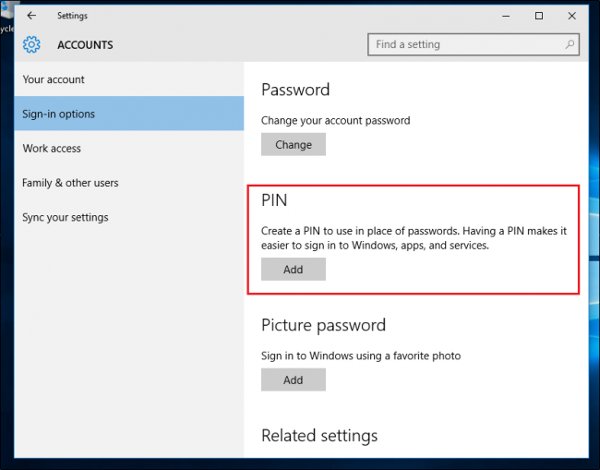
In this way, only a few simple keystrokes are easy to remember, instead of a combination of letters and numbers, it is easy to keep track of dozens of different logins on each of your devices.
You should read it
- How to fix Windows 10 app error forgot saved password
- Forget Windows 10 password, this is how to break password Win 10 without using 3rd tool
- How to Bypass Windows 7 Password
- What to do when forgetting wifi IP camera password? Instructions on how to recover details
- 7 free Windows password recovery tools
- forgot Windows 10 password, reset Windows 10 password
 How to customize transparency Alt-Tab table Windows 10
How to customize transparency Alt-Tab table Windows 10 How to fix common Taskbar errors on Windows 10
How to fix common Taskbar errors on Windows 10 Disable webcam and microphone on Windows 10
Disable webcam and microphone on Windows 10 How to pin the Steam feature to play games on Windows 10?
How to pin the Steam feature to play games on Windows 10? How to enable the auto-lock feature when users leave - Dynamic Lock on Windows 10
How to enable the auto-lock feature when users leave - Dynamic Lock on Windows 10 Instructions for activating Game Mode on Windows 10
Instructions for activating Game Mode on Windows 10