How to forget your password on Android?
Screen lock on smartphones is an important way to ensure the privacy of all content in the device. In an era when users often store personal information, business and financial documents on the phone, locking mobile phones has become an extremely necessary thing.
But if you forget your phone passcode, you can't do anything with your device. Using fingerprint scanning on modern devices makes it easier for forgetting passwords.
If unfortunately you forgot your PIN or Passcode on your Android device, there's no need to worry. As long as you have logged in to your Google account in your device, you can completely recover your password according to the extremely simple steps below.
Here are some ways you can regain access to your Android phone if you forget your password.
But first, are you sure you forgot your password? Before proceeding, take some time to make sure you really forgot your passcode. Unlike the iPhone, which used to use a 4-digit passcode and recently switched to a 6-digit passcode, Android allows you to choose any combination of numbers as a PIN.
If you are trying to recall a 4 or 6 digit passcode, consider whether your passcode is of different length. This can be an effective base to help you remember it.
How to retrieve passwords on Android
- 1. Unlock with Smart Lock
- 2. Options for Samsung devices
- Use backup PIN (Only applicable for older Android versions)
- Find My Mobile feature (All Android versions)
- 3. Use Forgot PIN Prompt (Android version 4.4 and earlier)
- 4. Try out some alternatives
- Delete PIN file with ADB
- Break the screen lock
- 5. Perform the original installation restore for Android
- 6. Use the Android Device Manager feature
- Prevent locking from Android device
1. Unlock with Smart Lock
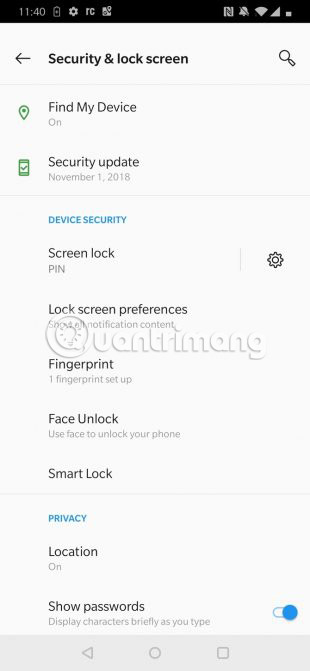
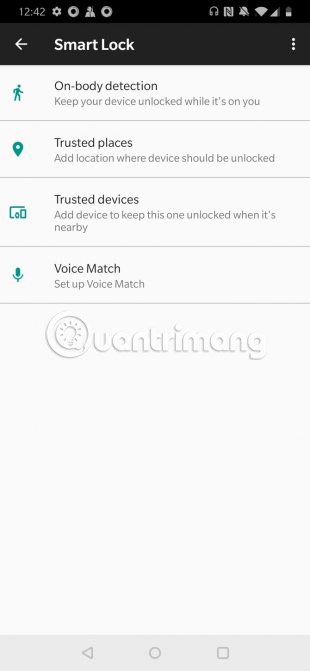
Smart Lock is a feature on Android devices, allowing users to specify certain conditions to bypass lock screen security features. You will find it in Settings> Security & location> Smart Lock .
You are required to enter the current key password to change the feature. After that, you can choose 5 options to unlock your smartphone without a password:
- On-body detection: The phone senses that you are carrying it and automatically unlocks it while placing it on your body.
- Trusted places: Use the location to unlock your phone when you are near the selected address.
- Trusted devices: Set the device to be unlocked when connected to a trusted Bluetooth device, such as your fitness or car tracking device.
- Trusted face: Use face recognition to unlock the phone. You should note that this facial recognition technology may 'violate' privacy.
- Voice match: Unlock the phone when it hears your voice.
If you have set one or more of these options before forgetting your password, you can use it to unlock your phone. However, you can change your password or smart lock settings without entering your current password. Therefore, it may still be necessary to restore the original settings but remember to back up everything before proceeding.
2. Options for Samsung devices
Do you own a Samsung device? Fortunately, this company offers several ways to reset the lock code if the user forgets it.
Use backup PIN (Only applicable for older Android versions)
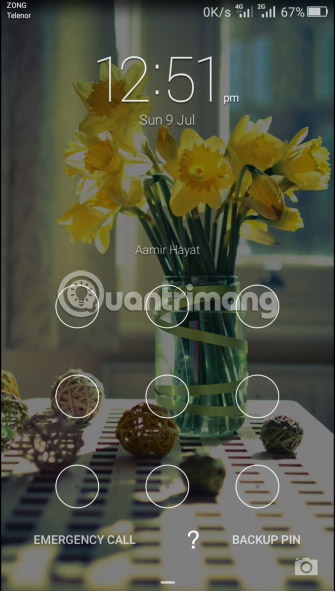
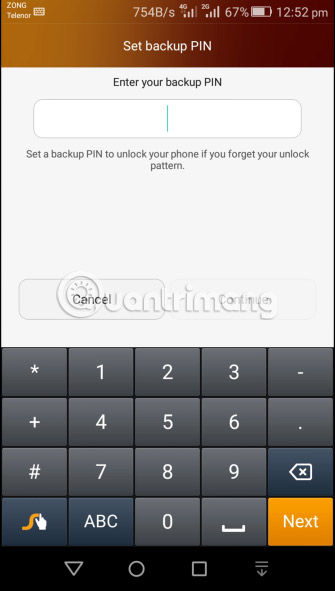
If you have an old Samsung phone running Android 4.4 KitKat or an older version, you may have set a backup PIN. After entering the incorrect password, follow these steps:
1. Touch the Backup PIN option if you can remember the backup PIN.
2. Enter the PIN code, then press Done.
3. You will be redirected to the Screen Unlock setting to reset the screen lock password.
Find My Mobile feature (All Android versions)
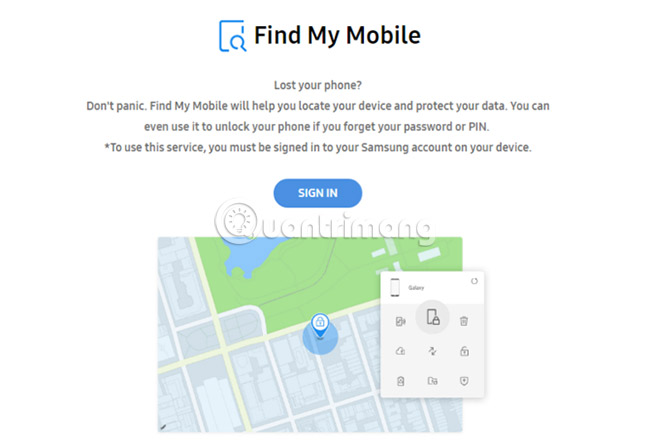
For all phone products, Samsung always provides a feature that allows users to manage the device remotely if it accidentally loses the device. You need to be logged in to your Samsung account on your phone and must have a mobile or Wi-Fi data connection.
To reset the password or passcode via Find My Mobile:
- Open findmymobile.samsung.com on the computer.
- Sign in with your Samsung account. If you are logged in to the previous service, it may take a minute or two to locate your phone.
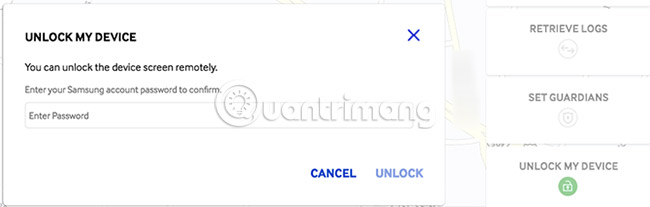
- Go to the option to Unlock my Device and follow the instructions.
- In the menu, click the More button and scroll down to the Unlock button . When you click on it, a small pop-up window will appear, prompting you to enter your Samsung account password. After entering the password, the phone will be unlocked and any passcode in use on the phone will be deleted.
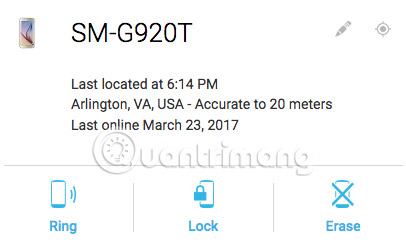
Unfortunately, other Android phones do not have this option available. Although users can lock or delete phones remotely with Android Device Manager (details are mentioned in the section below), but unlocking the phone is not among these features. If you have forgotten your passcode, you will need to use Android Device Manager to restore the original settings to your device.
3. Use Forgot PIN Prompt (Android version 4.4 and earlier)
If you have an old phone installed Android 4.4 KitKat version backwards, you can reset your passcode via the lock screen. This requires the use of a Google account and follow these steps:
1. Enter the passcode into the lock screen until you see the message You have made several unsuccessful attempts . Please try again in 30 seconds.
2. Touch the option Forgot Pattern and you will see a prompt to enter your Google account information.
3. Enter your email address and password.
4. You now have the option to reset the lock screen passcode. Just click the Sign in tab , then go to Screen Unlock settings and set a new screen lock passcode.
Unfortunately, Google has removed this option in modern versions of Android.
4. Try out some alternatives
If you plan to not set up Smart Lock, don't use an old phone or don't use a Samsung device, the above methods won't work. In those cases, you will have to take more drastic measures.
These methods will basically hack into your phone. There is no guarantee that they will work and potentially damage the phone if not careful. So just try them if you have no other options.
Delete PIN file with ADB
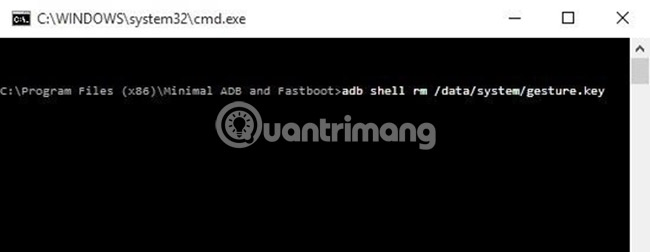
Using the Android Debug Bridge (ADB) utility, you can access files in your phone via computer. You can use this tool to delete file security control screen lock phone screen.
However, this method will only work if:
USB debugging feature is enabled on the phone. If you have never accessed the Developer Options panel , you cannot activate it.
You have allowed your computer to connect to the phone through ADB.
Your phone is not encrypted. Starting with Android 6.0 Marshmallow, Google requires all Android phones to send encryption. Therefore, this method does not work for new devices.
If your phone meets these requirements, you can unlock your phone by following these steps:
1. Connect your phone to the computer via a USB cable.
2. Open the Command Prompt window or Terminal into the ADB installation directory.
3. Enter adb shell rm /data/system/gesture.key and press Enter.
4. Restart the phone. After the boot is completed, the security lock screen will disappear.
5. This is a temporary option, so reset the PIN or passcode before restarting.
Break the screen lock
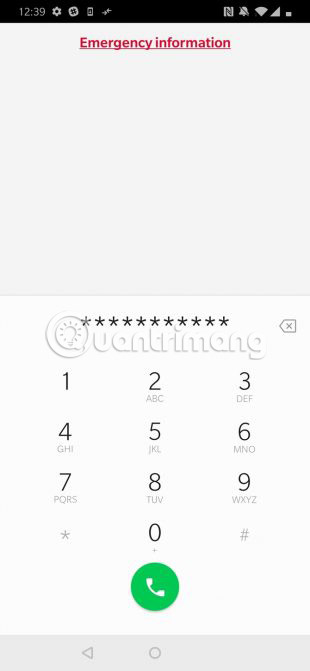
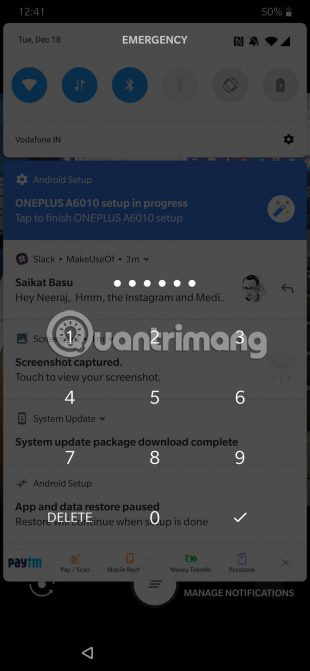
This method works for encrypted devices running Android version 5.0 to 5.1.1. Therefore, it is only suitable for some models but it is also worth a try.
To break the lock screen and access the phone, do the following:
1. Touch the Emergency Call option on the lock screen.
2. Use the dialer tool to enter 10 asterisks.
3. Double-click to highlight this text and select Copy.
4. Paste the selected characters next to the original characters.
5. Continue to repeat the process of adding this character to the password entry until double-clicking no longer highlights the characters.
6. Open the camera shortcut and drag the notification section down.
7. Click on the installation icon, and it will prompt you to enter a password.
8. Click and hold the input field, then select the Paste option . Then repeat the process several times to copy and paste more characters.
9. Finally, the lock screen will be removed and allow you to access your device.
5. Perform the original installation restore for Android
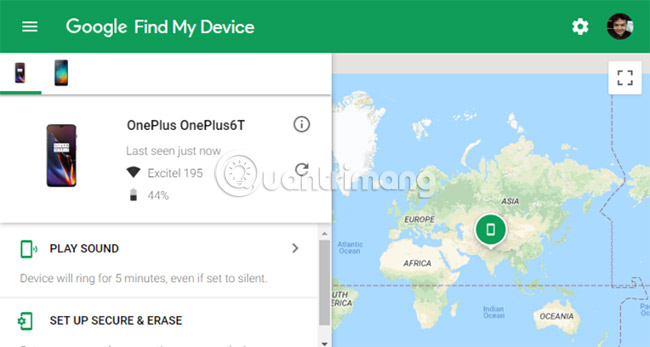
If none of the above methods work, you will have to restore the original settings to your device. Of course, this also erases all data on the phone. If you have logged in to your Google account and backed up to that account, you can log back into the same account after resetting and restoring most of that account.
Since the device is locked, another method must be used to perform a reset. The easiest way is to use Google's Find My Device website. As long as this feature is enabled on the phone, you can click the Erase Device option on this page to reset the phone.
If you cannot use this method, you will need to reset it manually. Do the following:
1. Power off the device.
2. After the screen turns completely black, press and hold both volume down and power buttons simultaneously to display the Android bootloader menu. The combination of these two buttons may have different positions depending on the phone model.
3. Press the volume down button twice to highlight the Recovery Mode option , then press the power button to select.
4. Hold down the power button and press the volume up button once to enter Recovery mode.
5. Use the volume buttons to go to the Wipe data / Factory Reset option . Perform the steps to perform a factory reset.
6. When the device restarts, review the settings. You will be prompted to log back into your Google account, then all backed up data will be restored.
6. Use the Android Device Manager feature
The last way to recover your password is to use the Android Device Manager feature. In addition to the password reset feature on Android, you can also locate your device on the map, make the phone ring, lock the device or delete all data on the device.
Go to any browser, then click here to log in to your Google Account in Android Device Manager. You will then have to wait about 1 to 2 minutes to locate your device.
Click on Lock . A small window will appear and ask you to enter a new password. At that time, the old PIN code and password will be replaced with a new password. You need to turn off your device beforehand so you can change your password.
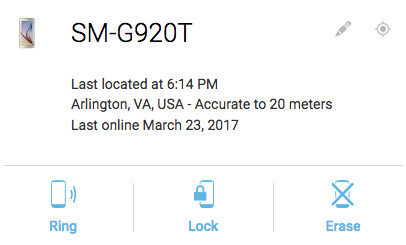
Then your phone will be unlocked, now go to Settings> Lockscreen and Security> Screen Lock Type . You will be asked to enter the new password, then you can change the passcode as you like.
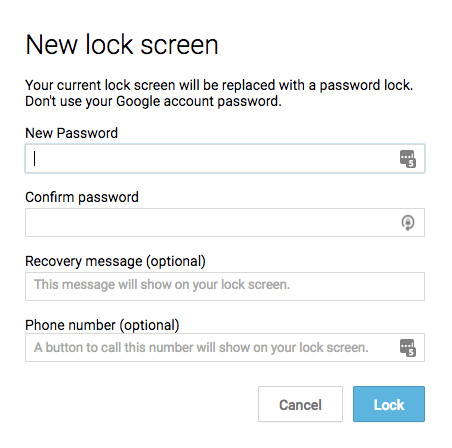
Prevent locking from Android device
These methods can help you access your Android phone, but they don't help you remember the password to log in in the future. You certainly do not want to go through these steps again, so it is better to be careful not to fall in case you forget your Android phone password again.
Here are a few tips for remembering Android passwords:
- Keep a copy of the password in a place that only you can access, such as in a password manager or a safe place.
- Follow the tips of TipsMake.com to create a strong password but still easy to remember.
- Make sure you are logged into your Google account (and Samsung, if available) and have enabled at least one Smart Lock option.
- Back up data on Android regularly to avoid losing important data if you have to restore the original settings again.
Remember that Android offers several ways to lock the screen, so users can choose another option if desired.
Good luck!
See more:
- How to view website passwords saved on Chrome Android
- How to create an Android phone password changes every hour
- How to set a password for Android phone messages
You should read it
- What to do when forgetting wifi IP camera password? Instructions on how to recover details
- How to view saved Wifi passwords on Android?
- Instructions on how to login to your computer when you forget your password
- Forgot Password to access Macbook?
- Forgot Apple ID password, how to quickly recover Apple ID password
- What to do when forgot Spotify password? How to reset Spotify password
 Summary of secret codes to activate hidden features on mobile phones
Summary of secret codes to activate hidden features on mobile phones The best apps that support writing and writing notes on Android
The best apps that support writing and writing notes on Android 10 ways to save mobile data on Android
10 ways to save mobile data on Android Instructions on how to distinguish between genuine and counterfeit smartphones
Instructions on how to distinguish between genuine and counterfeit smartphones Instructions for installing fingerprint sensor on LG G6 phone
Instructions for installing fingerprint sensor on LG G6 phone Some things to know to distinguish different MIUI operating system versions on Xiaomi phones
Some things to know to distinguish different MIUI operating system versions on Xiaomi phones