How to fix error 3194 when restoring an iPhone
Depending on the needs of use, users can restore the iPhone as desired. However, during the restore, the user may unfortunately get error 3194. The following article will guide you on how to fix error 3194 quickly and simply.
Some causes of error 3194 after restoring iPhone:
- Connection between devices has occurred.
- iTunes is blocked by your computer and cannot download updates.
- iTunes fails to connect to Apple 's software update servers, or the iOS version has expired and is no longer supported.
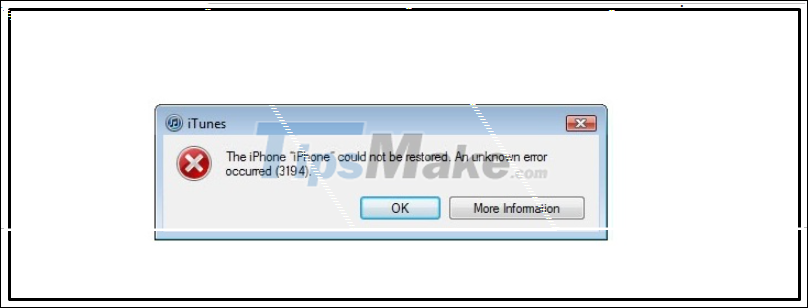
1. Check the connection between the devices
To restore or update the iPhone, the user must connect the phone to the computer via iTunes. If you get error 3194 in the process, you should double check the connection between the two devices to make sure the connection is still stable, then try to restore or update again.

2. Check network connection
Error 3194 is usually caused by a network issue. Therefore, you need to ensure that the network connection you are using is not interrupted. Updating or restoring an iPhone should be done in a place with a stable and open connection. You can try again by:
- Restart the computer and modem.
- If you are using Wi-Fi, try connecting directly to the modem via Ethernet to confirm that the problem is not with Wi-Fi.
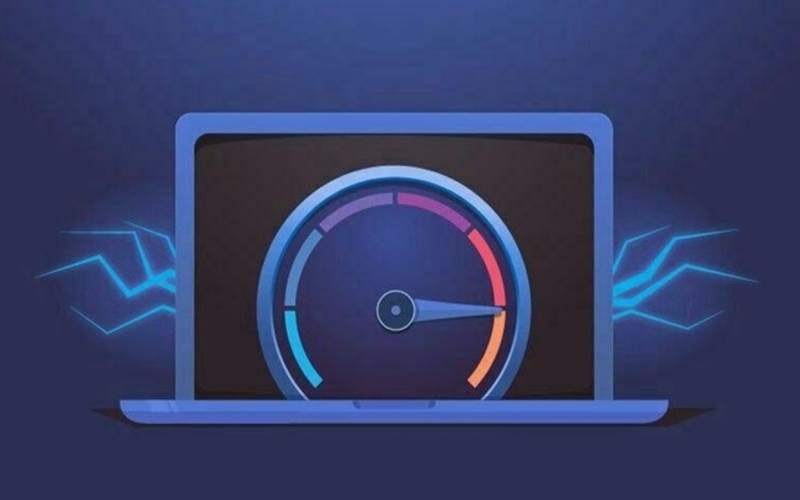
3. Verify the Firmware
If you get the message " This device isn't eligible for the requested build " then that means that the iOS downgrade update you are doing has been unsubscribed by Apple.
For example , Apple just released iOS 14 (in 2020) and stopped registering iOS 13.7 or less about a week later. Therefore, when you try to downgrade your device back to iOS 13.7 or lower, you will get an error.
Therefore, you need to check the firmware first to make sure the update is not interrupted while restoring iPhone.
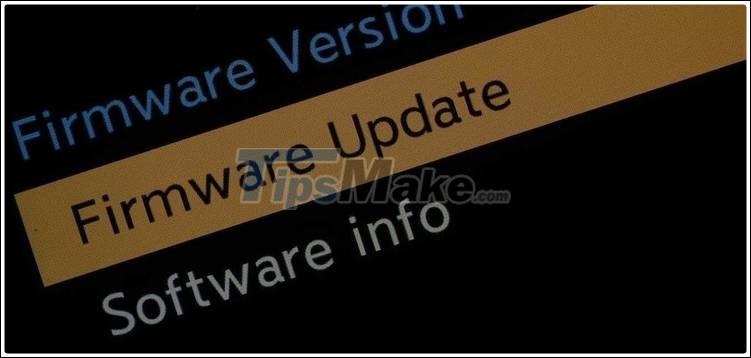
4. Use the Hosts file
Note : It is necessary to disable iTunes before performing the steps below.
- On a Windows computer
Step 1: Open the hosts file.
+ Method 1 : Press Windows + R key combination > Copy and paste the command %WinDir%System32DriversEtc to open the hosts file address.
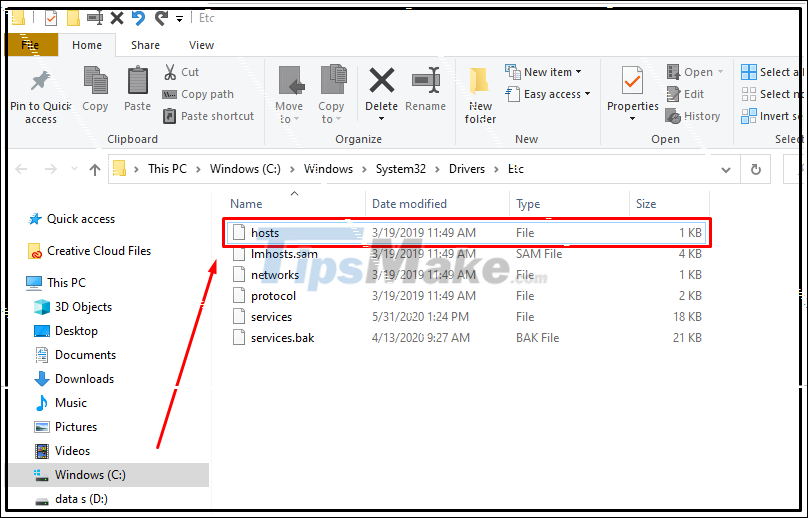
+ Method 2 : Press the Windows + E key combination to open the File Explorer window > Open the hosts file under the path: C:WindowsSystem32driversetc .
Step 2 : Right- click on the hosts file> Select Open with Notepad .
Note : you need to open the file with Adminístrator privileges .
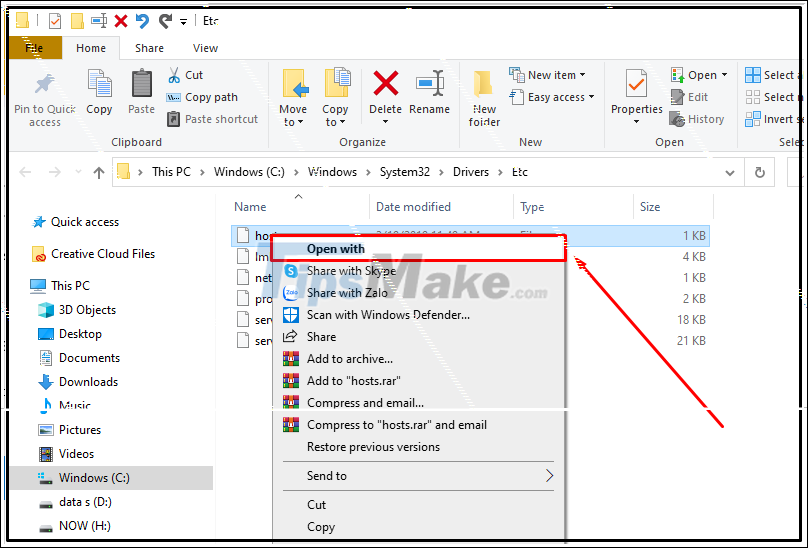
Step 3 : Find the line gs.apple.com in the hosts file, delete the line, then press Ctrl + S to save.
Step 4 : Reboot the computer, restore or update the iPhone via iTunes.
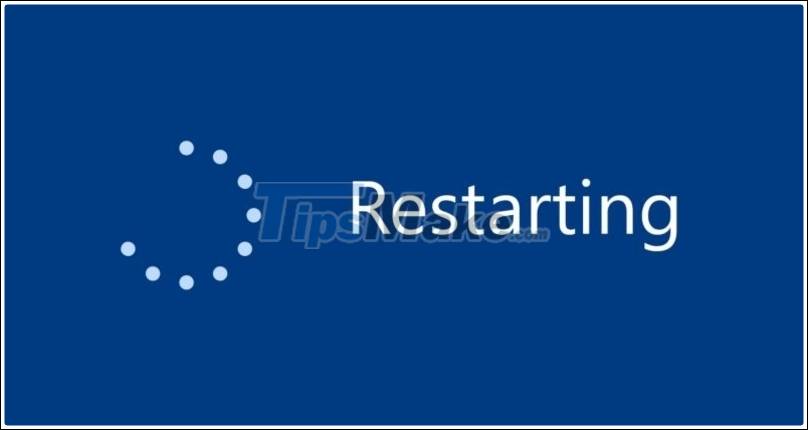
- On a Macbook
Step 1 : Press Command + Space to open Spotlight window > Type Terminal to open Terminal program.
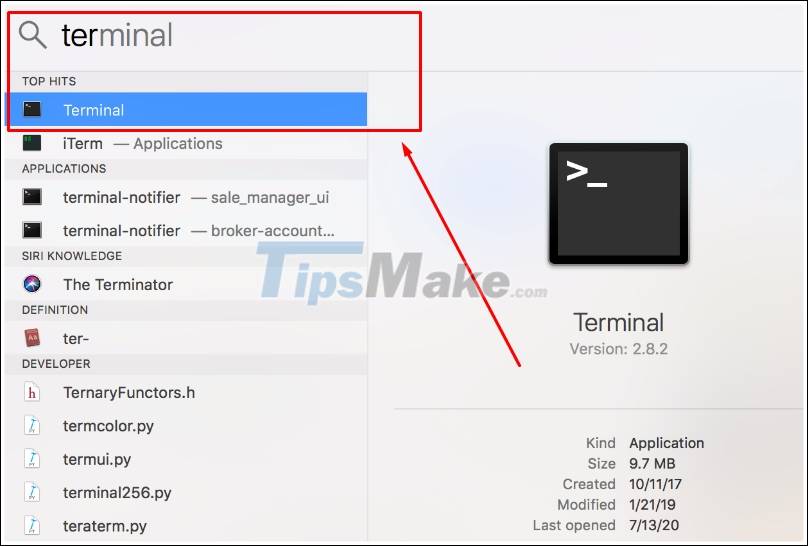
Step 2 : Open the hosts file by entering sudo nano / private / etc / hosts command into Terminal.
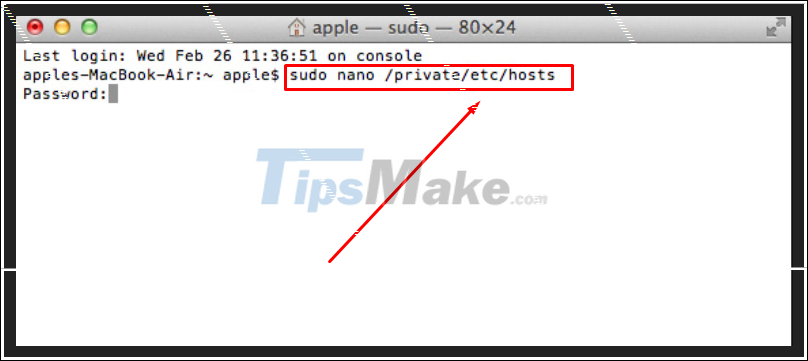
Step 3 : Find line 74.208.105.171 gs.apple.com > Delete line > Press Command + S to save.
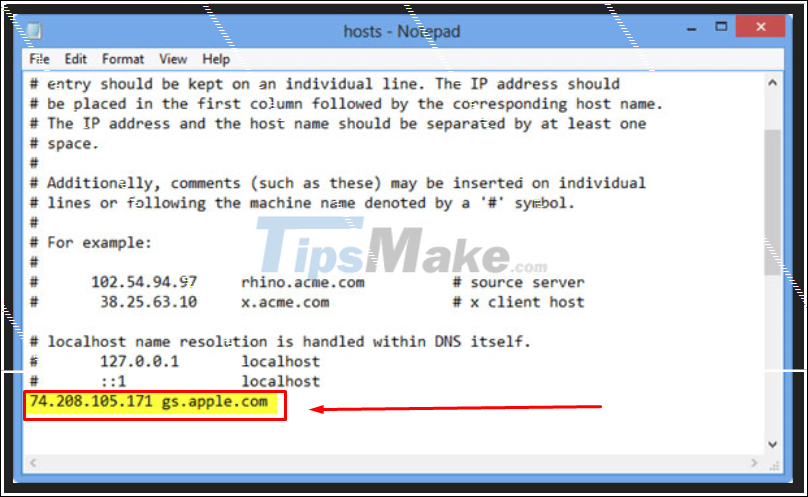
Step 4 : Restart your computer and perform a restore or update to your iPhone via iTunes.
5. Use TinyUmbrella software
Step 1 : Download the Firmware file for the iOS device you want to upgrade or downgrade.

Step 2 : Download Tinyumbrella software on your computer HERE . Connect iPhone to computer and turn off iTunes.
Step 3 : Run TinyUmbrella software and click Start TSS Server .
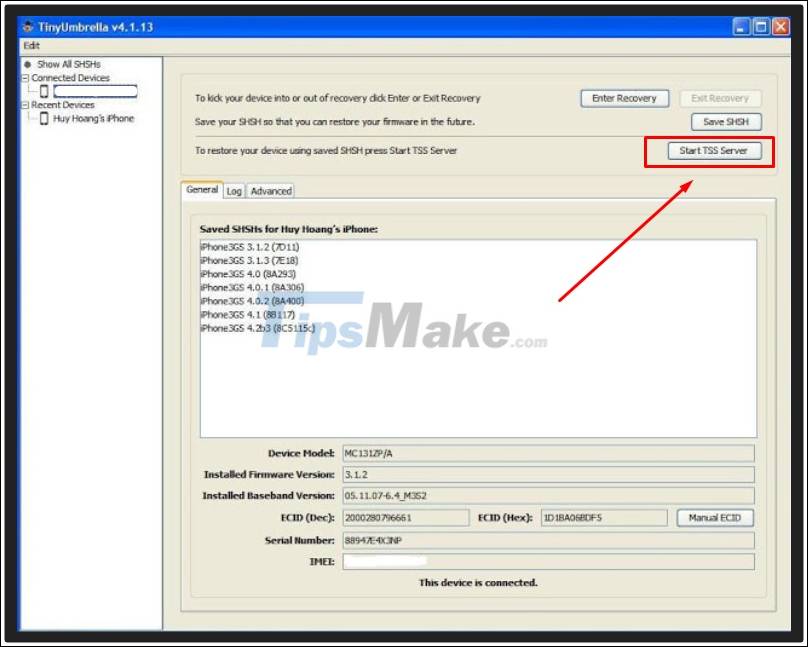
Step 4 : Restart iPhone by pressing the power key and the Home key at the same time to switch back to DFU Mode .
If updating the firmware, press the Shift key and click Restore (for Windows) or press the Option key and select Restore (for MacOS). Finally, select the IPSW file you downloaded earlier.
Step 5 : Update and restore iPhone normally.
The above article shows you some ways to fix error 3194 when restoring or updating iPhone. Thank you for watching and see you in the following articles.
 How to enable Guest Mode for the Google Assistant virtual assistant
How to enable Guest Mode for the Google Assistant virtual assistant How to fix battery charging error on iPhone
How to fix battery charging error on iPhone How to change the volume of Siri on the HomePod
How to change the volume of Siri on the HomePod On hand Samsung Galaxy M02: 5,000 mAh battery, super cheap price
On hand Samsung Galaxy M02: 5,000 mAh battery, super cheap price How to check if your iPhone 12 has been replaced with a camera
How to check if your iPhone 12 has been replaced with a camera