Summary of some ways to fix 3194 errors during the restore or update iPhone, iPad
In the process of restoring, updating iPhone, iPad to the latest version, many iOS users or have 3194 errors . If during the restore, update the iPhone, iPad or iPod touch you have a 3194 error, follow the steps below to fix. In addition, you can apply the following steps to fix some errors: Error 17, Error 1639, error 3000-3020, error 3100-3999.
Error message 3194 is usually in the form "The iPhone" the device name "cannot be restored. An unknown error occurred (3194)." same as the picture below:
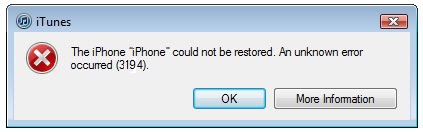
See also: How to accurately distinguish iPhone 6 or iPhone 6s?
1. Fix error 3194 with the hosts file
An error occurs because iTunes cannot communicate with Apple's update server. Therefore, you need to check the hosts file to see if there is an address for gs.apple.com.
Step 1: Turn off iTunes.
Step 2: Open the Hosts file
- On Windows you follow the path: C: windowssystem32driversetchosts
- On the Mac, navigate to: / ect / hosts
Step 3: Open the file in Notepad (or any other similar software), on Windows, you need to open the file with Admin rights.
Step 4: Find the line "74,208,105,171 gs.apple.com" at the end of the file (without the "" sign).
Step 5: There are 2 cases:
- First: In the hosts file there is a line "74.208.105.171 gs.apple.com": Add "#" (without the "" sign) before 74 or completely delete this line.
- Secondly: If you don't have one, copy 74.208.105.171 gs.apple.com and paste at the end of the hosts file.
Step 6: Save the hosts file and try updating iPhone via iTunes. Almost done this way, the error message 3194 is no longer available.
2. Fix bug 3194 with iTunes
After doing all of the above 6 steps and you still have a 3194 error, fix the 3194 error in iTunes. Still do steps 1 and 2 to open the hosts file, then add the following 3 lines to the host file:
- # 74.208.10.249 GS.APPLE.COM
- # 127.0.0.1 GS.APPLE.COM
- # 74.208.105.171 GS.APPLE.COM
Close the hosts file and try updating iPhone again if the error message 3194 fails.
3. Use TinyUmbrella to fix error 3194
In addition to the above methods, you can use TinyUmbrella to fix 3194 error while restoring or updating iPhone, iPad.
- First download the Firmware file for the iOS device you want to upgrade or downgrade. You can download iOS Firmware to your device here.
- After downloading the firmware, the next step is to download Tinyumbrella software to the device and install it. Download Tinyumbrella: Windows | MAC
- Use a USB cable to connect your iPhone to your computer. Note to turn off iTunes if iTunes automatically opens.
- Next open the Tinyumbrella software that you just downloaded and installed, then click on 'Start TSS Server'.

- Once done, you must "put" your iPhone into DFU mode.
- If you are updating the firmware, you must press the Shift key and click the Restore button .
Or if you are using a Mac operating system, you must press the Option key then click the Restore button . Finally choose the IPSW file that you downloaded earlier.
If performing the above steps correctly. iTunes will restore your device and no more 3194 errors will appear on your iOS device.
How to fix 3194 error when restoring another iPhone
- Temporarily disable the Firewall or security software: If you do not see the gs.apple.com line in the host file and during the restore process you still have error 3194, in which case you should Temporarily disable firewall or antivirus software on your computer, as well as programs that block iTunes from connecting to Apple servers.
- Check the firmware file: In the process of upgrading or downgrading your iOS device with a firmware file that Apple has unsubscribed from, you may receive a message "This device isn't eligible for the requested build". For example, Apple has just released iOS 8.3 update and has unsubscribed to iOS 8.1.2 or lower firmware files, so when you try to upgrade your device in iOS 8.1.2 or low firmware files more, you will get an error.
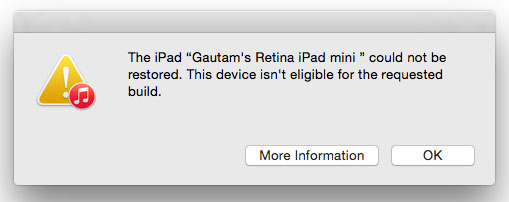
- Test connection: This is a rare issue, but iTunes can also report a 3194 error if you encounter problems connecting to the Apple server. Please try again when the network connection is stable.
- Restore or update your device on another computer: Assuming that in case you have applied all of the above methods without success, you can try to update or restore your device on one computer. other.
Refer to some of the following articles:
-
Instructions on how to fix 53 error when restoring on iPhone
-
How to use Heal - Medical ID on iPhone in an emergency
-
Instructions to turn off annoying keyboard popup on iOS 9
Good luck!
You should read it
- Instructions on how to fix 53 error when restoring on iPhone
- Fix iTunes 1671 error during updating or restoring iPhone, iPad
- Fix error 3014 while restoring iPhone
- Quick fix of Bluetooth error does not work on iPhone 7 and iPhone 7 Plus
- Tips to fix iPhone 5 error turn off and don't restart
- How to fix iPhone error does not ring when there is a call
 Instructions on how to recover deleted messages on iPhone
Instructions on how to recover deleted messages on iPhone How to create your own QR code on iPhone phones
How to create your own QR code on iPhone phones Instructions for using Apple Watch to find iPhone
Instructions for using Apple Watch to find iPhone Instructions for viewing the list of downloaded applications on iPhone and iPad
Instructions for viewing the list of downloaded applications on iPhone and iPad Translate English on the phone with quality translation apps
Translate English on the phone with quality translation apps Chinese translation applications on quality phones
Chinese translation applications on quality phones