Instructions on how to create Ebooks from Wattpad
Wattpad is a huge library of books with lots of unique creative content and many books that you can't find in libraries. In the following article, TipsMake.com guides you how to create Ebooks from Wattpad to read and store quickly and conveniently.

To download books on Wattpad, we need the Caliber tool and the FanFicFare plugin . Please follow the instructions below.
Step 1: Download the Caliber app at https://calibre-ebook.com/download_windows.
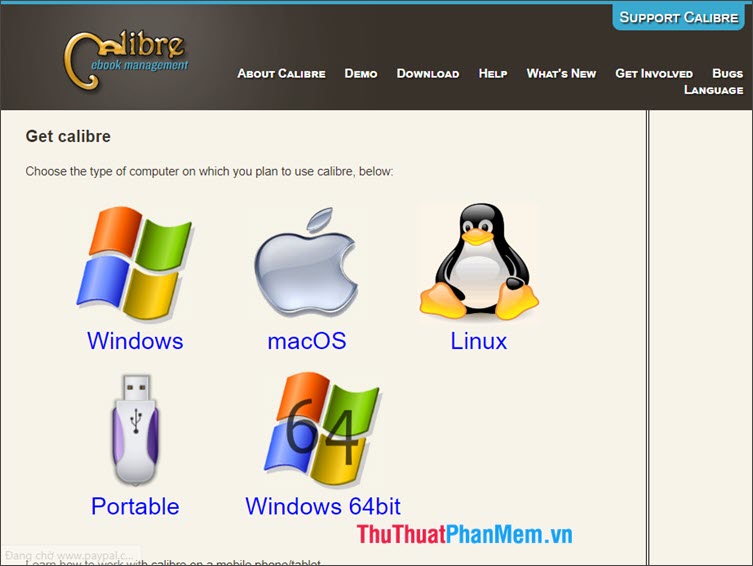
Step 2: Open Caliber and click on Preferences .
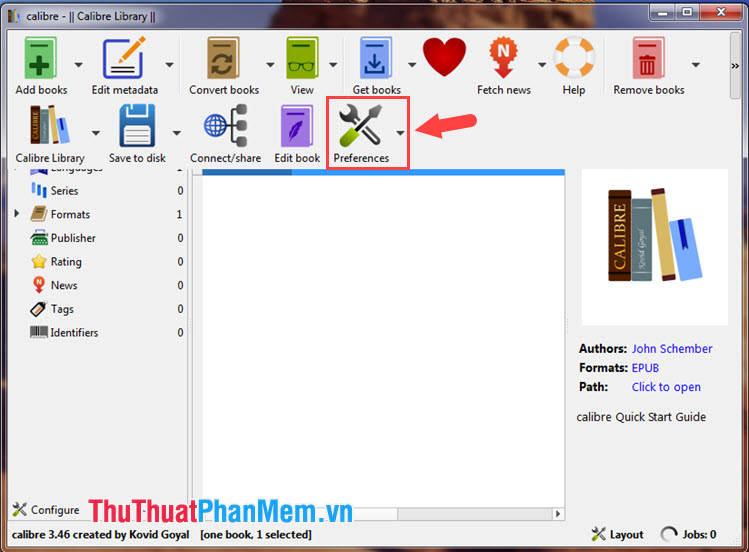
Step 3: Find and click Plugins .

Next, click on Get new plugins .

Step 4: Go to the FanFicFare plugin (1) => Install (2) .

Then, click Yes to continue the installation.
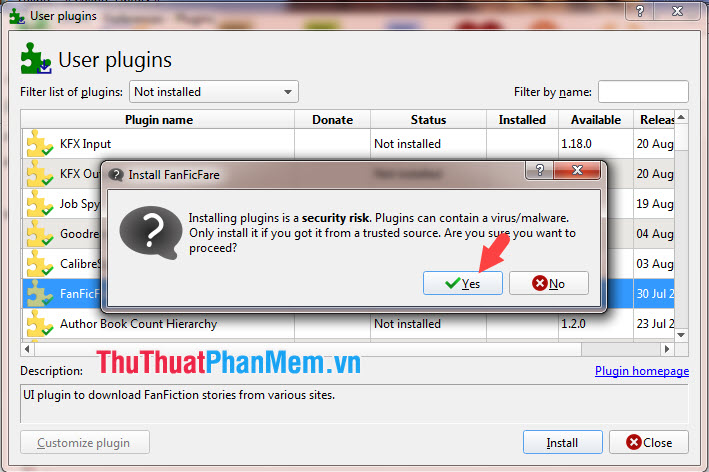
Step 5: Click Restart caliber now to restart the application.
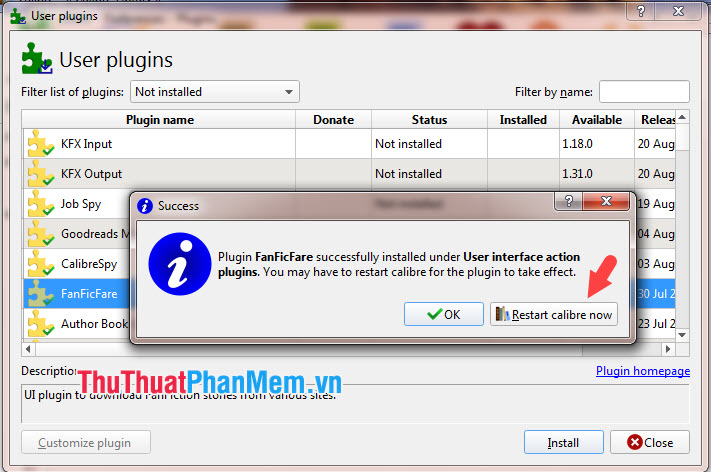
Step 6: Open Caliber and click the More icon (1) => FanFicFare (2) => Download From URLs (3) .

Step 7: Open the story you want to find in Wattpad in the browser and highlight the link of the story (1) . Then right click and select Copy (2) .

Step 8: Go back to Caliber and paste the story link to create the ebook into Story URLs, one per line: (1) . Next, you choose the format for Ebook is Epub, Mobi, html, txt in Output Format (2) and finally click OK (3) to download.
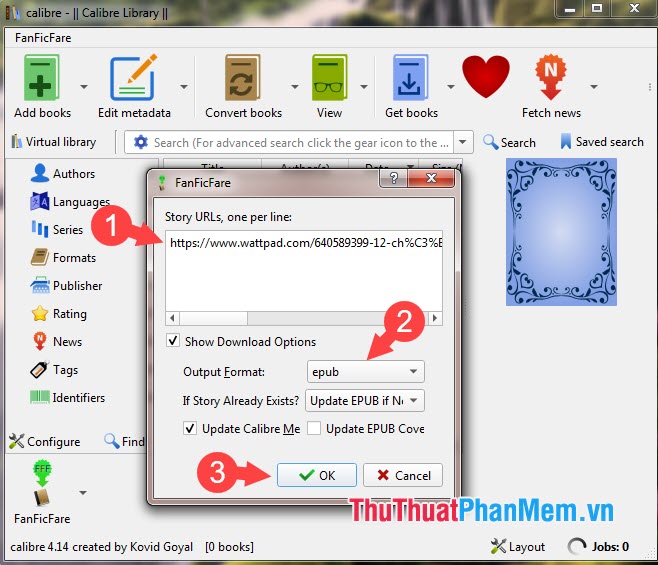
You will then see Jobs: 1 at the bottom of the rotating software, which means your story is downloading. Please wait for a few minutes.

Step 9: After the notice as shown below is that your story has finished downloading. Click Yes to add the story to the library.
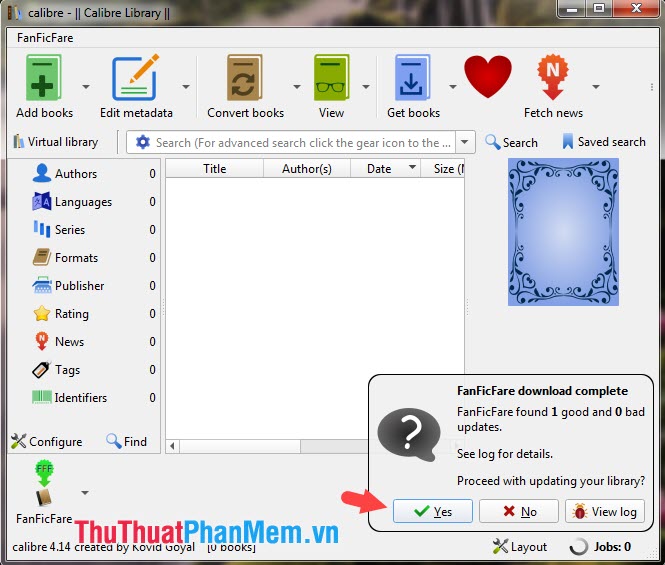
Step 10: After downloading, click on the story in the library to read.

And then Caliber's reading interface will display as shown below and let's enjoy the story Offline without the Internet anymore.

With the tips in the article, readers can download the desired stories on Wattpad to read and enjoy anytime, anywhere. Good luck!
 How to optimize the NVIDIA Video Card to play the best game
How to optimize the NVIDIA Video Card to play the best game Top 5 best painting software on the computer
Top 5 best painting software on the computer Comparing BlueStacks and NoxPlayer, which software is better?
Comparing BlueStacks and NoxPlayer, which software is better? Instructions for using Memu to emulate Android on your computer
Instructions for using Memu to emulate Android on your computer Top 5 best Mindmap software
Top 5 best Mindmap software How to use VPN Gate to fake IP, hide IP, surf the web without blocking
How to use VPN Gate to fake IP, hide IP, surf the web without blocking