How to create an ebook using Pages application on iPhone and iPad
Want to create eBooks on iPhone and iOS devices, Apple's Pages app will be the perfect choice for you. Pages is one of the iWork suite apps, comes with integrated tools for creating and sharing eBooks, allowing you to publish your articles in EPUB format and easily share them with many people.
Creating eBooks in Pages application is quite simple. You can also add content to an ebook easily.
How to create a book / document in Pages
- Open the Pages app on your iPhone or iPad.
- Click Create Document or + in the document manager.
- Choose one of the templates: Books - Portrait or Books - Landscape.
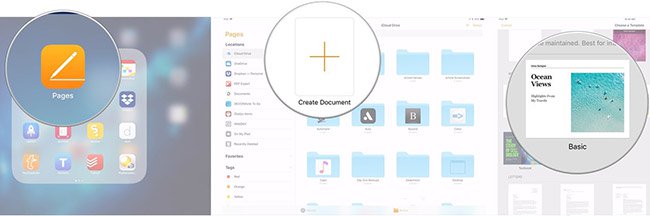
The Portrait templates are suitable for documents that are mainly text, while the Landscape template is suitable for books with many images, or their content is arranged into columns. The Ebook with Portrait template with vertical layout and text content will be adjusted according to the size of the screen or device. In contrast, Landscape template Ebook with horizontal layout will be fixed, not change according to screen size.
How to add pages to ebook Landscape in Pages on iPhone
If you are writing books with Portrait templates, new pages will automatically be added as you write. However, books are created in horizontal orientation, adding pages will be done manually.
- Open Pages.
- Click on your book.
- Click on the page number at the bottom of the screen.
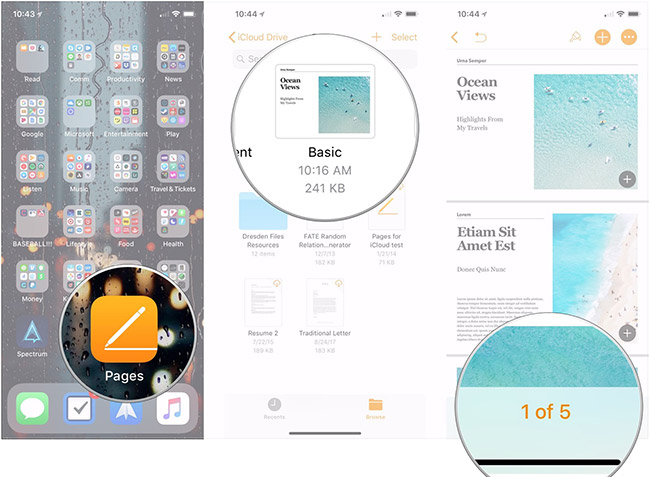
- Press and hold the thumbnail of the page to add a new page to the next.
- Click + Add page.
- Select the template you want to use.

- Click Choose.
- Drag the handle above the thumbnail to return to the current post.
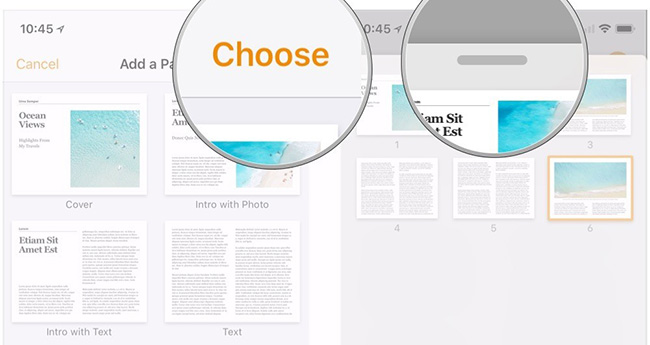
How to add pages to ebook Landscape in Pages on iPad
How to add pages to ebook Landscape on the iPad is a bit different.
- Open Pages .
- Choose your book.
- Click the + sign at the end of the left column.
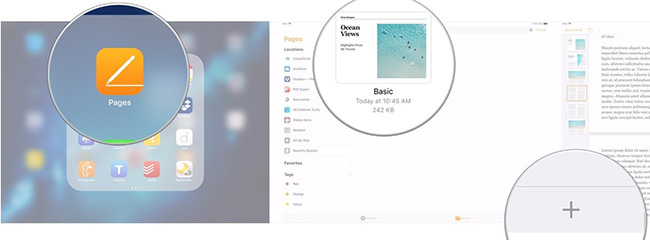
- Select the page template you want to use.
- Click, hold and drag to select another location for the new page.
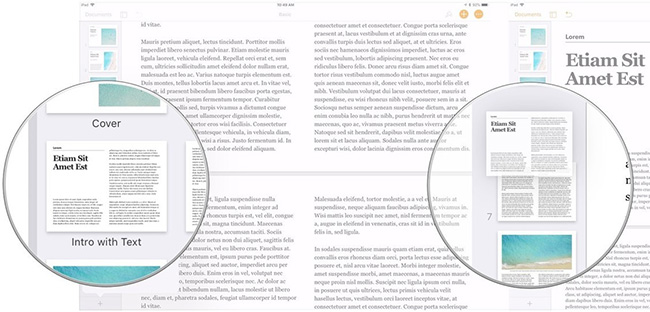
How to share eBooks in Pages for iPhone and iPad
Once you've finished writing the book, you can export it in EPUB format and share it with others.
- Open books on iPhone or iPad.
- Click on the button .
- Click Export .
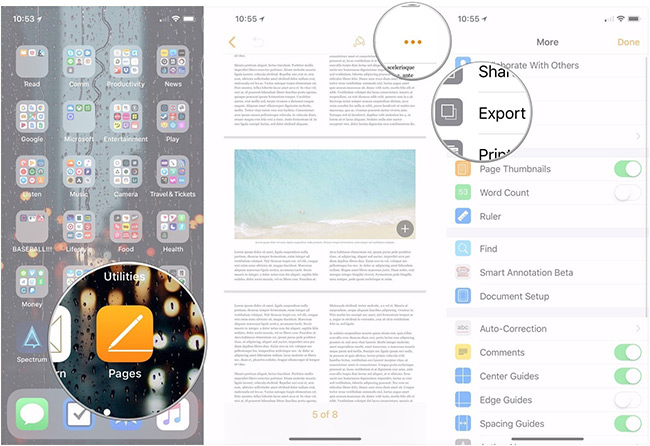
- Click EPUB .
- Click Send.

- Click Copy to iBooks to view your book in iBooks.
- Select an application from the Share menu to send books to others.
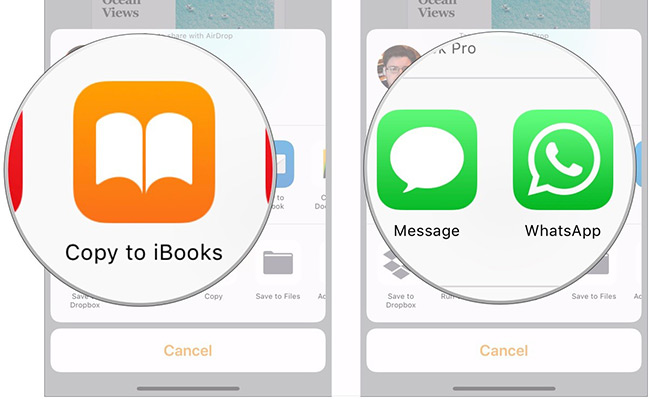
So you know the basic operations to create an ebook right on your familiar iPhone. Enjoy the growing inspiration to write the most impressive ebook books without having to worry about how to create an ebook on your iPhone anymore.
See more:
- Applications that read Excel files on iPhone / iPad quality
- 5 best ebook reader apps for iPhone
- Top free photo editing application on iPhone
- Applications that create ultra-toxic animations on Android and Iphone phones
 How to use Animoji on all iPhone and Android phones
How to use Animoji on all iPhone and Android phones How to set up privacy for Apple Music accounts
How to set up privacy for Apple Music accounts Create super fast iPhone ringtones with iTunes on macOS
Create super fast iPhone ringtones with iTunes on macOS Create iPhone ringtones with iTools
Create iPhone ringtones with iTools