How to upload stories to Wattpad, post stories on Wattpad easily
With the rise of the Internet, comic book enthusiasts no longer have to sell and hire comic books to read. We only need a computer or smartphone and access Wattpad to read thousands of different genres.

In the following tutorial, TipsMake will guide you how to upload stories to Wattpad the easiest way, please follow the steps in the article below.
Step 1: Access Wattpad at the following address and register for an account https://www.wattpad.com/.
We click on Sign up to register.

Select Start Writing .

Step 2: You fill in the registration information such as full name ( Username ), email address ( Email ), password ( Password ), date of birth ( Birthday ). Then click Start Writing to complete.

Select I like both and click Next .

Step 3: Click Skip to continue.
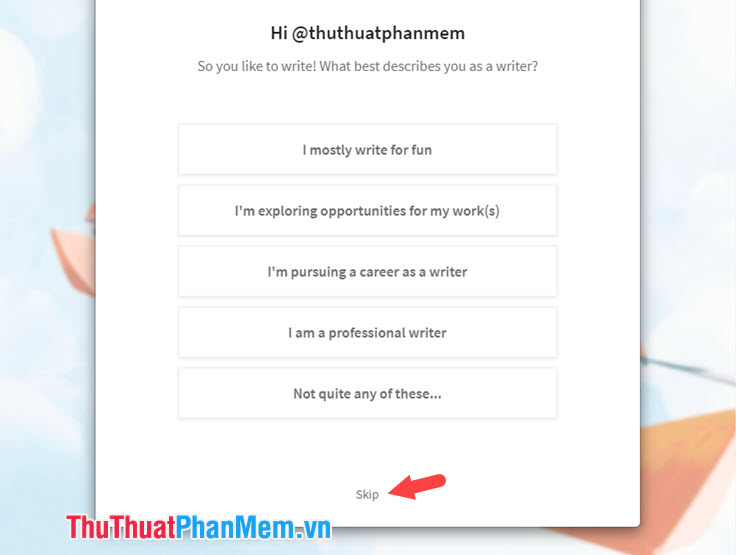
Step 4: Click on Write (1) => Create a new story (2) .

Step 5: We proceed to create the story by selecting the cover image for the story (1) , naming the title (2) , entering the description for the story (3) , recording the names of the main characters in the story (4) , tag the story (5) .

Step 6: We scroll down and select the category (1) , audience (2) , language (3) , copyright (4) , adult content (if the story contains violent details, you turn this option on so audiences can get it) (5) . Then click Next (6) to complete.

Step 7: You upload the title image for the story (1) , set the story title (2) and download the story content (3) .

Step 8: If we post a comic, then hover over the content area and click on the image icon named Add in-line media .

We click on the image in the folder on the computer and click Open .

Step 9 : After uploading and waiting for Wattpad to save the manuscript, click Publish to upload the story to Wattpad.

Step 10: Click Publish to continue.
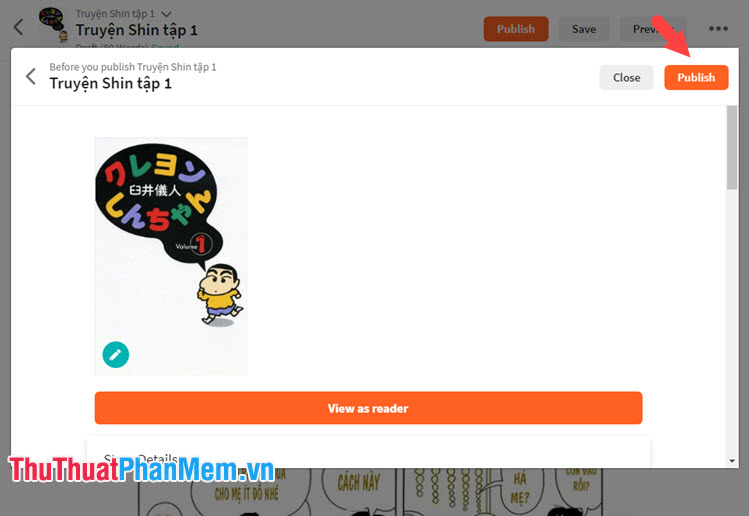
After the Congratulations! Show up is success.
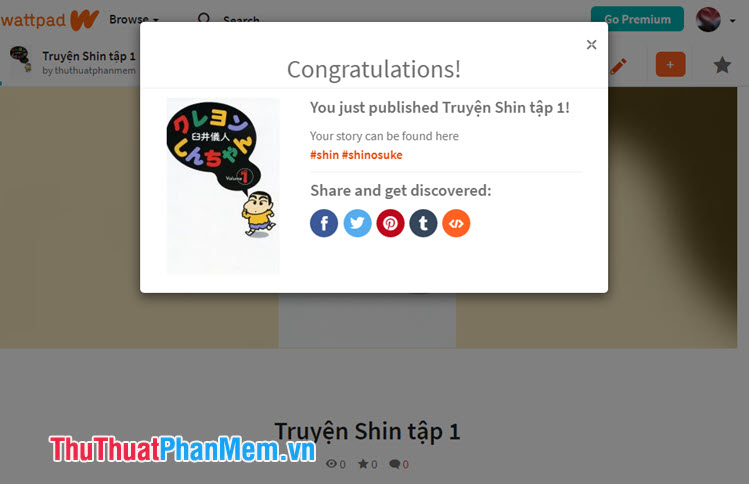
With the instructions in the article, we can share good stories for everyone to enjoy. Do you have any good books on Wattpad? If so, please leave a link to your series for TipsMake.com in the comment section at the end of the article for yourself and other readers to enjoy!
You should read it
- Instructions on how to create Ebooks from Wattpad
- How to post videos longer than 15 seconds on Instagram Stories on Android and iPhone
- 10 visual tricks make your Instagram Stories stand out
- How to tell stories with Stories on Instagram
- 6 apps make your Instagram Stories even more awesome
- How to add featured Instagram
 Instructions to read stories on Wattpad by phone
Instructions to read stories on Wattpad by phone How to fix Google unable to access the computer
How to fix Google unable to access the computer How to hide Comments on Facebook Fanpage
How to hide Comments on Facebook Fanpage Cause Facebook did not send a confirmation code to the phone and how to fix it
Cause Facebook did not send a confirmation code to the phone and how to fix it How to recover deleted messages in Gmail quickly
How to recover deleted messages in Gmail quickly 3 How to copy at the website does not give the fastest and simplest copy
3 How to copy at the website does not give the fastest and simplest copy