Instructions on how to clear application cache on iPhone are super simple
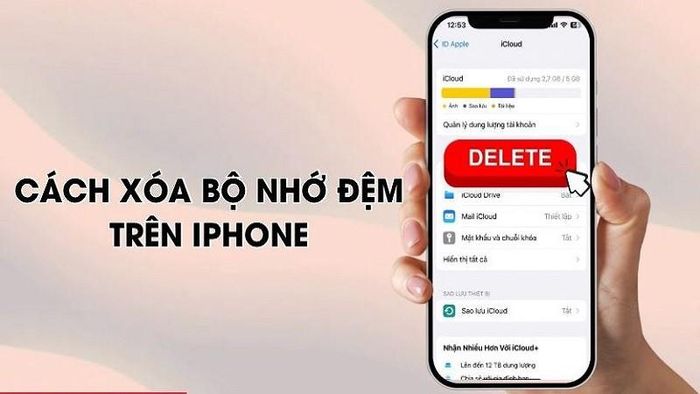
Regularly cleaning your iPhone's app cache helps free up space and helps your iPhone perform better.
Clear Safari's cache
When you browse the web, Safari saves files and other data in its cache. This helps load faster when you revisit previously viewed web pages. However, after a while, the cache becomes too large. At this time, Safari's cache needs to be cleared to free up storage space and improve browser performance. To clear cache on Safari browser, follow these steps:
Step 1: First, open Settings on iPhone and swipe down to select Safari.
Step 2: Here, select Delete history and website data to clear the cache on iPhone.
Instructions to clear Safari cache, retain History and Cookies
To clear the cache on the Safari browser on iPhone while still retaining your browsing history, follow these steps:
Step 1: Open the Settings app on iPhone and swipe down to select Safari.
Step 2: Then, swipe down and select Advanced. Next, select Website Data.
Step 3: Wait for the data to load and swipe down to the bottom of the screen and select Delete all website data.
How to clear application cache
To be able to check the capacity of each application and clear memory on iPhone, follow these steps:
Step 1: First, open the Settings app on iPhone and swipe down to select General Settings.
Step 2: Next, click on iPhone Storage.
Step 3: Finally, select the application you want to clean data. Click the Uninstall application button and you're done.
The above article has just shared with you how to delete iPhone cache quickly and easily. With this method, you will easily reduce the space on your iPhone's cache memory. This helps improve performance and optimize your device usage experience.
You should read it
- How to use Cleaner for PC Pro to delete cache, Windows junk files automatically
- Instructions to clear cache on Twitter are very simple
- What is cache? How to clear Cache in Windows 10
- Instructions to clear DNS Cache with CMD command on Windows
- How to clear system and Internet cache on Mac
- How to clear cache in Google Drive and Docs
 China's decade of iPhone manufacturing dominance is about to end?
China's decade of iPhone manufacturing dominance is about to end? The fastest and simplest way to connect OPPO Watch X to your phone
The fastest and simplest way to connect OPPO Watch X to your phone A simple change helps increase iPhone battery life
A simple change helps increase iPhone battery life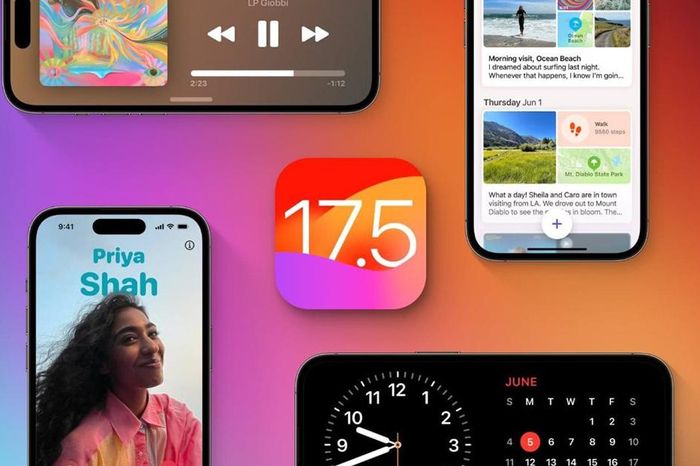 iOS 17.5 developer beta 2 released
iOS 17.5 developer beta 2 released Will iPhone 16 Plus be the worst 'downgrade' in iPhone history?
Will iPhone 16 Plus be the worst 'downgrade' in iPhone history?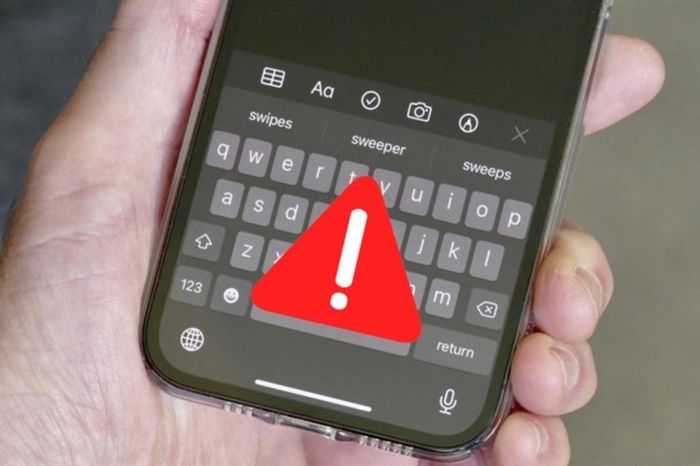 What to do when the iPhone keyboard is missing or not displayed when editing
What to do when the iPhone keyboard is missing or not displayed when editing