Instructions for deleting Dropbox's cache on iPhone and iPad
Clean up Dropbox's cache on iPhone and will help free up space for your device.
There are many simple but effective ways to manage memory on iOS devices. For example, regularly clear the cache of applications on iPhone to free up space to help applications work efficiently. But did you know, you can also delete Dropbox's cache on iPhone phones?
The option to clean cache for Dropbox on iOS is deep inside the settings. When you clear the cache, some files will take longer to load. However, considering the benefits, this cleanup has a big effect in removing junk files. Offline files will not be affected by this cleanup. Here are the steps to do that.
Step 1 . Open Dropbox on iOS device.
Step 2 . Now touch the Settings icon located in the top left corner.
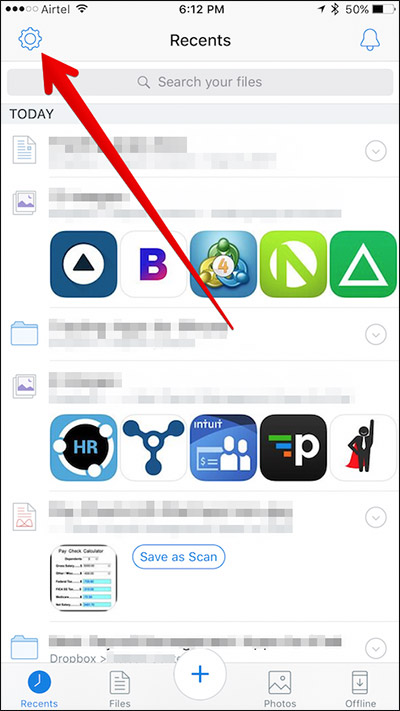
Step 3 . Next, scroll down and select Clear Cache / Delete Cache .
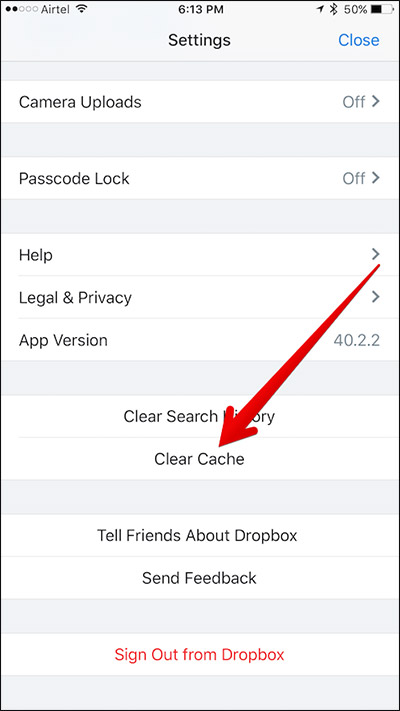
Step 4 . Finally, click Clear Cache / Clear Cache to confirm.

Note : You can also delete Dropbox search history. It can help the application run a bit more smoothly. To do so, click on the Clear Search History option (located directly above the Clear Cache option).
In addition to clearing the application cache, you can also delete unnecessary photos, videos and messages to free up space for iphone phones. Also, you can refer to the following ways to free memory.
See more:
- 10 tips to free up storage on iPhone and iPad
- How to free up to 6GB of internal memory for iPhone
- Instructions for using Offload Unused Apps remove iPhone application without losing data, freeing memory
You should read it
- How to download photos from Dropbox to iPhone, iPad or Mac
- Instructions to recover deleted Dropbox files on Windows and Mac computers
- Instructions for changing Dropbox password
- How to upload multiple files to Dropbox from iPhone at the same time
- How to turn Dropbox on iPhone into a document scanner
- Set password for Dropbox application on phone in 3 steps
 How to use iMessage on a Windows computer?
How to use iMessage on a Windows computer? Did you know the tricks to use 3D Touch on iPhone?
Did you know the tricks to use 3D Touch on iPhone? How to add a shutdown button, reboot into Control Center iOS 11
How to add a shutdown button, reboot into Control Center iOS 11 How to install applications on iOS 11 jailbreak
How to install applications on iOS 11 jailbreak How to enlarge photos without limitation on iPhone, without jailbreaking or applications
How to enlarge photos without limitation on iPhone, without jailbreaking or applications This is why you should set your iPhone's custom alphanumeric password 'immediately and always'.
This is why you should set your iPhone's custom alphanumeric password 'immediately and always'.