Instructions for viewing the list of downloaded applications on iPhone and iPad
Surely during the time of using iPhone or iPad, you will download a lot of applications and delete many of them. However, iOS has the function to store data, so you can view all downloaded applications and reload them if you want. Please follow the article below for more details!
- How to view the battery percentage on iPhone X
- Security "security" for iPhone. How many methods do you know?
How to view a list of downloaded apps on iPhone and iPad
First, you need to open the App Store application and click the Profile icon at the top right of the screen and then click Purchased.
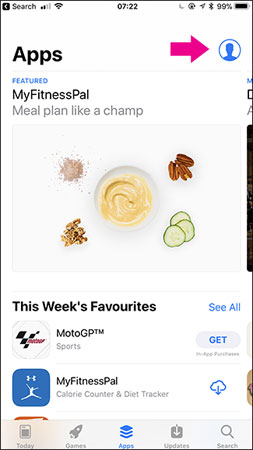
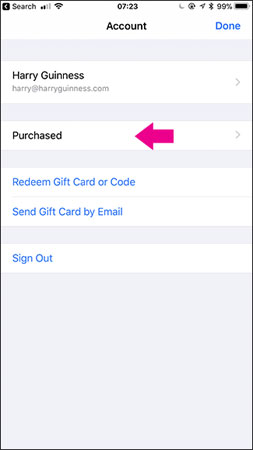
Now, you will see a list of applications that you have downloaded. You can filter this list with all applications (All) or only applications that are not on iPhone (Not on This iPhone).

To reload any application, click the Cloud icon next to it. If you want to remove certain apps from the list, swipe the app to the left and click Hide.

If you've updated your device to iOS 11, you won't be able to download old 32-bit applications. Many games from the first iOS versions will not be supported anymore.
Surprisingly, you can reload the application removed by Apple from the App Store or the old application has been removed by the developer.
Good luck!
See also: How to turn off auto-light on iOS 11
You should read it
- How to fix errors cannot delete apps on iPhone and iPad
- Top 10 most downloaded iPhone apps in the world, Tik Tok is at the top of the list
- Instructions on how to manage email and mailboxes in the Mail application on iPhone / iPad
- How to backup and restore applications on iPhone
- How to Use Smart View on iPhone or iPad
- The 15 most useful features will appear on iPhone and iPad this fall
 Translate English on the phone with quality translation apps
Translate English on the phone with quality translation apps Chinese translation applications on quality phones
Chinese translation applications on quality phones Instructions for iOS 10.1, iOS 10.1.1, iOS 10.2 jailbreak on iPhone, iPad using Yalu Jailbreak and Cydia Impactor
Instructions for iOS 10.1, iOS 10.1.1, iOS 10.2 jailbreak on iPhone, iPad using Yalu Jailbreak and Cydia Impactor Applications to watch movies online on the phone
Applications to watch movies online on the phone How to fix some common errors on iOS 11
How to fix some common errors on iOS 11 How to prevent iPhone and iPad from automatically connecting to Wi-Fi network
How to prevent iPhone and iPad from automatically connecting to Wi-Fi network