How to hide apps that have been downloaded to iPhone
Apps that were previously downloaded to your iPhone in the Apple Store will display a cloud icon instead of the Get button with the brand new app. Other people can rely on this icon to know if you have downloaded this application or game to your device. To keep the applications that have been downloaded to the iPhone secret, we can delete them from the list according to the article below.
Instructions for hiding applications that have been downloaded to iPhone
For example, the ClevCalc application will display a cloud icon with applications that have been downloaded to the iPhone and deleted from the iPhone.
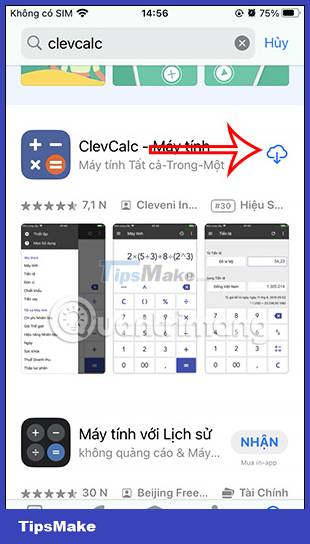
Step 1:
We access the App Store then click on the avatar icon in the upper right corner. Next, click on Purchased to proceed.
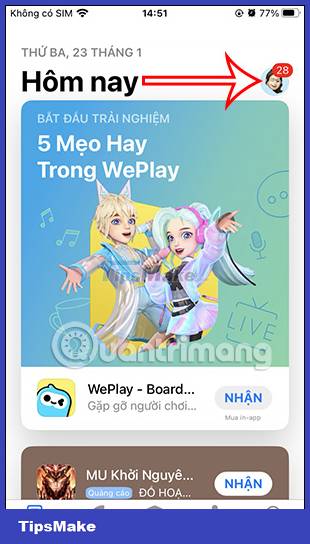

Step 2:
In the new interface as shown, the user clicks on My Purchases. This will display all the applications you have downloaded on your iPhone. Click on Not on iPhone.


Step 3:
In this interface, find the application you previously downloaded on your iPhone that you want to hide and then press and hold on that application. Now that the options for the application are displayed, we click Hide to hide the application that was previously downloaded to the iPhone.

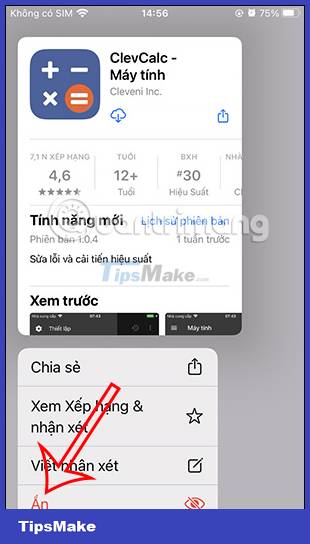
Return to the App Store interface. The user will now see the cloud icon replaced by a Get button as with a new app that has never been downloaded to the iPhone.
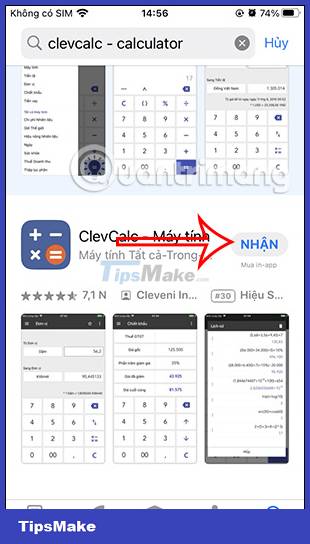
You should read it
- How to hide apps on iPhone screen?
- TOP 10 most downloaded applications in the decade, 4 of them belong to Facebook
- The most downloaded apps on Apple Store in 2017
- Top downloaded iPhone apps and games of 2020
- How to hide any application on iPhone to avoid being exposed
- How to hide photos on iPhone without application
 How to use Note Assist on Galaxy S24
How to use Note Assist on Galaxy S24 6 apps to 'airdrop' files between Android and iPhone
6 apps to 'airdrop' files between Android and iPhone How to add lyrics to Apple Music Windows
How to add lyrics to Apple Music Windows How to add photos to iPhone shared albums
How to add photos to iPhone shared albums How to turn off album sharing on iPhone
How to turn off album sharing on iPhone Instructions for customizing Android 14 lock screen
Instructions for customizing Android 14 lock screen