How to fix errors cannot delete apps on iPhone and iPad
The best way to free up space on iPhone and iPad is to delete unnecessary applications. However, when you press and hold an application, you only see it wobbly but don't see the delete button (the x is lost). Therefore, this article will guide you how to fix errors that cannot be deleted on iPhone and iPad applications.
The cause of this error is because the ' Parental Control ' feature prevents others from removing applications on your iOS device.
How to fix errors cannot delete apps on iPhone and iPad running iOS 12
Step 1. Open the Settings > Screen Time application.
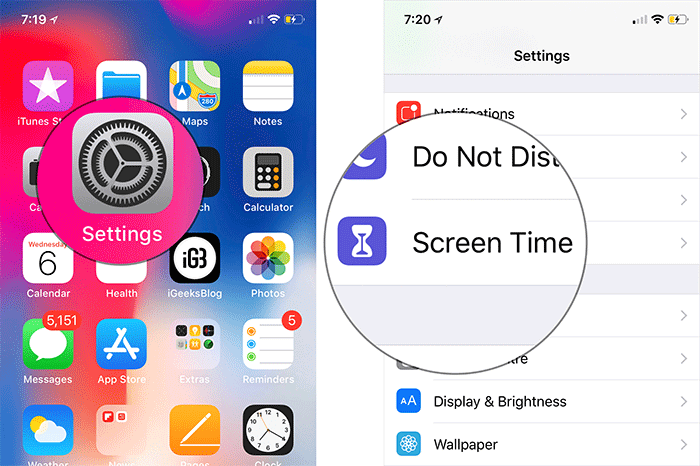
Step 2. Now, touch Content & Privacy Restrictions and enter Screen Time password .

Step 3. Next, touch iTunes & App Store Purchases.

Step 4. Next, touch the Deleting Apps .

Step 5. Next, select Allow.

Now, go to the home screen and try to delete the app on your device. You just need to touch and hold any application and will see an X appear, touch it and identify the application.
Note : If you want to prevent others from deleting the application on your device, follow the same steps as above and select Don't allow.
How to fix errors cannot delete apps on iPhone / iPad running iOS 11 or below
Step 1. Open Settings> General> Restrictions .
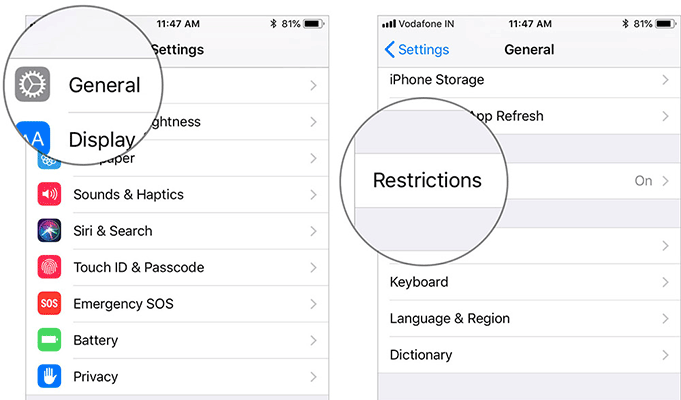
Step 2. Enter Restictions password .
Step 3. Now, turn on the Deleting Apps option in the Allow section.
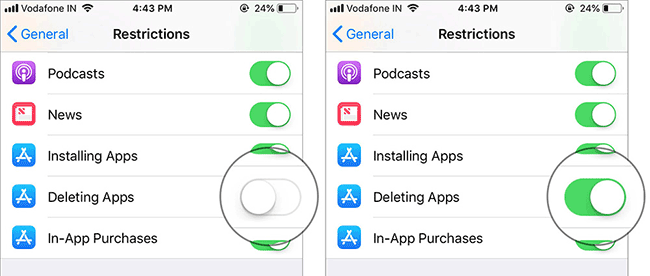
Now you can remove unused apps on your iPhone and iPad. Similarly, if you want to prevent someone from deleting the application on your phone, follow the steps above and turn off the Deleting Apps option.
iOS 12 comes with parental control feature called Screen Time . It provides you with a number of ways to get rid of smartphone addiction along with features such as setting a time limit for each application and keeping track of phone usage time.
I wish you all success!
See more:
- How to recover limited passwords on iPhone without jailbreak
- How to use the Limit on iPhone / iPad feature
- How to reduce iPhone screen brightness to lower than the iOS limit allows, help reduce eye strain
You should read it
- Guide to delete files not to delete, fix errors when deleting files
- iOS 12 allows users to completely delete preinstalled applications on iPhone
- Instructions for deleting Dropbox's cache on iPhone and iPad
- Instructions for viewing the list of downloaded applications on iPhone and iPad
- How to delete default applications on Windows 10
- How to delete the home screen page containing apps on iPhone and iPad
 How to bring Siri Shortcuts shortcut to iPhone main screen
How to bring Siri Shortcuts shortcut to iPhone main screen How to schedule sending messages on iPhone
How to schedule sending messages on iPhone How to use Comi to read comics on the phone
How to use Comi to read comics on the phone How to speed up web browsing, block out virtual money on Safari
How to speed up web browsing, block out virtual money on Safari Face transplant, face swap on iPhone
Face transplant, face swap on iPhone How to transfer iPhone battery notice to banner
How to transfer iPhone battery notice to banner