6 simple ways to fix the situation of iPhone and iPad crashes while downloading applications
Many iOS users are often annoyed because during the process of downloading applications on the iPhone or iPad hangs, making it impossible for you to finish downloading, even restarting the device. There are many causes for this situation. The following article The Network Administrator will show you 6 simple ways for you to overcome this situation yourself.
1. Pause the download of the application you are Downloading
While you are downloading an application that your iPhone or iPad is frozen or suspended, it is best to pause the download. Simply tap the part of the application that is loading on the screen, a "Paused" line will appear (pause) below the part of the app you download. In this case, after the device does not hang up, you can lightly touch the application and download it to the device.
2. Check the Wifi connection
Normally when downloading any application to your phone or iPad, you must have a Wifi connection. If, during the process of downloading the application, your device crashes, the download of the application will be disconnected for a few seconds. All you have to do is turn off the Wifi connection and wait until the phone is not hung up and open the Wifi connection and reload the application.
If accidentally your iPhone phone is soaked in water, you don't know how to handle it, refer here.
3. Restart the iPhone
This is one of the most popular ways and many people often think of it whenever the iPhone crashes. Hold and press the Home button to power off the device. Then, perform the same operation as turning off the power and hold and press the Home button and wait until the iPhone phone screen appears with the Apple logo - the 'apple apple' is removed.
After you have finished booting, your task now is to check the status of the applications you download. If the application has been deleted, you can go to the App Store application to reload. If still unsuccessful, you can perform other methods.
4. Remove the failed application and reinstall the application
With this method, you just need to uninstall and reinstall the application.
First of all, remove the application. Just touch and hold any icon on the screen until the icons vibrate and an X appears in the upper left corner. Your task is to find the software or application to remove and then click on the X , when a dialog box appears asking if you want to remove or not, you select Delete .
After the application has been removed, proceed to download and reinstall the application you just removed.
5. Download another application
This may sound a bit strange but quite effective. If you download an application from Apple Stor e, it may cause the app to hang. All you need to do is download another application on the App Store to your device and install it.
More reference: Instructions on how to edit videos right on iPhone and iPad
6. Log out of iTunes and restart iPhone
Step 1:
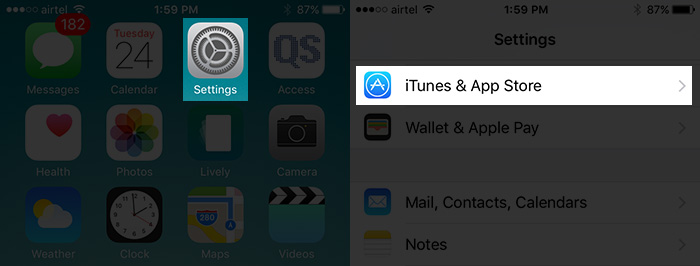
Open the app settings section (Setting) on your iPhone / iPad. Tap on iTunes & App Store .
Step 2:
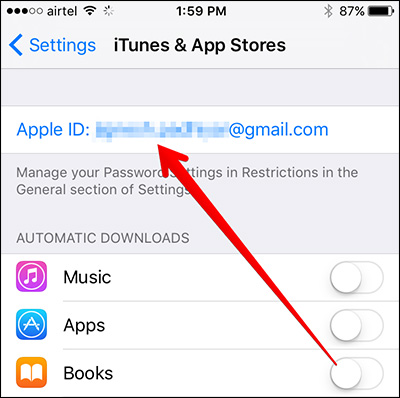
Touch the Apple ID lightly
A menu will appear on the screen with three options: View Apple ID , logout (Sign Out) and iForgot .
Step 3:
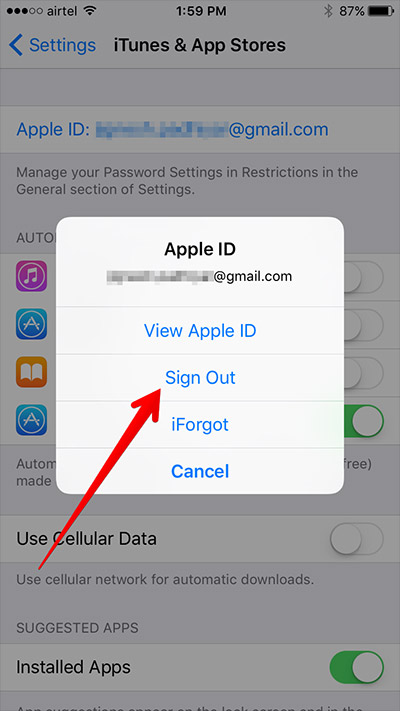
Select Logout
Step 4:
Log in to iTunes & App Store with Apple ID .
Good luck!
You should read it
- How to run iPhone apps on Mac
- What to do when the iPhone or iPad can't turn on?
- How to Use Smart View on iPhone or iPad
- What to do when the iPhone hangs the Apple Logo during startup?
- 8 apps cost VND 550,000 being free for iOS
- Instructions on how to manage email and mailboxes in the Mail application on iPhone / iPad
 Instructions on how to adjust the volume on the Apple Watch watch
Instructions on how to adjust the volume on the Apple Watch watch Instructions on how to access iCloud Photos on computers and laptops
Instructions on how to access iCloud Photos on computers and laptops Useful tips to free iPhone memory
Useful tips to free iPhone memory How to take photos of iPhone, iPad screen quickly and easily
How to take photos of iPhone, iPad screen quickly and easily Steps to share iTunes library on iPhone or iPad
Steps to share iTunes library on iPhone or iPad 5 steps to turn your iPhone into Wifi hotspot
5 steps to turn your iPhone into Wifi hotspot