Instructions for viewing message editing history on iPhone
Messages on iPhone can be edited within 15 minutes with 5 times the limit for editing iMessage messages. And all message edits on iPhone are saved so users can review message edit history on iPhone whenever you want without any limit for viewing message edit history. message. The article below will guide you to view message editing history on iPhone.
How to view message edit history on iPhone
Step 1:
Open the messaging app on your iPhone then click on the message whose content you edited. Then you find the edited message with the blue Edited symbol as shown below. We click Edited to review the message edits on the iPhone.
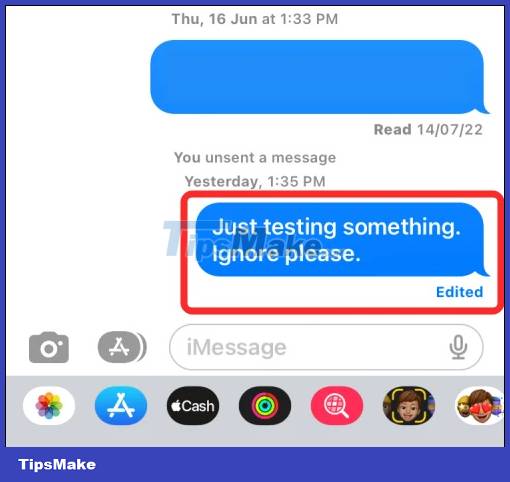
Step 2:
As a result, we will see all the message edits made on the iPhone, with details of the original message as well as the message in each edit that the user has made. The last message is the current message.
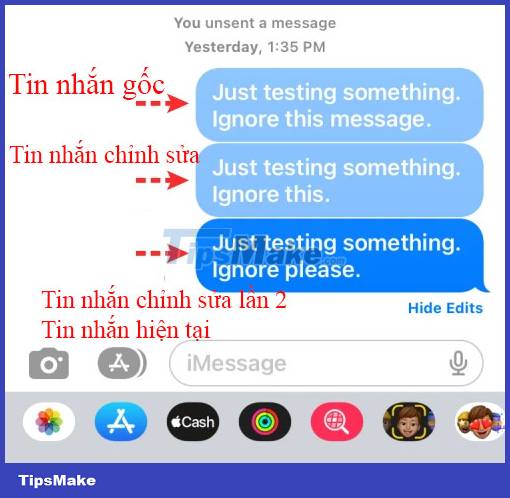
Step 3:
To hide message editing history on iPhone, click Hide Edits below to hide this history.
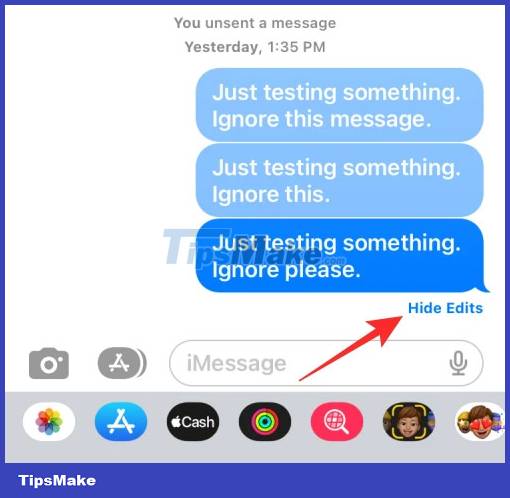
The entire message edit history on iPhone can be viewed from the recipient as well as the sender of the message. They will know the original message and message edits on iPhone.
You should read it
- How to turn off displaying message preview content on iPhone
- How to view the edit history of a cell in Google Sheets
- How to check the purchase history in the app on iPhone, iPad
- Instructions to view Instagram account history
- How to transform the message interface on iPhone
- How to create a quick reply to a call on iPhone
 How to change the anniversary album background music on iPhone
How to change the anniversary album background music on iPhone How to configure DIG emulator frontend for Android
How to configure DIG emulator frontend for Android Instructions for overlaying widgets on Android
Instructions for overlaying widgets on Android How to check iPhone's charge count
How to check iPhone's charge count How to quickly delete iPhone photos after sending
How to quickly delete iPhone photos after sending 11 best features on iOS that Android still doesn't have
11 best features on iOS that Android still doesn't have