How to view editing history on Google Docs
Google's online document editing tools always have the ability to save live content without clicking Save, or record all sessions on that document into a detailed list. With Google Docs, a document can be shared a lot and work together so sometimes the document owner cannot control all the content that others work on your document.
Or when you accidentally delete the contents of a previous Docs document and import new content, but haven't saved it yet, just open the document editing sessions to get back the previous content.
The ability to review edited versions of Docs is similar to the ability to restore unsaved Word documents or retrieve overwritten Word files. The following article will guide you how to review sessions in Google Docs.
- How to view editing history on Google Sheets
- Tips to use Google Sheets should not be overlooked
- How to quickly view words on Google Docs
- How many of the best features on Google Docs have you missed?
Instructions to review the session on Google Docs
Step 1:
At Google Docs interface, we find the document we want to review the session. Next, click on File , select Version history and then select View version history .
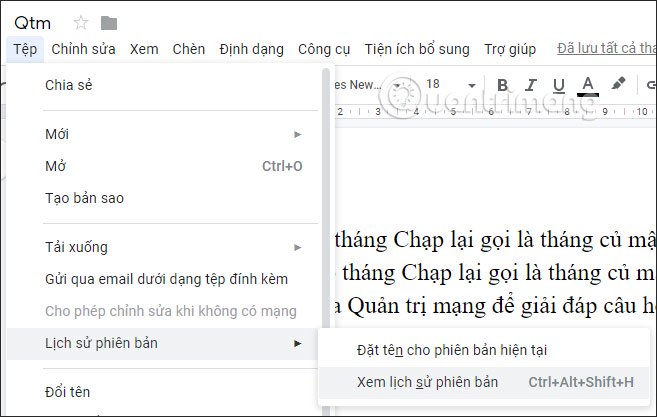
Step 2:
This time display the previous document content. On the right is a detailed list of content edits , people working in this document if we choose to share Google Docs documents with others.
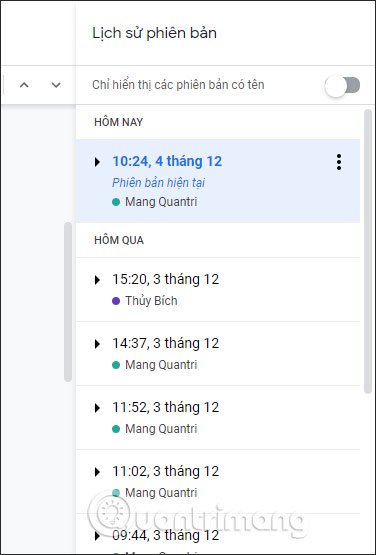
Step 3:
You want to review the content of the session, then click on that schedule. Immediately the content displayed immediately after. If users want to use this version again, click Restore this version in the top corner.
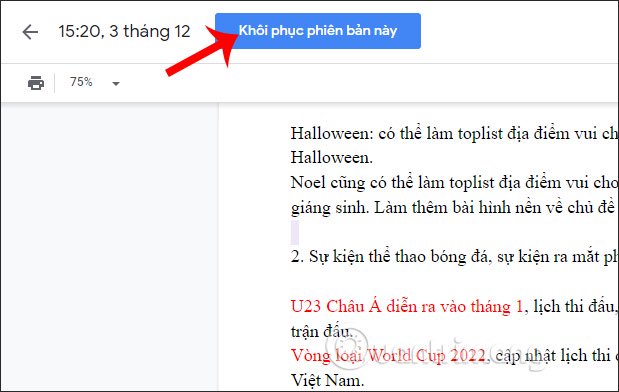
Step 4:
In addition to finding more detailed sessions, you can enable the Show only named versions side by side mode.

Step 5:
In each working version, when you click on the 3-dot icon, the name of this version will be displayed to distinguish between working versions of Docs when you want to find it again.
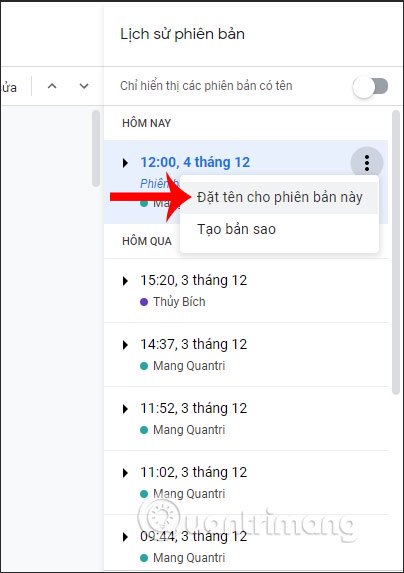
We also have the option to Create a copy of this session and save it to Google Drive.

Thus, with the feature to review the history of the working versions on Google Docs, users will get details of your work and edits and those who receive the document sharing link. Each session records the full content for us to restore if desired.
I wish you successful implementation!
 How to insert video and audio into Google Slides
How to insert video and audio into Google Slides How to create a countdown timer in Excel
How to create a countdown timer in Excel How to convert CSV files to Excel in bulk
How to convert CSV files to Excel in bulk How to transfer contacts from an Excel worksheet to Outlook
How to transfer contacts from an Excel worksheet to Outlook How to create text color changing effects in PowerPoint
How to create text color changing effects in PowerPoint Set of beautiful, professional 3D Powerpoint wallpapers
Set of beautiful, professional 3D Powerpoint wallpapers