How to turn off displaying message preview content on iPhone
Usually by default, the iPhone always displays the content of the entire message or part when a new message arrives. This has caused many difficulties for users, when unintentionally disclosing the message content with confidential and private information on the screen. Even if you set a password or not, the message will be displayed.
- 29 tips iPhone users need to know
- 2 ways to take screenshots on iPhone, iPad phones
- How to download and install applications for iPhone and iPad
In the following article, the Network Administrator will guide you step by step to turn off the preview of the message content on iPhone, to secure all important information in the message.
Step 1:
At the main interface of the phone, click on Settings (Settings) .
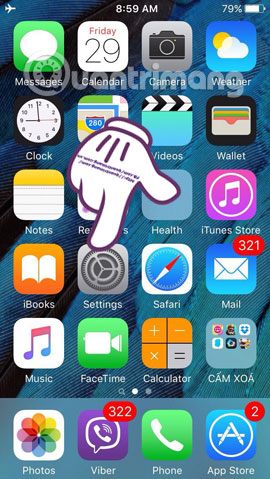
Step 2:
Find and click the Notification Center section . Next, we select the Messages section below.


Step 3:
If you do not want to display the content of the preview message, but still want the notification on the lock screen, scroll down and turn off the Show Previews feature.
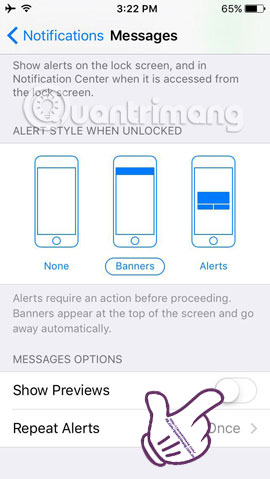
Step 4:
If you do not want any new message notifications to appear on the screen, turn off the Show on Lock Screen option by swiping the horizontal bar to the left. Messages will only display preview content at the top of the phone screen. To get rid of the complete notifications, turn off Allow Notifications .

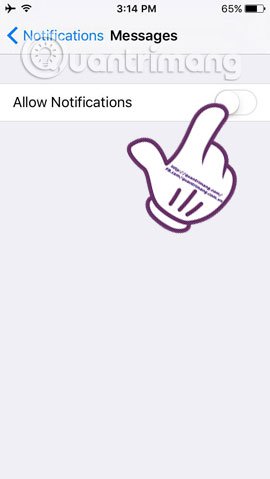
Note, before you exit the installation you should check other options for messages such as notification sounds, alert types, .
So when a new message arrives, the iPhone will not display the message content right on the screen. In addition to the ability to turn off message preview, we can also apply to turn off content display to other security to ensure privacy.
Video tutorial hiding messages on iPhone lock screen
Refer to the following articles:
- Things to know when backing up with iCloud
- How to check if iPhone has iCloud locked?
- Hidden tips on iOS 9 (Part 1)
I wish you all success!
You should read it
- How to Turn on the Flash on iPhone when a message arrives
- The iPhone compartment informs several times when there is a new SMS
- Instructions for viewing message editing history on iPhone
- How to customize notifications on iPhone
- How to display the iPhone message character counter
- How to turn off the message 'Viewed' on Zalo on iPhone, Android phones
 How to turn on the flashlight with the power key on the iPhone
How to turn on the flashlight with the power key on the iPhone Using Aroundsound records audio on the phone
Using Aroundsound records audio on the phone How to install Light mode and Dark mode for apps on iPhone
How to install Light mode and Dark mode for apps on iPhone How to change the call management interface on iPhone
How to change the call management interface on iPhone