How to check the purchase history in the app on iPhone, iPad
Checking the purchase transaction history in the iPhone app will help you know how much it has spent on the application, what problems arise during the payment process. And this is you checking those deals.
Typically, popular games like Fortnite are usually free to download, but they come with in-app purchases (in-app purchases) that allow you to buy items and ranks in the game. Do you think you've spent too much money on these games? If you want to compare invoices, or check the exact amount spent on your favorite games, you can check the Apple ID purchase history on the App Store.
- How to block app purchases on the App Store
- How to help you know what is good application before buying to avoid losing money unfairly
- Instructions on how to download applications, games for iPhone and iPad
How to check purchase history on iPhone and iPad
- Open Settings / Settings from the main screen.
- Touch your name at the top of the settings menu.
- Select iTunes & App Store .
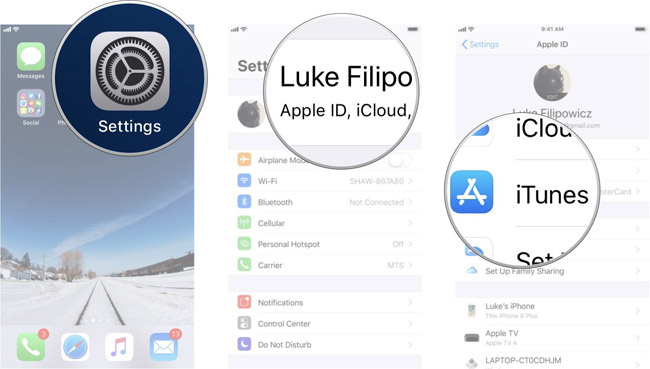
- Select Apple ID at the top of the page.
- Select Next View Apple ID .
- Finally select Purchase History . You will have to drag the page down a bit.

Here, you will find a complete list of all purchases (including in-app purchases, subscriptions, movie rentals, etc.) that you have made with Apple ID in the past 90 days. If you want to see an older transaction, you can choose Last 90 Days at the top of the screen and arrange orders by year and month. You can find deals from two years ago.
How to check purchase history on Mac
- Launch iTunes on Mac.
- Select Account from the menu bar.
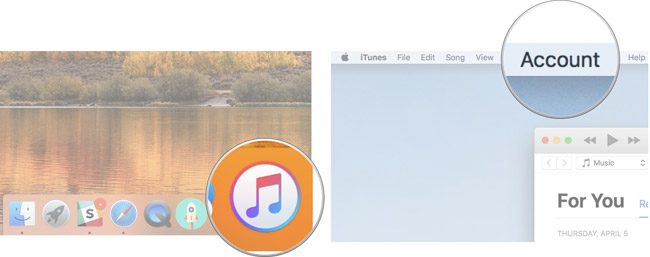
- Click View My Account .
- Enter your Apple ID account information.

- Click See All next to Purchase History.
- Click Last 90 Days to change the arrangement as you like.

Now that the entire purchase history has appeared before your eyes, you can see the amount spent in each application.
See more:
- How to pay for apps on Google Play with Mobifone account
- How to load cards in the Rules Of Survival PC game
- How to get money back when buying apps from iTunes & Mac or App Stores on iPhone
- How to get money back when buying apps on Android
You should read it
- Instructions for installing PPSSPP on iPhone / iPad does not jailbreak
- Instructions on how to download applications, games for iPhone and iPad
- Top 6 best entertainment apps on iPhone 2021
- 6 simple ways to fix the situation of iPhone and iPad crashes while downloading applications
- How to fix crashes apps on iPhone, iPad
- Complete on Photos apps on iPhone / iPad - Part 2: Anniversary features (Memories)
 Apple released iOS 11.3.1 update, fixed the touch error when the iPhone replaced the screen not genuine
Apple released iOS 11.3.1 update, fixed the touch error when the iPhone replaced the screen not genuine 3 ways to clean the Lightning charging port help iPhone charge faster
3 ways to clean the Lightning charging port help iPhone charge faster Download and experience iOS 11.4 Public beta is more stable than Developer version, and has AirPlay 2
Download and experience iOS 11.4 Public beta is more stable than Developer version, and has AirPlay 2 7 'yellow' notes for those who haven't upgraded to iOS 11.3
7 'yellow' notes for those who haven't upgraded to iOS 11.3 10 fun educational apps for kids on the iPhone
10 fun educational apps for kids on the iPhone Common errors after iOS 11.3 update
Common errors after iOS 11.3 update