How to transform the message interface on iPhone
To change the iPhone screen interface, we can use very unique wallpaper apps. So have you ever tried to change or customize the Messages application interface on iPhone? Tweaking Bubbles will bring a more modern, fun messaging interface when creating horizontal frames for each message. The message interface is also selected between dark backgrounds and light backgrounds if we need to change. Tweak Bubbles installed iOS 11 device or jailbroken. The following article will guide you how to customize the Messaging application interface on iPhone / iPad.
- How to customize the iPhone widget interface
- How to adjust the notification color and iPhone widget
- How to adjust the iPhone system background color
Instructions for adjusting iPhone message interface
Step 1:
We can download free Bubbles tweaks on Cydia via the Hackyouriphone archive. Open Cydia then add http://repo.hackyouriphone.org to search for Bubbles tweak and install.

Step 2:
After installing, go to Settings and select Bubbles to change settings. First we can turn on and off through the Enabled section in the interface as below.

The Noctis Control option is used to switch the light or dark mode for the message interface.

Next under the Dark section , Light, Black will use to select the background color for the Messages application you want to select.
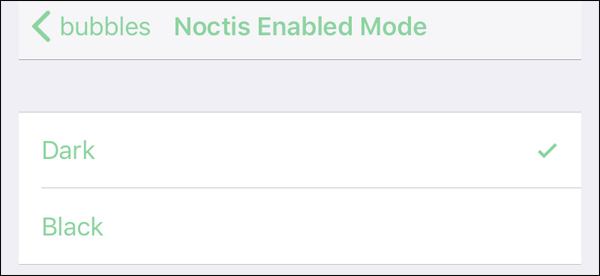
Part Light, Dark, Black Configuration for advanced configuration for bright, dark modes with custom like StatusBar Style (status bar type), Keyboard Style (keyboard style), Interaction Tint (color settings), Conversation List Cells (separate color settings), Backgrounds (Customize background), Navigation Bar (customize navigation bar), Chat Bubble Backgrounds (customize chat interface), Chat Bubble Text (customize message content), Chat Send Buttons (customize send button), Chat Entry Field (error message notification), .
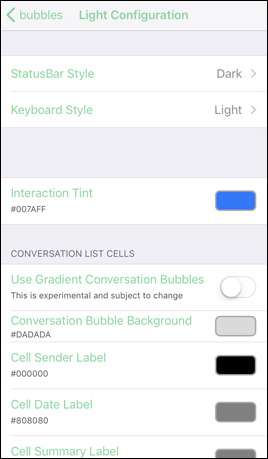
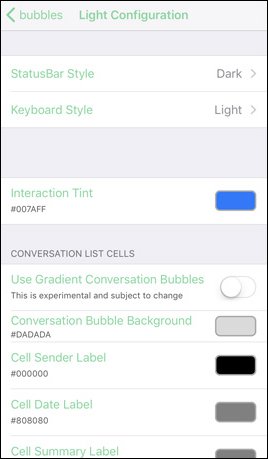
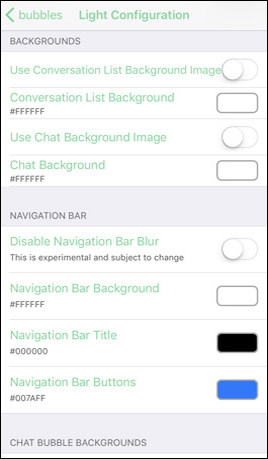
The Global Options section customize system settings such as group avatar images, message delivery notifications, etc.
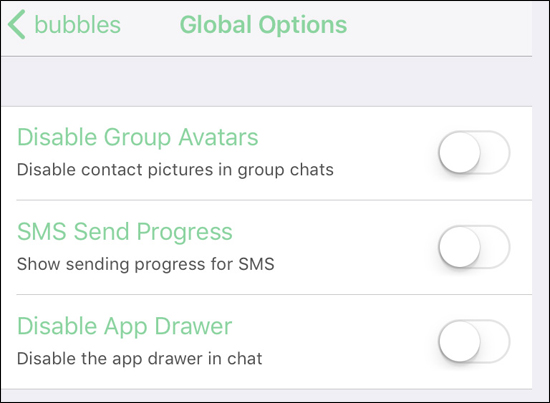
Backup, Restore, Reset are options to restore settings of the tweak.
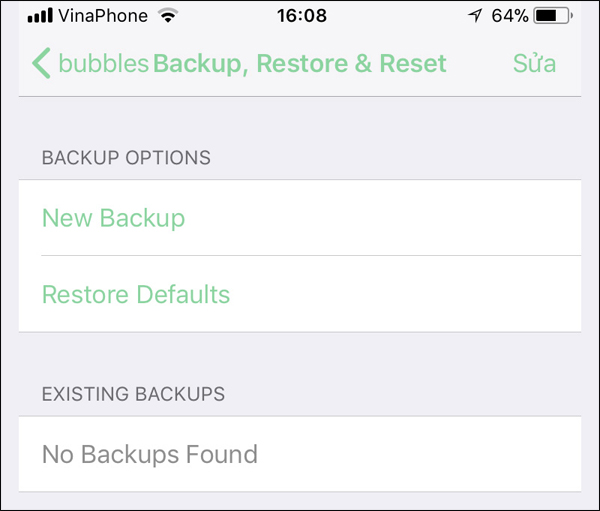
After applying the changes, the iPhone's message interface will look like the following.

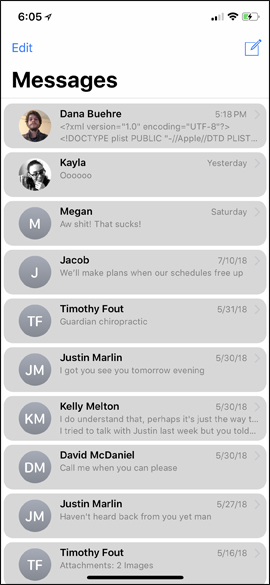
Tweaking Bubbles does not bring out the fancy interface for the Messaging application on the iPhone, but has also changed the default messaging interface. Messages will be separated into different frames, helping you manage more easily.
See more:
- How to add color to Control Center on iPhone
- How to rearrange widgets in Lockscreen on iOS 10
- How to create iPhone application bulletin board
I wish you all success!
You should read it
- How to change the color of the message frame on iPhone / iPad
- How to adjust the notification color and iPhone widget
- How to customize the volume control on iPhone
- How to adjust the iPhone Control Center interface
- How to adjust the dark Safari interface on iPhone
- How to install Light mode and Dark mode for apps on iPhone
 How to pin the app to the Siri iPhone Suggest utility
How to pin the app to the Siri iPhone Suggest utility How to install animated weather wallpaper on iPhone
How to install animated weather wallpaper on iPhone Sleep better with the Sleep Mode shortcut on iPhone, iPad
Sleep better with the Sleep Mode shortcut on iPhone, iPad How to manually scroll web pages towards iPhone
How to manually scroll web pages towards iPhone How to quickly use iPhone maps from the main screen
How to quickly use iPhone maps from the main screen How to customize the iPhone Home screen
How to customize the iPhone Home screen