Guide to viewing message history on Skype
As one of the popular multimedia chat and texting services today, Skype helps users to contact friends as quickly as possible. Besides, we can send offline files on Skype easily without any error message.
Conversations, text messages, calls, send and receive files are saved by Skype. This feature is very useful if you want to find some important information or data in previous conversations, but not yet saved them. Join the Network Administrator to review the Skype chat history in the tutorial below.
Method 1: Set options on Skype:
With short content conversations, you just click on the Skype friends' nick you want to review the message history. At the right chat frame, scroll up and down to review the chat history.
However, for those who regularly send messages on Skype, it is impossible to perform the above actions when the chat content is high.
Step 1:
At the Skype nick you want to review the history, click the Conversation tab .
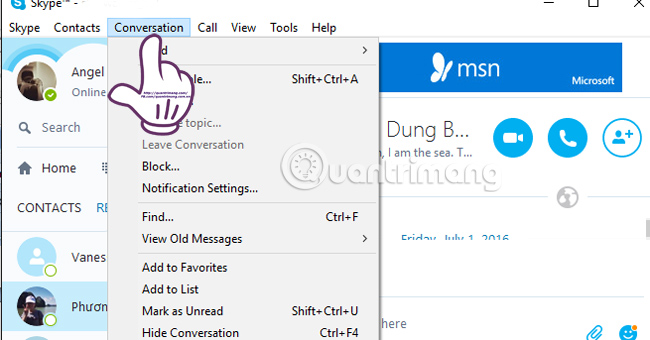
Step 2:
You will see a list of settings for conversations on Skype, select View Old Messages . Immediately, Skype will ask you when you want to review the conversation in the past: Yesterday (yesterday), 7 days (7 days ago), 30 days (30 days ago), 3 months (3 months ago).
You need to click on the time you want to review the conversation history on Skype.

Soon, the right chat frame interface will take you to the chat close to the time we selected. To find the right date, just drag the vertical bar up and down to find it.
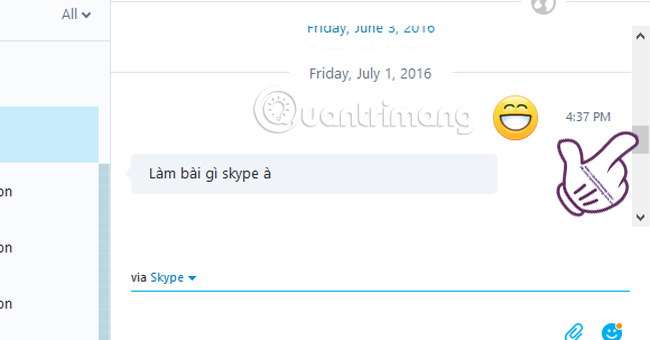
Method 2: Use SkypeLogView software:
- Download SkypeLogView software
Step 1:
After we download the software SkypeLogView following the link above to the computer, proceed to extract the .zip file .

Step 2:
Open the SkypeLogView folder after unzipping, run the SkypeLogView setup file. The software is very light, so the process takes no more than 5 seconds for the user. Besides, the tool also does not contain virus files or third party programs, so you can safely use it.

Step 3:
Immediately after the installation is completed, the software will display the entire history of conversations, SMS messages, voice calls, . on your Skype account.The history of Skype conversations is sorted by time, convenient for management.
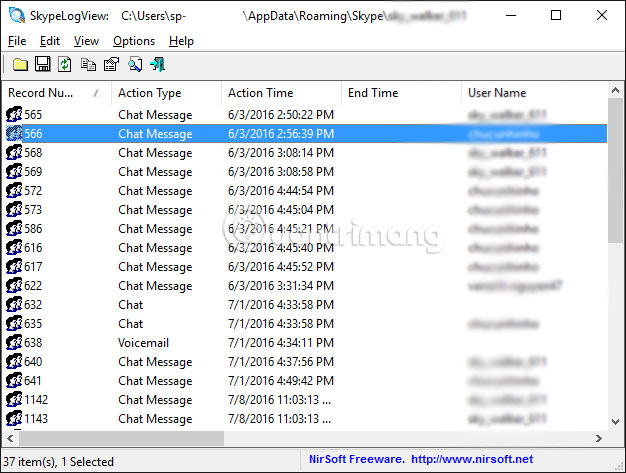
Step 4:
Next, we will export the conversation content into the HTML file for more details.
Select the Skype history you want to view, click View .

Next, click HTML Report - Select Items .
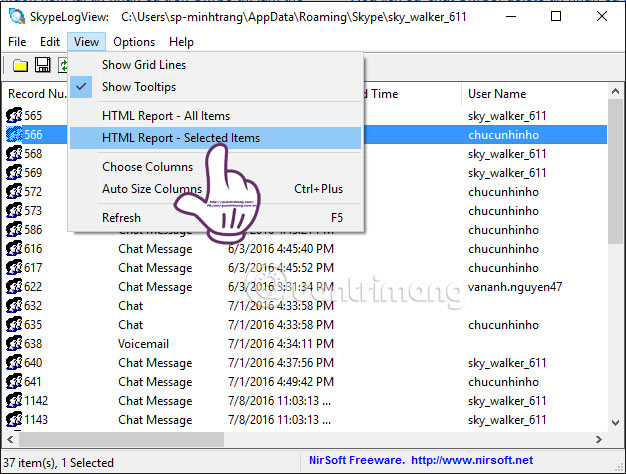
You will select the browser to open this HTML file. Soon the content of the conversation appeared.
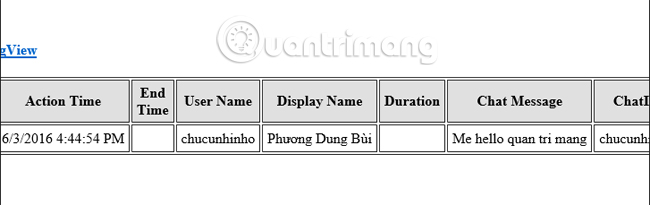
If you want to review the history of all Skype chats and also View, select HTML Report - All Items .
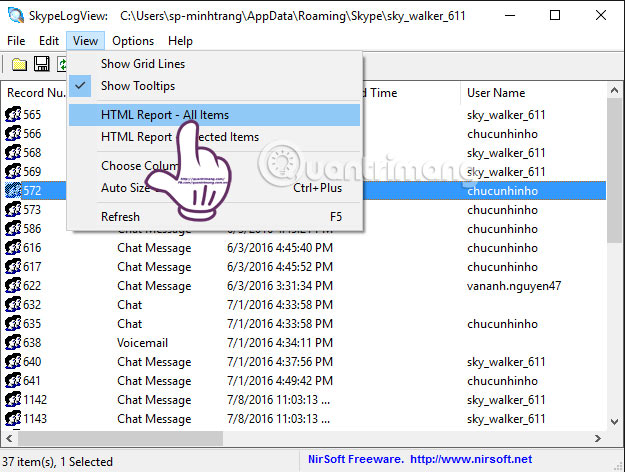
Soon the content of the entire history of text, call conversations, etc. will be displayed on Skype arranged in different time.
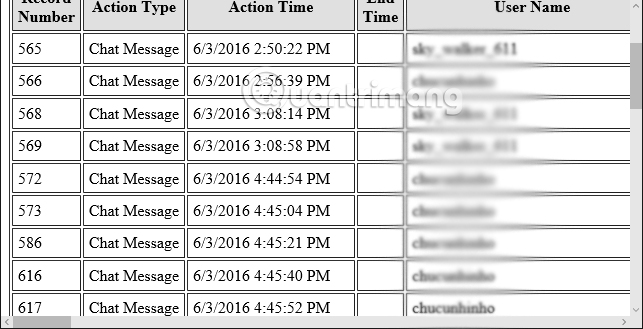
So, we have introduced you to 2 ways to review the content history of Skype conversations. With SkypeLogView software, we can export conversation content history to HTML files and can choose to view certain conversation history, or the entire conversation on Skype.
Refer to the following articles:
- Guide to chat with lots of Skype nick on the same computer
- 10 tips to know if you're using Skype
-
How to make a Skype call on the browser
I wish you all success!
You should read it
- Instructions on how to write style letters on Skype
- Instructions on how to delete a Skype account permanently
- How to delete messages on Skype
- Skype interface changes help you increase the experience
- How to fix errors Cannot find or load Microsoft Installer to install Skype
- Instructions to turn off notifications, hide chat groups Skype
 How to use Bitmoji in Snapchat
How to use Bitmoji in Snapchat How to use the new Yahoo Messenger version does not install the software
How to use the new Yahoo Messenger version does not install the software Instructions on how to share and send GIF images via Zalo
Instructions on how to share and send GIF images via Zalo Skype shortcut helps to work faster when chatting
Skype shortcut helps to work faster when chatting Some tips to help you master Google Duo
Some tips to help you master Google Duo All problems about how to install and use Google Duo video calling application
All problems about how to install and use Google Duo video calling application