How to view the edit history of a cell in Google Sheets
If you're collaborating with multiple people on a single Google Sheets document , keeping track of every change made can be a daunting task. Especially with large spreadsheets, going through the version history can be a bit tedious and inefficient in case you are looking for changes made on a specific cell.
Good news : Google Sheets offers a feature that allows you to view the detailed editing history of a cell in the sheet. It is even possible to show who those changes were made by, in the case of a document with multiple collaborators.
What information can be seen in the edit history of a cell
There are three types of changes that will be displayed in the edit history of a cell in Google Sheets:
- Changes to the value inside a cell, such as replacing a digit with text.
- Changes to hyperlinks inside cells.
- Changes to formulas in cells.
In addition, you can also see who made what changes, as well as when the changes were made.
Limitations of Google Sheets cell editing history
This feature has a few minor limitations that you should be aware of. For example, while you can see who edited the cell and when the edit was made, you'll only be able to see one change at a time. Testing changes made a long time ago can be a bit complicated. Also, note that some types of changes may not appear when viewing a cell's edit history, including:
- Changes to the cell's format
- The change is made by a formula, which means that if you used the sum function and the results changed, you won't be able to see the change in the value in the cell's edit history.
- Changes involve adding or removing rows and columns.
One thing to remember is that this feature will only show you the edit history. You cannot restore older versions of the data in any given cell.
View the edit history of a cell in Google Sheets
First, open the sheet where you want to see the edit history. Right click on a specific cell and select 'Show edit history'.

If the cell is empty and no changes have been made, you will see a pop-up saying 'No edit history'.
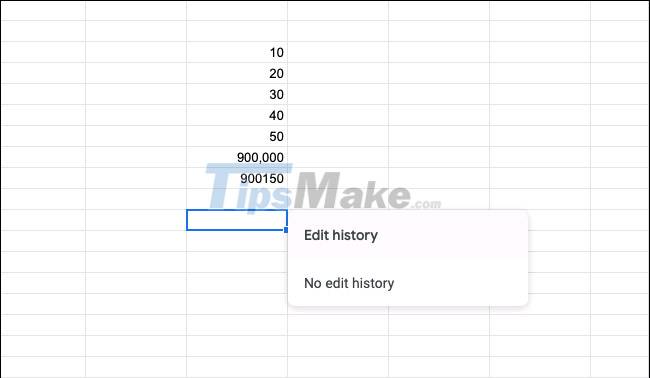
If an edit was made to the cell, you'll see a pop-up showing the name of the person who made the change, the time, and related details.
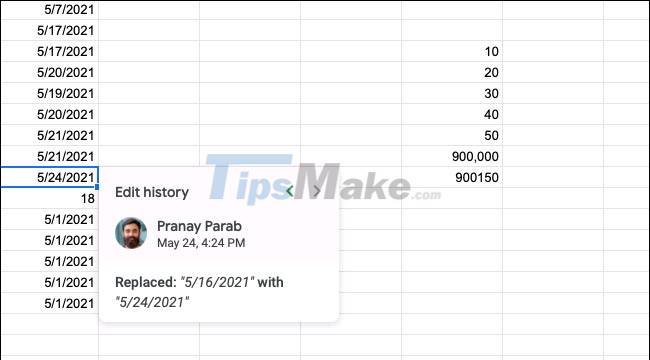
Click the left arrow at the top of the pop-up to see older changes.
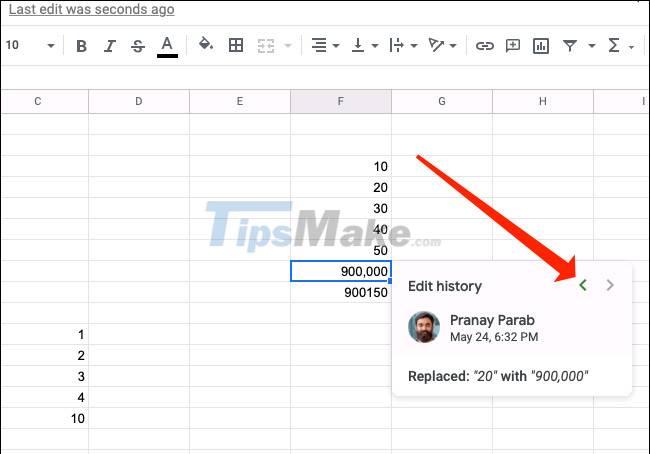
You can tap the arrow in the top right to see the newer changes.
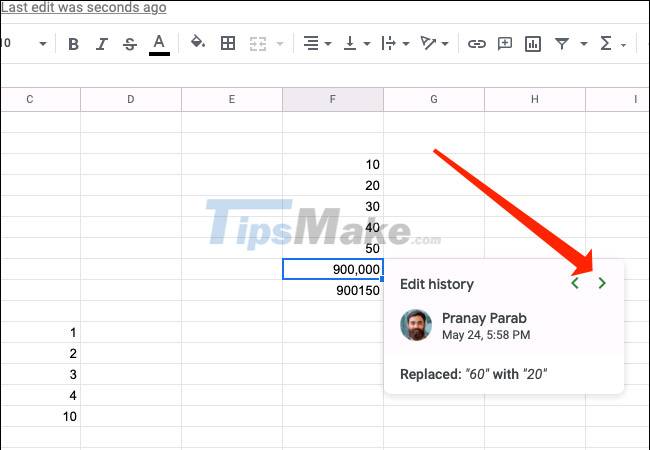
If your change isn't showing up in the edit history, check to see if it's one of the changes not shown here. And for a more detailed log of changes made to a spreadsheet, you should check its version history.
 How to convert Excel to PDF keeping the formatting
How to convert Excel to PDF keeping the formatting Steps to convert high quality PDF to JPG
Steps to convert high quality PDF to JPG Steps to convert PowerPoint files to images
Steps to convert PowerPoint files to images Steps to insert images into PDF files
Steps to insert images into PDF files How to perform simultaneous searches in multiple Google Sheets
How to perform simultaneous searches in multiple Google Sheets How to fix Google Sheets not allowing scrolling
How to fix Google Sheets not allowing scrolling